Claude Code + Playwright MCP(Windows)完整指南
·
📌 背景
-
Claude Code 可以通过 MCP (Model Context Protocol) 调用 Playwright 来操作浏览器。
-
Playwright 默认会从官方 CDN 下载 Chromium,但在国内网络环境下下载常常会失败或速度极慢。
-
本地已经安装了 Chrome / Edge,但 MCP 的 Playwright 插件默认仍然去找自带 Chromium 路径:
C:\Users\admin\AppData\Local\ms-playwright\chromium-1179\chrome-win\chrome.exe这导致即便本地有 Edge,也无法直接使用。
⚠️ MCP + Playwright 的坑点
-
默认路径问题
-
MCP Playwright 插件强制使用它自己的 Chromium 路径,无法通过
.claude\config.json覆盖。 -
如果路径不存在或未下载,会报错:
Failed to initialize browser: browserType.launch: Executable doesn't exist at C:\Users\admin\AppData\Local\ms-playwright\chromium-1179\chrome-win\chrome.exe
-
-
国内网络下载慢或失败
- 默认 CDN:https://cdn.playwright.dev
- 国内访问不稳定,MCP 会卡死或报错。
-
指定本地浏览器路径不可用
- 虽然
.claude/config.json可以指定executablePath,但 MCP 插件仍然会尝试启动它管理的 Chromium。 - 因此使用本地 Edge / Chrome 绕不开 MCP 默认路径。
- 虽然
-
跳过下载
- 可以设置
PLAYWRIGHT_SKIP_BROWSER_DOWNLOAD=1跳过下载,但这样 MCP 依然找不到默认 Chromium,会报错。
- 可以设置
✅ 可行方案
方案 A:使用 MCP + Playwright 官方 Chromium
-
设置国内镜像
Windows PowerShell:setx PLAYWRIGHT_DOWNLOAD_HOST https://npmmirror.com/mirrors/playwright/注意:
setx设置后需要重启 PowerShell 才生效。临时生效(当前窗口):
$env:PLAYWRIGHT_DOWNLOAD_HOST="https://npmmirror.com/mirrors/playwright/" -
下载 Chromium
npx playwright install- 这样 MCP 插件就能找到可用的 Chromium 路径。
-
使用 MCP 操作浏览器
-
Claude Code 就可以直接调用:
打开 https://www.baidu.com -
Playwright MCP 会自动使用下载的 Chromium。
-
方案 B:使用本地 Edge / Chrome(绕开 MCP Playwright)
- MCP 插件无法完全支持本地浏览器,需要自己写 Node.js 脚本:
const { chromium } = require('playwright');
(async () => {
const browser = await chromium.launch({
executablePath: "C:\\Program Files (x86)\\Microsoft\\Edge\\Application\\msedge.exe",
headless: false
});
const page = await browser.newPage();
await page.goto('https://www.baidu.com');
})();
- Claude 可以调用这个本地脚本,而不是 MCP Playwright 插件。
⚡ Windows 一键安装脚本(MCP + 国内镜像 Chromium)
保存为 setup_claude_playwright.bat,双击运行:
@echo off
setlocal
REM 1. 设置国内镜像
setx PLAYWRIGHT_DOWNLOAD_HOST https://npmmirror.com/mirrors/playwright/
echo ✅ 国内镜像设置完成
REM 2. 安装 Playwright(MCP 需要的 Chromium)
echo 正在安装 Playwright Chromium,请耐心等待...
npx playwright install
REM 3. 创建 Claude 配置文件
set CONFIG_DIR=%USERPROFILE%\.claude
set CONFIG_FILE=%CONFIG_DIR%\config.json
if not exist "%CONFIG_DIR%" (
mkdir "%CONFIG_DIR%"
)
(
echo {
echo "mcpServers": {
echo "playwright": {
echo "command": "npx",
echo "args": [
echo "-y",
echo "@modelcontextprotocol/server-playwright"
echo ],
echo "env": {
echo "PLAYWRIGHT_SKIP_BROWSER_DOWNLOAD": "1",
echo "PLAYWRIGHT_BROWSERS_PATH": "0"
echo }
echo }
echo },
echo "playwright": {
echo "defaultBrowser": "chromium",
echo "headless": false
echo }
echo }
) > "%CONFIG_FILE%"
echo ✅ Claude 配置文件已生成: %CONFIG_FILE%
echo 请重启 Claude Code 使用 Playwright MCP
pause
📌 总结
-
MCP Playwright 插件强制依赖它管理的 Chromium,无法直接用本地 Edge / Chrome。
-
国内环境必须使用 镜像下载 Chromium 或绕开 MCP 自己写 Node 脚本。
-
.claude/config.json可用于配置 MCP 服务,但不能覆盖 Chromium 默认路径。 -
一键脚本可以完成:
- 国内镜像设置
- Chromium 下载
- Claude MCP 配置文件生成
这样 Claude 就可以正常使用 Playwright MCP 打开浏览器了。
更多推荐
 已为社区贡献4条内容
已为社区贡献4条内容

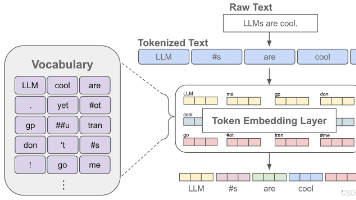

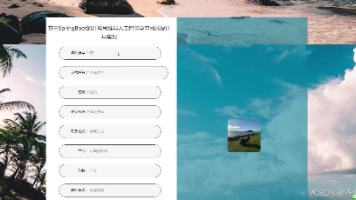





所有评论(0)