WPF应用程序DataGrid数据表格
本文介绍了在WPF中使用MVVM模式实现DataGrid数据绑定的方法。主要内容包括:1)创建Person数据模型类,实现INotifyPropertyChanged接口以支持属性变更通知;2)构建MainViewModel视图模型类,包含ObservableCollection集合用于存储数据和SelectedPerson属性;3)在XAML中配置DataGrid控件,绑定到视图模型的数据源并设
·
概述
在 WPF 中,将 DataGrid 的数据显示封装成类是 MVVM 模式的最佳实践。通过创建一个数据模型类(Model)和视图模型类(ViewModel),你可以轻松地绑定和管理表格数据。
- 将 DataGrid 的数据源封装为类,实现:
- 数据绑定
- 自动更新 UI
- 支持增删改查
- 良好的可维护性
项目结构:
Models/
└── Person.cs // 数据模型
ViewModels/
└── MainViewModel.cs // 视图模型
Views/
└── MainWindow.xaml // 界面
创建工程
创建基于.NET的WPF应用程序DataGridDemo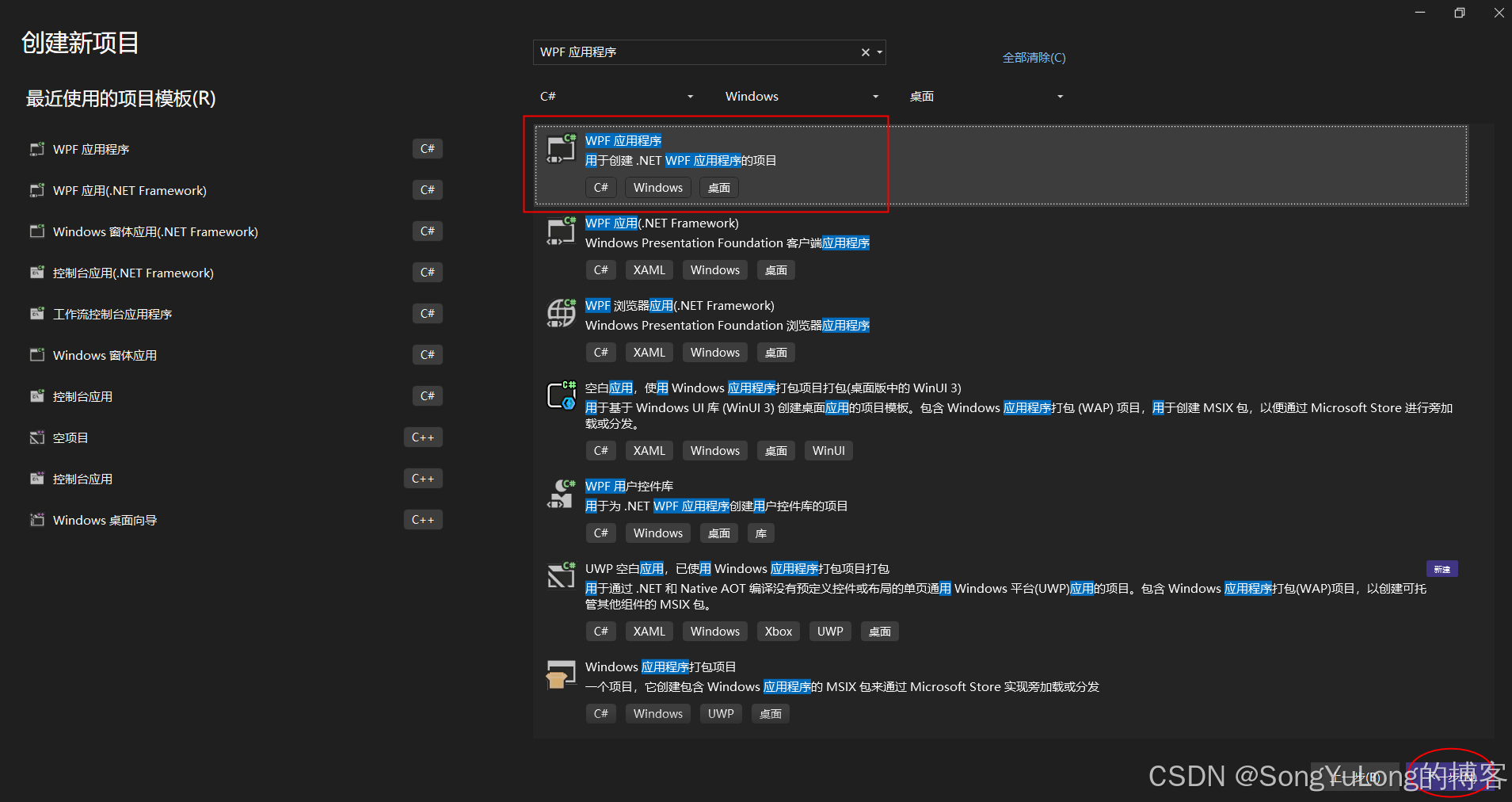
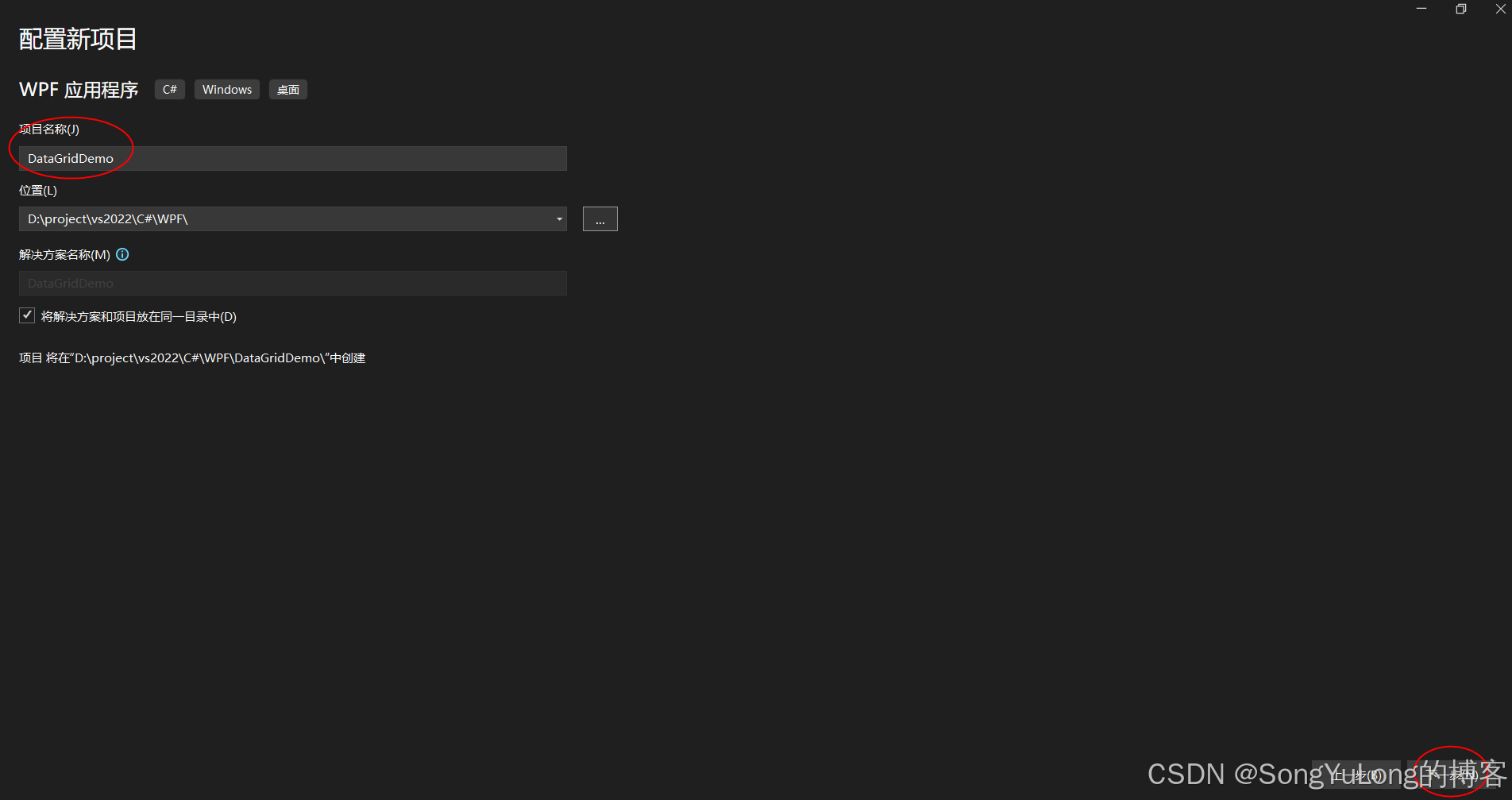
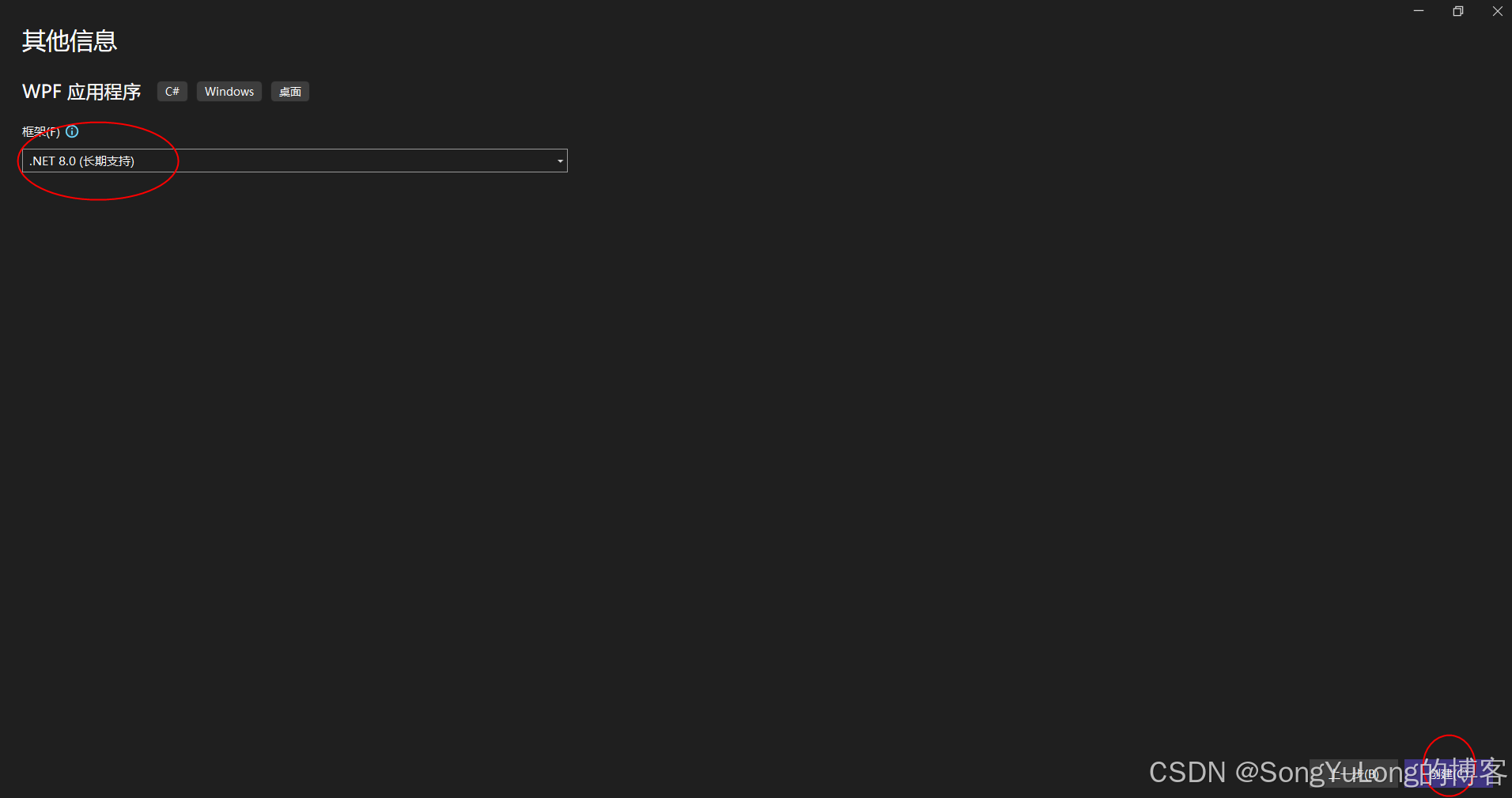
添加类文件
Person.cs
using System;
using System.Collections.Generic;
using System.ComponentModel;
using System.Linq;
using System.Text;
using System.Threading.Tasks;
namespace DataGridDemo
{
public class Person : INotifyPropertyChanged
{
private string _name;
private int _age;
private string _email;
public string Name
{
get => _name;
set
{
_name = value;
OnPropertyChanged(nameof(Name));
}
}
public int Age
{
get => _age;
set
{
_age = value;
OnPropertyChanged(nameof(Age));
}
}
public string Email
{
get => _email;
set
{
_email = value;
OnPropertyChanged(nameof(Email));
}
}
// 实现 INotifyPropertyChanged
public event PropertyChangedEventHandler PropertyChanged;
protected virtual void OnPropertyChanged(string propertyName)
{
PropertyChanged?.Invoke(this, new PropertyChangedEventArgs(propertyName));
}
}
}
MainViewModel.cs
using System;
using System.Collections.Generic;
using System.Collections.ObjectModel;
using System.ComponentModel;
using System.Linq;
using System.Runtime.CompilerServices;
using System.Text;
using System.Threading.Tasks;
namespace DataGridDemo
{
public class MainViewModel : INotifyPropertyChanged
{
public ObservableCollection<Person> People { get; set; }
private Person _selectedPerson;
public Person SelectedPerson
{
get => _selectedPerson;
set
{
_selectedPerson = value;
OnPropertyChanged(nameof(SelectedPerson));
}
}
public MainViewModel()
{
// 初始化数据
People = new ObservableCollection<Person>
{
new Person { Name = "张三", Age = 28, Email = "zhangsan@example.com" },
new Person { Name = "李四", Age = 32, Email = "lisi@example.com" },
new Person { Name = "王五", Age = 25, Email = "wangwu@example.com" }
};
}
public event PropertyChangedEventHandler PropertyChanged;
protected virtual void OnPropertyChanged([CallerMemberName] string name = null)
{
PropertyChanged?.Invoke(this, new PropertyChangedEventArgs(name));
}
}
}
<Window x:Class="DataGridDemo.MainWindow"
xmlns="http://schemas.microsoft.com/winfx/2006/xaml/presentation"
xmlns:x="http://schemas.microsoft.com/winfx/2006/xaml"
xmlns:d="http://schemas.microsoft.com/expression/blend/2008"
xmlns:mc="http://schemas.openxmlformats.org/markup-compatibility/2006"
xmlns:local="clr-namespace:DataGridDemo"
mc:Ignorable="d"
Title="MainWindow" Height="450" Width="800">
<Grid>
<StackPanel Grid.Row="2" Grid.Column="1">
<DataGrid
ItemsSource="{Binding People}"
SelectedItem="{Binding SelectedPerson, Mode=TwoWay}"
AutoGenerateColumns="False"
CanUserAddRows="True"
CanUserDeleteRows="True"
GridLinesVisibility="Horizontal"
VerticalScrollBarVisibility="Visible"
HeadersVisibility="Column">
<DataGrid.Columns>
<DataGridTextColumn Header="姓名" Binding="{Binding Name, Mode=TwoWay}" Width="*"/>
<DataGridTextColumn Header="年龄" Binding="{Binding Age, Mode=TwoWay}" Width="*"/>
<DataGridTextColumn Header="邮箱" Binding="{Binding Email, Mode=TwoWay}" Width="*"/>
</DataGrid.Columns>
</DataGrid>
</StackPanel>
</Grid>
</Window>
MainWindow.xaml.cs
// 设置数据上下文
this.DataContext = new MainViewModel();
using System.Text;
using System.Windows;
using System.Windows.Controls;
using System.Windows.Data;
using System.Windows.Documents;
using System.Windows.Input;
using System.Windows.Media;
using System.Windows.Media.Imaging;
using System.Windows.Navigation;
using System.Windows.Shapes;
namespace DataGridDemo
{
/// <summary>
/// Interaction logic for MainWindow.xaml
/// </summary>
public partial class MainWindow : Window
{
public MainWindow()
{
InitializeComponent();
// 设置数据上下文
this.DataContext = new MainViewModel();
}
}
}
运行效果
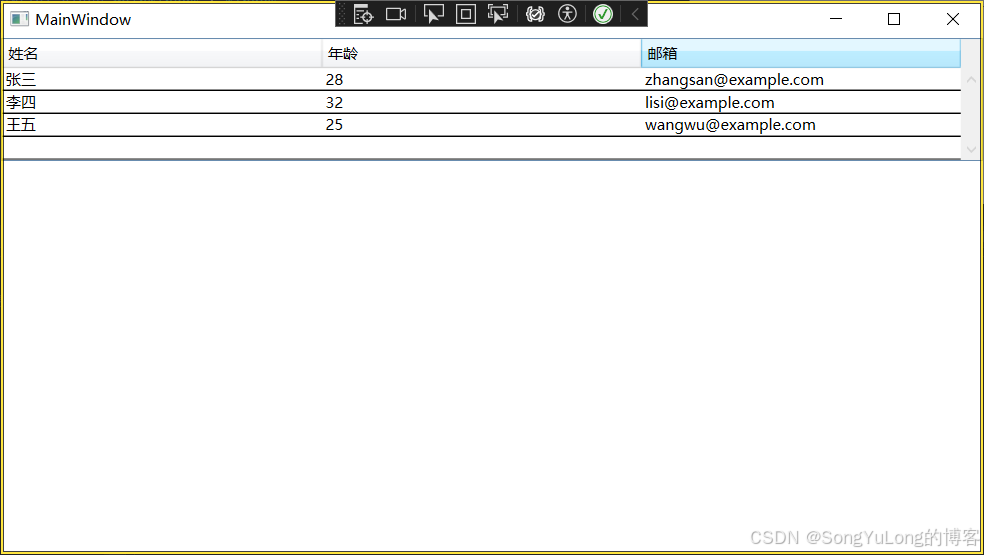
更多推荐
 已为社区贡献11条内容
已为社区贡献11条内容

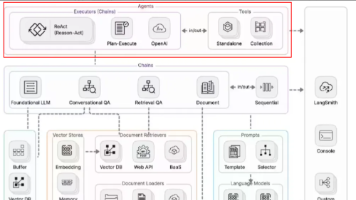





所有评论(0)