【公众号/小程序】微信H5跳转小程序踩过的坑!!!
【公众号/小程序】H5跳转小程序踩过的坑!!!
目录
功能需求
H5 页面点击按钮后跳转到对应小程序
初步实现方案 - 1
使用微信 sdk 的 API
navigateToMiniProgram
代码
@/utils/wxApi.js 封装 - 微信初始化代码
import wx from 'weixin-js-sdk'
import { wechat_config_init_get } from '@/api/cancel.js'
import { isAndroid } from '@/utils/utils'
import { Toast } from 'vant'
export function wxConfig() {
return new Promise((resolve, reject) => {
const url = isAndroid() ? window.location.href : window.location.href.replace(location.hash, '')
const that = this
wechat_config_init_get({ url: url })
.then(result => {
if (result.code === 200) {
const config = result.data
// that.appid = config.appid
wx.config({
debug: false,
beta: true,
appId: config.appid,
timestamp: config.timestamp,
nonceStr: config.nonceStr,
signature: config.signature,
jsApiList: [
'requestWxFacePictureVerify',
'checkIsSupportFaceDetect',
'navigateToMiniProgram'
// 所有要调用的 API 都要加到这个列表中
]
})
wx.error(function (res) {
reject(res)
console.log(res)
// config信息验证失败会执行error函数,如签名过期导致验证失败,具体错误信息可以打开config的debug模式查看,也可以在返回的res参数中查看,对于SPA可以在这里更新签名。
Toast.fail('微信配置初始化失败')
})
wx.ready(function (data) {
resolve(data)
console.log(data)
})
} else {
Toast.fail(result.code + '----' + result)
}
})
.catch(error => {
reject(error)
Toast.clear()
const msg = '获取微信配置失败!'
Toast.fail(error + msg)
})
})
}
PoliceAssistant.vue 点击按钮进行小程序跳转 代码
<!-- 交警助手 -->
<template>
<div class="PoliceAssistant" @click="toAI">
<img src="@/assets/images/police-assistant@2x.png" />
<span>交警助手</span>
</div>
</template>
<script>
import wx from 'weixin-js-sdk'
import { wxConfig } from '@/utils/wxApi'
import { Toast } from 'vant'
export default {
name: 'PoliceAssistant',
components: {},
data() {
return {}
},
computed: {},
watch: {},
created() {},
mounted() {
if (!this.$isZLbOrWxZlb()) {
wxConfig()
}
},
methods: {
toAI() {
wx.navigateToMiniProgram({
appId: '小程序的AppID',
path: 'pages/index/index', // 要跳转的小程序的页面
success(res) {
console.log('success', res)
},
fail(res) {
Toast.fail('跳转失败!')
}
})
}
}
}
</script>
<style lang='scss' scoped>
.PoliceAssistant {
position: absolute;
bottom: 10%;
right: 0;
img {
width: 85px;
height: 80px;
}
span {
position: absolute;
bottom: 15px;
left: 20px;
font-size: 10px;
}
}
</style>
问题
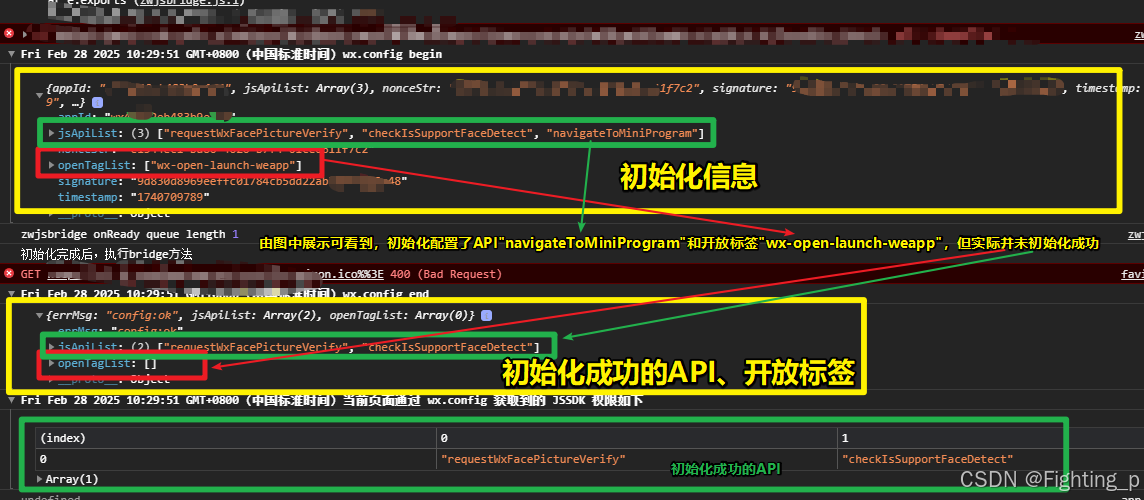
由图中
绿色框框住的内容可看出,navigateToMiniProgram并未初始化成功,找了半天问题原因,试着排查权限问题
- 找公众号负责人排查当前公众号是否开放当前API权限,也找不到在哪里开权限。
- 无奈,只能使用下一个办法↓↓↓
初步实现方案 - 2
使用开放标签
wx-open-launch-weapp进行H5跳转小程序
代码
index.html
<script src="https://res.wx.qq.com/open/js/jweixin-1.6.0.js"></script>
vue.config.js
module.exports = {
chainWebpack: config => {
config.module
.rule('vue')
.use('vue-loader')
.tap(options => {
options.compilerOptions = {
...options.compilerOptions,
isCustomElement: tag => tag.startsWith('wx-')
}
return options
})
}
}
@/utils/wxApi.js 封装 - 微信初始化代码
import wx from 'weixin-js-sdk'
import { wechat_config_init_get } from '@/api/cancel.js'
import { isAndroid } from '@/utils/utils'
import { Toast } from 'vant'
export function wxConfig() {
return new Promise((resolve, reject) => {
const url = isAndroid() ? window.location.href : window.location.href.replace(location.hash, '')
// const url = 'https://jj.gaj.ningbo.gov.cn/qxksh5/'
const that = this
wechat_config_init_get({ url: url })
.then(result => {
if (result.code === 200) {
const config = result.data
// that.appid = config.appid
wx.config({
debug: false,
beta: true,
appId: config.appid,
timestamp: config.timestamp,
nonceStr: config.nonceStr,
signature: config.signature,
jsApiList: [
'requestWxFacePictureVerify',
'checkIsSupportFaceDetect',
'navigateToMiniProgram'
// 所有要调用的 API 都要加到这个列表中
],
openTagList: ['wx-open-launch-weapp']
})
wx.error(function (res) {
reject(res)
console.log(res)
// config信息验证失败会执行error函数,如签名过期导致验证失败,具体错误信息可以打开config的debug模式查看,也可以在返回的res参数中查看,对于SPA可以在这里更新签名。
Toast.fail('微信配置初始化失败')
})
wx.ready(function (data) {
resolve(data)
console.log(data)
})
} else {
Toast.fail(result.code + '----' + result)
}
})
.catch(error => {
reject(error)
Toast.clear()
const msg = '获取微信配置失败!'
Toast.fail(error + msg)
})
})
}
PoliceAssistant.vue 点击按钮进行小程序跳转 代码
<!-- 交警助手 -->
<template>
<div class="PoliceAssistant" @click="toAI">
<!-- 【办法一】 -->
<!-- <wx-open-launch-weapp id="launch-btn" username="gh_开头的原始id" path="pages/index/index">
<img src="@/assets/images/police-assistant@2x.png" />
<span>交警助手</span>
</wx-open-launch-weapp> -->
<!-- 【办法2】 -->
<wx-open-launch-weapp id="launch-btn" username="gh_开头的原始id" path="pages/index/index">
<script type="text/wxtag-template">
<style>
img {
width: 85px;
height: 80px;
}
span {
position: absolute;
bottom: 15px;
left: 20px;
font-size: 10px;
}
</style>
<img src="../assets/images/police-assistant@2x.png" />
<span>交警助手</span>
</script>
</wx-open-launch-weapp>
</div>
</template>
<script>
import wx from 'weixin-js-sdk'
import { wxConfig } from '@/utils/wxApi'
import { Toast } from 'vant'
export default {
name: 'PoliceAssistant',
components: {},
data() {
return {}
},
computed: {},
watch: {},
created() {},
mounted() {
if (!this.$isZLbOrWxZlb()) {
wxConfig()
.then(() => {
this.initWxConfig()
})
.catch(err => {
console.error('wx config failed:', err)
Toast.fail('微信配置失败')
})
}
},
methods: {
initWxConfig() {
wx.ready(() => {
console.log('wx-jssdk 初始化成功')
this.bindWxEvents()
})
wx.error(err => {
console.error('wx-jssdk 初始化失败:', err)
Toast.fail('微信初始化失败')
})
},
bindWxEvents() {
const btnElem = document.getElementById('launch-btn')
if (btnElem) {
btnElem.addEventListener('launch', e => {
console.log('跳转小程序成功')
})
btnElem.addEventListener('error', e => {
console.log('跳转小程序失败', e.detail)
Toast.fail('跳转失败!')
})
}
},
toAI() {
// 移除这个方法中的事件绑定逻辑,因为现在在 wx.ready 后就绑定了
}
}
}
</script>
<style lang='scss' scoped>
.PoliceAssistant {
position: absolute;
bottom: 10%;
right: 0;
img {
width: 85px;
height: 80px;
}
span {
position: absolute;
bottom: 15px;
left: 20px;
font-size: 10px;
}
}
</style>
问题
PoliceAssistant.vue文件中
- 【办法一】的按钮能出来,但是点击没有任何反应
- 【办法二】的按钮不显示
- 再去排查开放标签问题 ↓↓↓
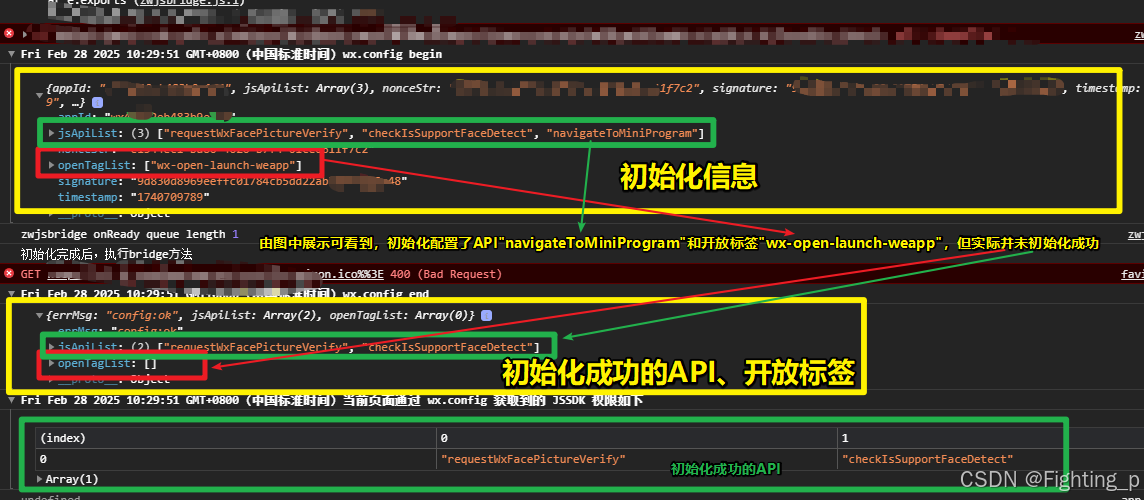
如图所示
红色框框住的内容,开放标签'wx-open-launch-weapp'没有初始化成功,微信初始化debug报错{"errMsg":"config:ok","verifyJsApiList":["requestWxFacePictureVerify","checkIsSupportFaceDetect"],"verifyOpenTagList":[]},
开启 DeepSeek 之路 ↓
搜索报错信息
参考
deepseek给的回复,解决方法 1-7 中只有 3 可能有问题,就去排查检查开放标签权限,但是在 接口权限 页面中并没有找到wx-open-launch-weapp,怀疑是不是微信公众号性质微信订阅号/微信服务号的问题。
- 继续 deepseek ↓↓↓
微信订阅号 wx-open-launch-weapp 开放标签权限
- 通过以上 deepseek 回答,明白大概可能是因为我们的公众号是
订阅号的问题,- 想去小程序
后台生成 url 跳转,但是找不到工具就找不到在哪里生成 url 跳转- 继续deepseek ↓↓↓
小程序后台找不到工具栏
- 最后 后端配合生成小程序跳转 url
最终解决办法
调用后端接口生成 url 直接跳转 url 地址打开小程序
获取加密URLLink
@/api/common.js
import request from '@/utils/request'
/** 获取宁波AI小程序地址 **/
export function getUrlLink(params) {
return request({
url: '/application/miniProgram/getUrlLink?path=/pages/index/index',
method: 'get',
params
})
}
PoliceAssistant.vue 点击按钮进行小程序跳转 代码
<!-- 交警助手 -->
<template>
<div class="PoliceAssistant" @click="toAI">
<img src="@/assets/images/police-assistant@2x.png" />
<span>交警助手</span>
</div>
</template>
<script>
import { getUrlLink } from '@/api/common'
import { Toast } from 'vant'
export default {
name: 'PoliceAssistant',
components: {},
data() {
return {}
},
computed: {},
watch: {},
created() {},
mounted() {},
methods: {
toAI() {
getUrlLink()
.then(res => {
if (res.data) {
window.location.href = res.data
} else {
Toast.fail('跳转小程序失败,请稍后重试!')
}
})
.catch(() => {
Toast.fail('跳转小程序失败,请稍后重试!')
})
}
}
}
</script>
<style lang='scss' scoped>
.PoliceAssistant {
position: absolute;
bottom: 10%;
right: 0;
img {
width: 85px;
height: 80px;
}
span {
position: absolute;
bottom: 15px;
left: 20px;
font-size: 10px;
}
}
</style>
最终效果
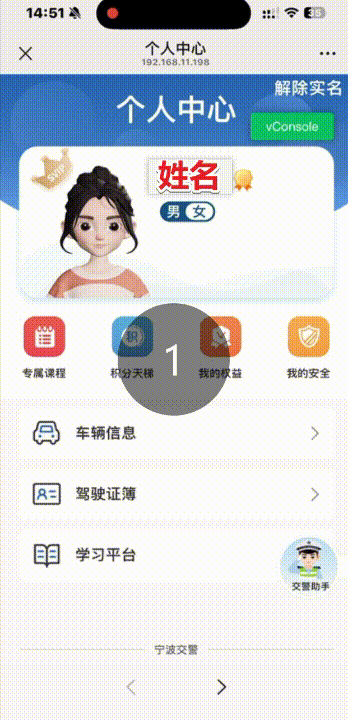
别人类似的问题
更多推荐
 已为社区贡献7条内容
已为社区贡献7条内容

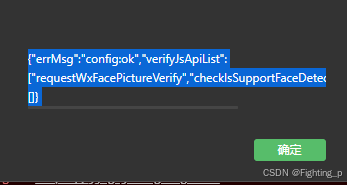
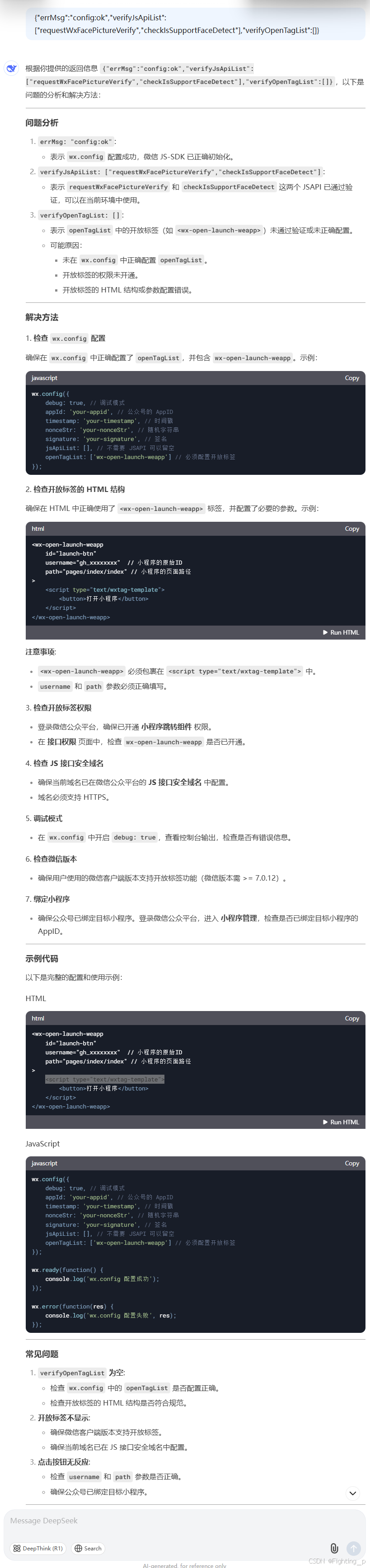
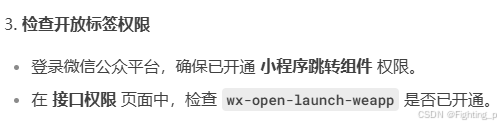
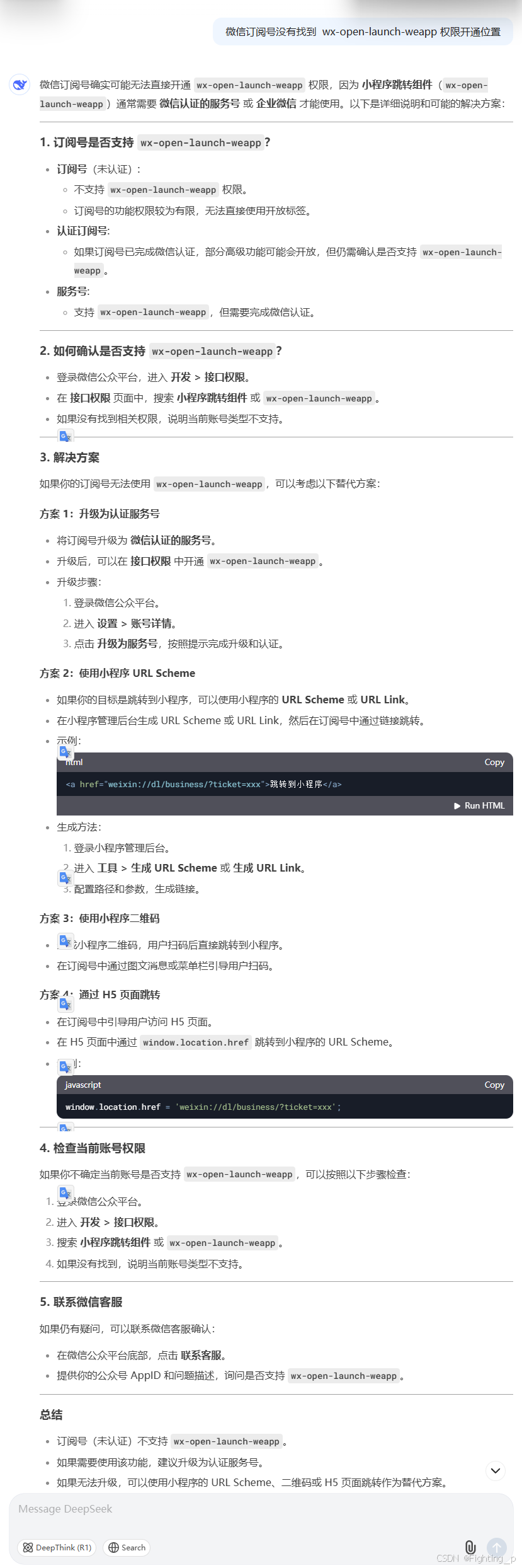
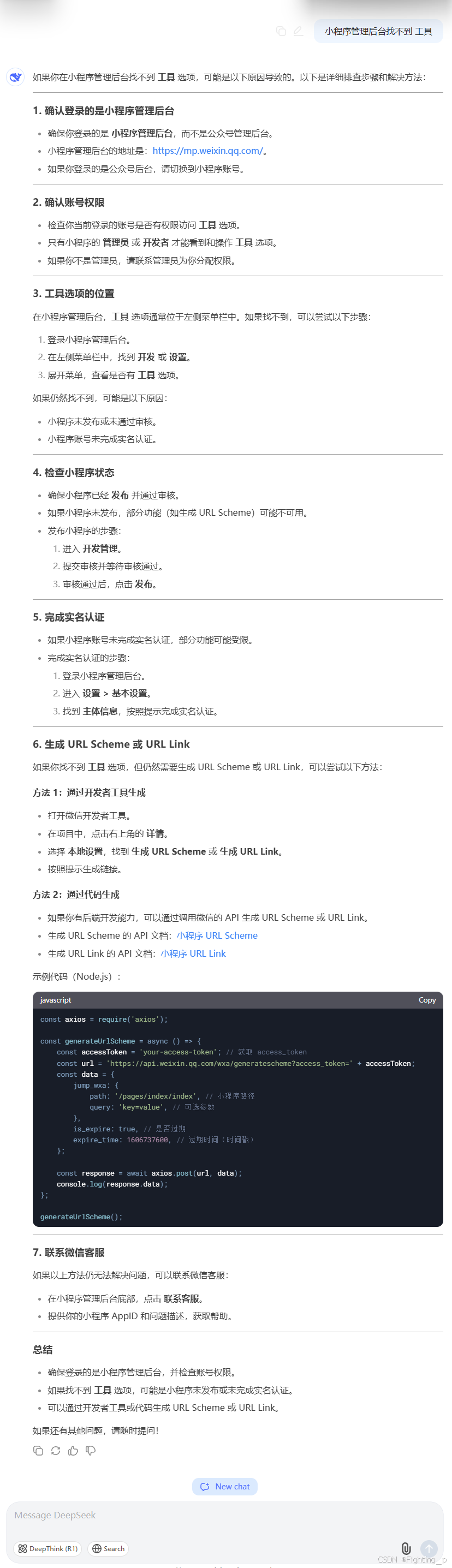
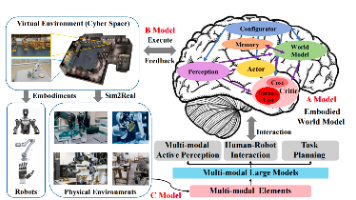





所有评论(0)