Flutter-UI-Button大全
一直觉得自己写的不是技术,而是情怀,一个个的教程是自己这一路走来的痕迹。靠专业技能的成功是最具可复制性的,希望我的这条路能让你们少走弯路,希望我能帮你们抹去知识的蒙尘,希望我能帮你们理清知识的脉络,希望未来技术之巅上有你们也有我。RawMaterialButton 原始按键原始的Material按键,按键界的幕后大佬。可接受点击,长按,高亮变化事件,可指定颜色,形状。影深,内边距等属性。属性注释h
一直觉得自己写的不是技术,而是情怀,一个个的教程是自己这一路走来的痕迹。靠专业技能的成功是最具可复制性的,希望我的这条路能让你们少走弯路,希望我能帮你们抹去知识的蒙尘,希望我能帮你们理清知识的脉络,希望未来技术之巅上有你们也有我。

注意:
说明:很多按键都有自己的sytle,类型 buttonStyle下面针对他的使用,每个属性都说一下.
| 属性 | 注释 |
|---|---|
| backgroundColor | 背景颜色 |
| foregroundColor | 字体颜色 |
| overlayColor | 高亮色 |
| shadowColor | 阴影颜色 |
| surfaceTintColor | 表面颜色 |
| elevation | 阴影值(海拔高度) |
| padding | 内边距 |
| minimumSize | 最小尺寸 |
| maximumSize | 最大尺寸 |
| fixedSize | 固定尺寸 |
| iconColor | 图标颜色 |
| iconSize | 图标大小 |
| visualDensity | 视觉密度 |
| tapTargetSize | 点击的可视区域的大小 |
| animationDuration | 动画持续时间 |
| enableFeedback | 控制按钮是否提供触摸反馈(例如震动) |
| alignment | 对齐方式 |
| splashFactory | 使用自定义的工厂(点击后的博文效果不一样) |
| side | 边框 |
| shape | 圆角弧度 |
| textStyle | 文本样式 |
| mouseCursor | (未知怎么使用)光标形状 |
ButtonStyle(// 按键样式
backgroundColor: MaterialStateProperty.all(Color(0xffffffff)), //背景颜色
foregroundColor: MaterialStateProperty.all(Color(0xff5E6573)), //字体颜色
overlayColor: MaterialStateProperty.all(Color(0xffffaaaa)), //高亮色
shadowColor: MaterialStateProperty.all( Color(0xffff00a9)), //阴影颜色
surfaceTintColor: MaterialStateProperty.all(Colors.green), //表面颜色
elevation: MaterialStateProperty.all(4.0), //阴影值(海拔高度)
padding: MaterialStateProperty.all(EdgeInsets.all(16.0)), //内边距
minimumSize: MaterialStateProperty.all(Size(150.0, 50.0)), //最小尺寸
maximumSize: MaterialStateProperty.all(Size(300.0, 80.0)), //最大尺寸
fixedSize: MaterialStateProperty.all(Size(200.0, 60.0)), //固定尺寸
iconColor: MaterialStateProperty.all(Colors.red), //图标颜色
iconSize: MaterialStateProperty.all(24.0), //图标大小
visualDensity: VisualDensity(horizontal: 0.0, vertical: 0.0), //视觉密度
tapTargetSize: MaterialTapTargetSize.shrinkWrap, //点击的可视区域的大小
animationDuration: Duration(milliseconds: 500), //动画持续时间
enableFeedback: true, //控制按钮是否提供触摸反馈(例如震动)
alignment: Alignment.center, //对齐方式
splashFactory: NoSplash.splashFactory, //使用自定义的工厂(点击后的博文效果不一样)
side: MaterialStateProperty.all( //边框
BorderSide(
color: Colors.black,//颜色
width: 2.0,//宽度
)
),
shape: MaterialStateProperty.all( //圆角弧度
CircleBorder(
side: BorderSide( //设置 界面效果
color: Colors.green,//
width: 280.0,//圆弧直径
style: BorderStyle.none,
)
)
),
textStyle: MaterialStateProperty.all( //文本样式
TextStyle(
fontSize: 12,
fontWeight: FontWeight.bold,
color: Colors.white,
)
),
// mouseCursor: //(未知怎么使用)光标形状
)
RawMaterialButton 原始按键
原始的Material按键,按键界的幕后大佬。可接受点击,长按,高亮变化事件,可指定颜色,形状。影深,内边距等属性。
该按键的重点属性是:shape,可以设置你想要的形状,例如圆形按键,圆角按键
| 属性 | 注释 |
|---|---|
| onPressed | 点击事件【Function()】 |
| onLongPress | 长按事件【Function】 |
| shape | 形状【ShapeBorder】 |
| child | 子组件【Widget】 |
| elevation | 影深【double】 |
| highlightElevation | 点击时的阴影高度【double】 |
| disabledElevation | 未点击时的阴影高度【double】 |
| fillColor | 填充色【Color】 |
| textStyle | 文字样式【TextStyle】 |
| onLongPress | 长按事件【Function()】 |
| padding | 设置按钮的内边距【EdgeInsets.all(10)】 |
| constraints | 设置按钮的大小约束 |
| animationDuration | 设置按钮动画的持续时间 |
| splashColor | 水波纹色【Color】 |
| highlightColor | 设置按钮被点击时的高亮颜色【Color】 |
| focusColor | 设置按钮获得焦点时的颜色 【Color】 |
| hoverColor | 设置按钮悬停时的颜色 【Color】 |
| focusNode | 用于控制按钮的焦点行为 |
| autofocus | 是否自动聚焦到按钮上 |
| clipBehavior | 设置按钮的裁剪行为 |
详细代码
import 'package:flutter/material.dart';
void main() {
runApp(HomePage());
}
class HomePage extends StatelessWidget {
@override
Widget build(BuildContext context) {
// TODO: implement build
return Scaffold(
//手脚架组件
appBar: AppBar(
title: const Text('Hello Flutter'),
backgroundColor: Colors.red,
),
body: Center(
// 设置剧中对齐
child: RawMaterialButton(
//背景颜色
fillColor: Colors.blue[400],
//阴影高度
elevation: 5,
//内边距
padding: EdgeInsets.all(10),
//子组件
child: Text("MaterialButton"),
// constraints: BoxConstraints(// 设置按键的宽高范围
// minWidth: 100, // 设置按钮的最小宽度为 100
// maxWidth: 200, // 设置按钮的最大宽度为 200
// minHeight: 50, // 设置按钮的最小高度为 50
// maxHeight: 100, // 设置按钮的最大高度为 100
// ),
// 设置动画持续时间为 1 秒(没有效果,有待研究)
animationDuration: Duration(seconds: 1),
//水波纹颜色
splashColor: Colors.orange[200],
//高亮颜色(长按看到效果)
highlightColor: Colors.green,
//获得焦点时的颜色
focusColor: Colors.brown,
//悬停时的颜色
hoverColor: Colors.deepPurple,
// 点击事件
onPressed: () {},
),
),
);
}
}

圆形按键代码
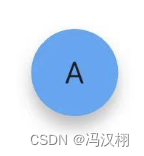
class HomePage extends StatelessWidget {
@override
Widget build(BuildContext context) {
// TODO: implement build
return Scaffold(
//手脚架组件
appBar: AppBar(
title: const Text('Hello Flutter'),
backgroundColor: Colors.red,
),
body: Center(
// 设置剧中对齐
child: RawMaterialButton(
shape: CircleBorder(),//圆角
fillColor: Colors.blue[400],//背景颜色
elevation: 5,//阴影高度
padding: EdgeInsets.all(10),//内边距
child: Text("A"),
// 点击事件
onPressed: () {
print('object');
},
),
),
);
}
}
圆角按键代码
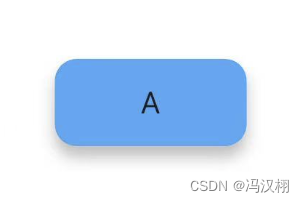
class HomePage extends StatelessWidget {
@override
Widget build(BuildContext context) {
// TODO: implement build
return Scaffold(
//手脚架组件
appBar: AppBar(
title: const Text('Hello Flutter'),
backgroundColor: Colors.red,
),
body: Center(
// 设置剧中对齐
child: RawMaterialButton(
shape: RoundedRectangleBorder(
borderRadius: BorderRadius.circular(10),
),
fillColor: Colors.blue[400],//背景颜色
elevation: 5,//阴影高度
padding: EdgeInsets.all(10),//内边距
child: Text("A"),
// 点击事件
onPressed: () {
print('object');
},
),
),
);
}
}
MaterialNutton 材料按键
基于RawMaterialButton实现的通用Material按键,可盛放一个子组件,能定义颜色,形状等表现,可接受点击和长按键事件。
| 属性 | 注释 |
|---|---|
| highilghtColor | 长按高亮色【Color】 |
| onLongPress | 长按事件【Function】 |
| color | 颜色【Color】 |
| splashColor | 水波颜色【Color】 |
| height | 高度 【double】 |
| elevation | 影深【doubel】 |
| child | 子组件【Widget】 |
| textColor | 子组件文字颜色【Color】 |
| highlightColor | 长按高亮色【Color】 |
| padding | 内边距【EdgeinsetsGeometry】 |
| onPressed | 点击事件 【Function】 |
| shape | 形状【ShapeBorder】 |
class LongPressMaterialButton extends StatelessWidget {
@override
Widget build(BuildContext context) {
return MaterialButton(
height: 40,
elevation: 5,
color: Colors.blue,
highlightColor: Colors.green,
textColor: Colors.white,
padding: EdgeInsets.all(8),
child: Text("MaterialButton"),
onLongPress: () => Navigator.of(context).pushNamed('AboutMePage'),
onPressed: () => Navigator.of(context).pushNamed('AboutMePage'));
}
}
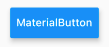
shape: CircleBorder(
side: BorderSide(width: 2.0, color: Color(0xFFFFDFDFDF)),
),

shape: RoundedRectangleBorder(
borderRadius: BorderRadius.all(Radius.circular(15)
)

FloatingActionButton 浮动按键
浮动按键,一般用于Scaffold中,可摆放在特定位置。可城防一个子组件,接收点击,可定义颜色,形状等
| 属性 | 注释 |
|---|---|
| mini | 是否是迷你【bool】 |
| child | 子组件【Widget】 |
| tooltip | 长按时提示文字【String】 |
| backgroundColor | 背景颜色 【Color】 |
| foregroundColor | 前景色【Color】 |
| elevation | 影深 【double】 |
| opPressed | 点击事件【Function】 |
| shape | 形状【ShapeBorder】 |
class CustomFAB extends StatelessWidget {
@override
Widget build(BuildContext context) {
var data = {
Colors.red: Icons.add,
Colors.blue: Icons.bluetooth,
Colors.green: Icons.android,
};
return Wrap(
spacing: 20,
children: data.keys
.map((e) => FloatingActionButton(
heroTag: e.toString()+"a",
onPressed: () {},
backgroundColor: e,
foregroundColor: Colors.white,
child: Icon(data[e]),
tooltip: "android",
elevation: 5, //z-阴影盖度
))
.toList());
}
}
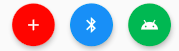
RaisedButton 浮起按钮(3.0.0废弃)
有阴影的浮起按钮,基于MaterialButton实现,所有属性和MaterialButton类似
| 属性 | 注释 |
|---|---|
| color | 颜色【Color】 |
| splashColor | 水波颜色【Color】 |
| elevation | 影深【doubel】 |
| child | 子组件【Widget】 |
| textColor | 子组件文字颜色【Color】 |
| highlightColor | 长按高亮色【Color】 |
| padding | 内边距【EdgeinsetsGeometry】 |
| onPressed | 点击事件 【Function】 |
class CustomRaisedButton extends StatelessWidget {
@override
Widget build(BuildContext context) {
return RaisedButton(
color: Colors.blue,
splashColor: Colors.green,
onPressed: () {},
child: Text("RaisedButton"),
textColor: Color(0xffFfffff),
padding: EdgeInsets.all(8),
elevation: 5,
highlightColor: Color(0xffF88B0A),
);
}
}

RaisedButton 按键+图标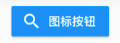
RaisedButton.icon(
color: Colors.blue,
textColor: Colors.white,
onPressed: () {
print('点击图标按钮');
},
icon: Icon(Icons.search),
label: Text('图标按钮’)
),
RaisedButton 自适应按键
//按键自适应宽度 宽度等于屏幕的宽度
Row(
mainAxisAlignment: MainAxisAlignment.center,
children: <Widget>[
Expanded(
child: Container(
//通过控件包裹设置按键的宽高
width: 160,
height: 40,
margin: EdgeInsets.all(10),
child: RaisedButton(
child: Text('普通按钮设置宽高'),
color: Colors.blue,
//背景颜色
textColor: Colors.white,
//文字颜色
elevation: 10,
//阴影效果
onPressed: () {
print('普通按钮');
}),
)
)
],
)
RaisedButton 按键圆角
RaisedButton(//圆角按键
child: Text('普通按钮'),
color: Colors.blue,
//背景颜色
textColor: Colors.white,
//文字颜色
elevation: 10,
shape: RoundedRectangleBorder(
borderRadius: BorderRadius.circular(10),
),
//阴影效果
onPressed: () {
print('普通按钮');
}),
RaisedButton 圆形按键
Container(//圆形按钮
height: 80,
child: RaisedButton(//圆角按键
child: Text('普通按钮'),
color: Colors.blue,
//背景颜色
textColor: Colors.white,
//文字颜色
elevation: 10,
splashColor:Color.red,
shape: CircleBorder(
side: BorderSide(
color: Colors.white,
)
),
//阴影效果
onPressed: () {
print('普通按钮');
}),
),
CustomButton 自定义按键
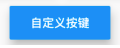
//自定义按钮组件
class MyButton extends StatelessWidget {
final text;
final pressed;
final double width;
final double height;
const MyButton({this.text='',this.pressed=null,this.width=80.0,this.height=30.0});
@override
Widget build(BuildContext context) {
// TODO: implement build
return Container(
height: this.height,
width: this.width,
child: RaisedButton(
child: Text(this.text),
color: Colors.blue,
//背景颜色
textColor: Colors.white,
//文字颜色
elevation: 10,
//阴影效果
onPressed: this.pressed
),
);
}
}
//使用
MyButton(text: '自定义按键',width: 120.0, height: 40.0,pressed: (){
print('自定义按键');
},)
ButtonBar 按钮栏
接收组件列表,常用于城防若干个按钮,可指定对齐方式。边距等信息。
| 属性 | 注释 |
|---|---|
| buttonPadding | 内边距 【EdgeinsetsGeometry】 |
| buttonHeight | 高【double】 |
| alignment | 对齐方式【MainAxisAlignment】例如:MainAxisAlignment.center |
| children | 子组件集【List】 |
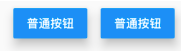
Row(
children: <Widget>[
ButtonBar(
children: [
MaterialButton(
color: Colors.blue[400],//背景颜色
elevation: 5,//阴影高度
padding: EdgeInsets.all(10),//内边距
child: Text("A"),
onPressed: () {
print('A');
},
),
MaterialButton(
color: Colors.blue[400],//背景颜色
elevation: 5,//阴影高度
padding: EdgeInsets.all(10),//内边距
child: Text("B"),
onPressed: () {
print('B');
},
),
],
)
],
),
IconButton 图标按键
可点击的图标按钮,可指定图标信息,内边距,大小没颜色,接收事件。
| 属性 | 注释 |
|---|---|
| child | 子组件【Widget】 |
| icon | 内边距【Widget】 |
| topltip | 长按提示文字【String】 |
| highlightColor | 长按高亮色【Color】 |
| splashColor | 水波颜色【Color】 |
| onPressed | 点击事件 【Function】 |
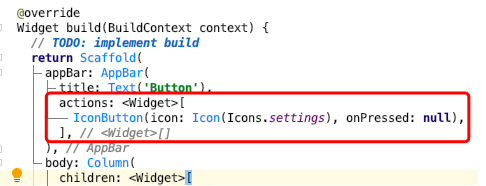
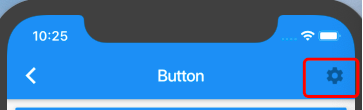
class CustomIconButton extends StatelessWidget {
@override
Widget build(BuildContext context) {
return Padding(
padding: const EdgeInsets.all(8.0),
child: IconButton(
padding: EdgeInsets.only(),
onPressed: () {},
icon: Icon(Icons.android, size: 40, color: Colors.green),
tooltip: "android",
highlightColor: Colors.orangeAccent,
splashColor: Colors.blue,
),
);
}
}

OutLineButton 边框按钮
Material风格的边线按键,表现和outlineButton类似,可通过样式更改边框,颜色,阴影等属性。
| 属性 | 注释 |
|---|---|
| sytle | 按钮样式【ButtonStyle】 |
| focusNode | 焦点【FocusNode】 |
| clipBehavior | 裁切行为【Clip】 |
| autofocus | 自动聚焦【bool】 |
| child | 是否具有滚动主体【Widget】 |
| onPressed | 点击事件 【Function】 |
| onLongPress | 长按事件【Function】 |
| sytle | 按钮样式【ButtonStyle】的属性使用 |
style: TextButton.styleFrom(
backgroundColor: Colors.orange,
primary: Colors.white,
elevation: 2,
shadowColor: Colors.orangeAccent
),

class OutlinedButtonStyleDemo extends StatelessWidget {
@override
Widget build(BuildContext context) {
return Container(
alignment: Alignment.center,
child: Wrap(
spacing: 10,
children: [
OutlinedButton(
style: TextButton.styleFrom(
backgroundColor: Colors.orange,
primary: Colors.white,
elevation: 2,
shadowColor: Colors.orangeAccent),
child: Text('ElevatedButton样式'),
onPressed: _onPressed,
onLongPress: _onLongPress,
),
OutlinedButton(
style: TextButton.styleFrom(
backgroundColor: Colors.white,
primary: Colors.black,
side: BorderSide(color: Colors.blue,width: 1),
shape: RoundedRectangleBorder(
borderRadius: BorderRadius.all(Radius.circular(10))
),
// elevation: 2,
shadowColor: Colors.orangeAccent),
child: Text('ElevatedButton边线'),
autofocus: false,
onPressed: _onPressed,
onLongPress: _onLongPress,
),
],
),
);
}
_onPressed() {}
_onLongPress() {}
}
FlatButton 扁平按钮 (3.0.0废弃)
无阴影的平按钮,基于MaterialButton实现,所有属性和MaterialButton类似
FlatButton 扁平按钮 比凸起按钮小格阴影 (扁平按钮的属性跟按键的用法一样,属性一样的)
| 属性 | 注释 |
|---|---|
| color | 颜色【Color】 |
| padding | 内边距【EdgeinsetsGeometry】 |
| highlightColor | 长按高亮色【Color】 |
| textColor | 子组件文字颜色【Color】 |
| child | 子组件【Widget】 |
| splashColor | 水波颜色【Color】 |
| onPressed | 点击事件 【Function】 |
class CustomFlatButton extends StatelessWidget {
@override
Widget build(BuildContext context) {
return FlatButton(
onPressed: ()=>{},
padding: EdgeInsets.all(8),
splashColor: Colors.green,
child: Text("FlatButton"),
textColor: Color(0xffFfffff),
color: Colors.blue,
highlightColor: Color(0xffF88B0A),
);
}
}

ToggleButtons 切换按键组
接收组件列表,可指定边线,圆角颜色等属性根据具体逻辑,可以实现多个按键单选或多选的需求。
| 属性 | 注释 |
|---|---|
| onPressed | 点击事件 【Function】 |
| children | 子组件集【List】 |
| borderWidth | 边线宽【double】 |
| isSelected | 是否选中集【list】 |
| mouseCursor | xxxx |
| textStyle | 文本样式 |
| constraints | 宽高最大最小限制 |
| color | 未选中颜色【Color】 |
| selectedColor | 选中时组件色【Color】 |
| disabledColor | 不可选中颜色【Color】 |
| fillColor | 选中时填充色【Color】 |
| focusColor | 有输入焦点时颜色 【Color】 |
| highlightColor | 选中时高亮颜色 【Color】 |
| hoverColor | 初始水波纹颜色【Color】 |
| splashColor | 选中时水波纹颜色 【Color】 |
| focusNodes | 接受对应于每个切换按钮焦点列表 |
| renderBorder | 是否绘制边框 |
| borderColor | 边线色【Color】 |
| selectedBorderColor | 选中边线色【Color】 |
| disabledBorderColor | 不可选中边框颜色【Color】 |
| borderRadius | 圆角【BorderRadius】 |
| borderWidth | 边框宽度 【double】 |
| direction | Axis.horizontal 默认 |
| verticalDirection | VerticalDirection.down 默认 |
class CustomToggleButtons extends StatefulWidget {
@override
_CustomToggleButtonsState createState() => _CustomToggleButtonsState();
}
class _CustomToggleButtonsState extends State<CustomToggleButtons> {
var _isSelectedList = [true, false, false];
@override
Widget build(BuildContext context) {
return Scaffold(//手脚架组件
appBar: AppBar(
title: const Text('Hello Flutter'),
backgroundColor: Colors.red,
centerTitle: true,//标题居中显示
elevation: 1,//影深
),
body: Center(// 设置剧中对齐
child: ToggleButtons(
children: <Widget>[
Icon(Icons.skip_previous),
Icon(Icons.pause),
Icon(Icons.skip_next),
],
borderWidth: 1,
borderRadius: BorderRadius.circular(10),
isSelected: _isSelectedList,
onPressed: (value) => setState(() {
_isSelectedList = _isSelectedList.map((e) => false).toList();
_isSelectedList[value] = true;
}),
)
),
);
}
}
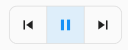
ToggleButtonTheme 滑块样式
说明: ToggleButton的样式设置可以用下面的设置方法,但是在开发中也可以不用这么写,因为ToggleButtons本身自带了这些样式的属性,可以直接点出来进行设置,例如看下面的图片.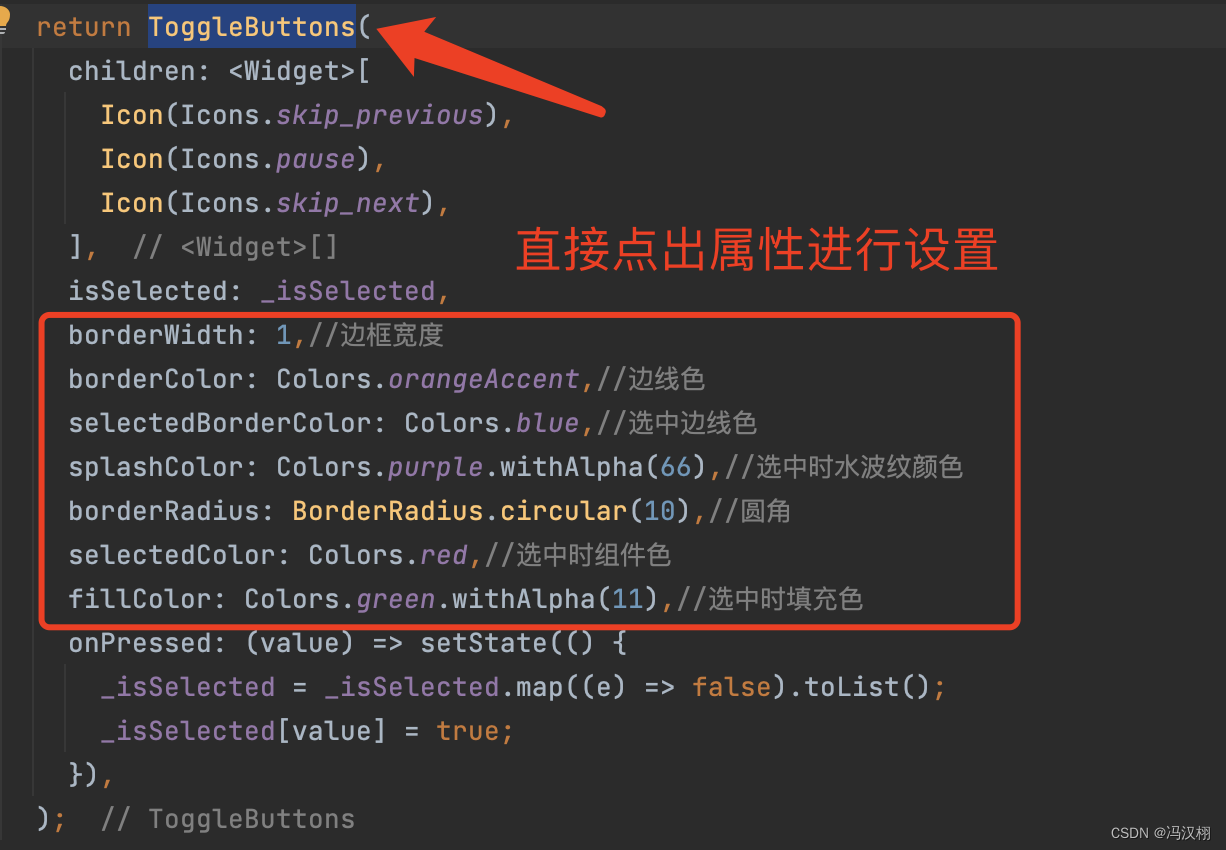
主要用于为后代的ToggleButton组件同意设置默认属性,也可以通过该组件获取默认ToggleButtons的属性。
可指定ToggleButtonThemeData数据属性后代的ToggleButtons组件设默认样式,如边框样式,颜色,装饰等,也可以用ToggleButtonsTheme.of获取ToggleButtons的主题数据。
class ToggleButtonsThemeDemo extends StatelessWidget {
@override
Widget build(BuildContext context) {
return ToggleButtonsTheme(
data: ToggleButtonsTheme.of(context).copyWith(
borderWidth: 1,
borderColor: Colors.orangeAccent,
selectedBorderColor: Colors.blue,
splashColor: Colors.purple.withAlpha(66),
borderRadius: BorderRadius.circular(10),
selectedColor: Colors.red,
fillColor: Colors.green.withAlpha(11),
),
child: _ToggleButtonsSimple(),
);
}
}
class _ToggleButtonsSimple extends StatefulWidget {
@override
_ToggleButtonsSimpleState createState() => _ToggleButtonsSimpleState();
}
class _ToggleButtonsSimpleState extends State<_ToggleButtonsSimple> {
var _isSelected = [true, false, false];
@override
Widget build(BuildContext context) {
return ToggleButtons(
children: <Widget>[
Icon(Icons.skip_previous),
Icon(Icons.pause),
Icon(Icons.skip_next),
],
isSelected: _isSelected,
onPressed: (value) => setState(() {
_isSelected = _isSelected.map((e) => false).toList();
_isSelected[value] = true;
}),
);
}
}
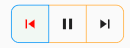
DropdownButton 下拉按键
用于下拉选中的按键,可指定图标,影深,只是等属性,接收选中变化的事件。
| 属性 | 注释 |
|---|---|
| value | 当前值【T】 |
| items | 下拉选择框【List】 |
| icon | 图标【Widget】 |
| elevation | 影深【double】 |
| onChanged | 选择条目事件【Function(T)】 |
| backgroundColor | 背景色【Color】 |
| isDense | 是否紧排【bool】 |
| iconSize | 图标大小【double】 |
| hint | 提示组件【Widget】 |
| iconEnabledColor | 图标颜色【Color】 |
class CustomDropDownButton extends StatefulWidget {
@override
_CustomDropDownButtonState createState() => _CustomDropDownButtonState();
}
class _CustomDropDownButtonState extends State<CustomDropDownButton> {
Color _color = Colors.red;
final _colors = [Colors.red, Colors.yellow, Colors.blue, Colors.green];
final _info = ["红色", "黄色", "蓝色", "绿色"];
@override
Widget build(BuildContext context) {
return Wrap(
children: <Widget>[
Container(
margin: EdgeInsets.symmetric(horizontal: 20),
width: 50,
height: 50,
color: _color,
),
DropdownButton<Color>(
value: _color,
elevation: 1,
icon: Icon(
Icons.expand_more,
size: 20,
color: _color,
),
items: _buildItems(),
onChanged: (v) => setState(() => _color = v)),
],
);
}
List<DropdownMenuItem<Color>> _buildItems() => _colors
.map((e) => DropdownMenuItem<Color>(
value: e,
child: Text(
_info[_colors.indexOf(e)],
style: TextStyle(color: e),
)))
.toList();
}

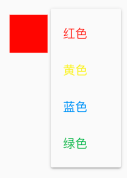
DropdownButtonFormField 表单下拉框
底层依赖DropdownButton实现,所以基本属性类似,但拥有FormField的特性,可以回调 onSaved, validator方法。
| 属性 | 注释 |
|---|---|
| item | List<DropdownMenuItem> |
| validator | FormFieldValidator |
| onSaved | 表单保存回调【formFieldSetter】 |
class DropdownButtonFormFieldDemo extends StatefulWidget {
@override
_DropdownButtonFormFieldDemoState createState() => _DropdownButtonFormFieldDemoState();
}
class _DropdownButtonFormFieldDemoState extends State<DropdownButtonFormFieldDemo> {
Color _color;
final _colors = [Colors.red, Colors.yellow, Colors.blue, Colors.green];
final _info = ["红色", "黄色", "蓝色", "绿色"];
@override
Widget build(BuildContext context) {
return Wrap(
children: <Widget>[
Container(
margin: EdgeInsets.symmetric(horizontal: 20),
width: 50,
height: 50,
color: _color??_colors[0],
),
SizedBox(
width: 80,
child: DropdownButtonFormField<Color>(
value: _color,
elevation: 1,
hint: Text('选择颜色',style: TextStyle(fontSize: 12),),
icon: Icon(
Icons.expand_more,
size: 20,
color: _color,
),
items: _buildItems(),
onChanged: (v) => setState(() => _color = v)
),
)
],
);
}
List<DropdownMenuItem<Color>> _buildItems() => _colors
.map((e) => DropdownMenuItem<Color>(
value: e,
child: Text(
_info[_colors.indexOf(e)],
style: TextStyle(color: e),
)))
.toList();
}
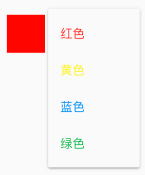
DropdownButtonHideUnderline 下拉按键隐藏线
用于去除DropdownButton的下划线,本身没有什么应用价值
| 属性 | 注释 |
|---|---|
| child | 子组件【Widget】 |
class CustomDropDownButtonHideUnderline extends StatefulWidget {
@override
_CustomDropDownButtonHideUnderlineState createState() =>
_CustomDropDownButtonHideUnderlineState();
}
class _CustomDropDownButtonHideUnderlineState
extends State<CustomDropDownButtonHideUnderline> {
Color _color = Colors.red;
final _colors = [Colors.red, Colors.yellow, Colors.blue, Colors.green];
final _info = ["红色", "黄色", "蓝色", "绿色"];
@override
Widget build(BuildContext context) {
return Wrap(
children: <Widget>[
Container(
margin: EdgeInsets.symmetric(horizontal: 20),
width: 50,
height: 50,
color: _color,
),
DropdownButtonHideUnderline(
child: DropdownButton<Color>(
value: _color,
elevation: 1,
icon: Icon(
Icons.expand_more,
size: 20,
color: _color,
),
items: _buildItems(),
onChanged: (v) => setState(() => _color = v)),
),
],
);
}
List<DropdownMenuItem<Color>> _buildItems() => _colors
.map((e) => DropdownMenuItem<Color>(
value: e,
child: Text(
_info[_colors.indexOf(e)],
style: TextStyle(color: e),
)))
.toList();
}
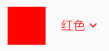
PopupMenuButton 菜单按键
弹出菜单栏,可指定偏移,颜色,影深,形状等属性,接收item选中的时间和取消选择事件。
| 属性 | 注释 |
|---|---|
| itemBuilder | 构造器 |
| offset | 偏移【Offset】 |
| color | 背景颜色【Color】 |
| shape | 形状【ShapeBorder】 |
| elevation | 影深【double】 |
| onCanceled | 取消事件【Function()】 |
| onSelected | 选择事件【Function(T)】 |
class CustomPopupMenuButton extends StatefulWidget {
@override
_CustomPopupMenuButtonState createState() => _CustomPopupMenuButtonState();
}
class _CustomPopupMenuButtonState extends State<CustomPopupMenuButton> {
final map = {
"关于": Icons.info_outline,
"帮助": Icons.help_outline,
"问题反馈": Icons.add_comment,
};
@override
Widget build(BuildContext context) {
return PopupMenuButton<String>(
itemBuilder: (context) => buildItems(),
offset: Offset(0, 50),
color: Color(0xffF4FFFA),
elevation: 1,
shape: RoundedRectangleBorder(
borderRadius: BorderRadius.only(
topLeft: Radius.circular(20),
bottomRight: Radius.circular(20),
topRight: Radius.circular(5),
bottomLeft: Radius.circular(5),
)),
onSelected: (e) {
print(e);
if (e == '关于') {
// DialogAbout.show(context);
}
},
onCanceled: () => print('onCanceled'),
);
}
List<PopupMenuItem<String>> buildItems() {
return map.keys
.toList()
.map((e) => PopupMenuItem<String>(
value: e,
child: Wrap(
spacing: 10,
children: <Widget>[
Icon(
map[e],
color: Colors.blue,
),
Text(e),
],
)))
.toList();
}
}
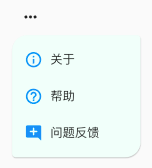
CupertinoButton iOS按键
iOS风格的按键。可指定颜色,点击是透明度,内边框,圆角等,可接收点击事件。
| 属性 | 注释 |
|---|---|
| color | 颜色【Color】 |
| child | 子组件【Widget】 |
| padding | 内边距【EdgeinsetsGeometry】 |
| borderRadius | 圆角【BorderRadius】 |
| onPressed | 点击事件 【Function】 |
| pressedOpacity | 按下时透明度【double】 |
class CustomCupertinoButton extends StatelessWidget {
@override
Widget build(BuildContext context) {
var data = {
CupertinoColors.activeBlue:4.0,
Colors.blue:6.0,
CupertinoColors.activeOrange:8.0,
};
return Wrap(
spacing: 20,
children:data.keys.map((e)=> CupertinoButton(
padding: EdgeInsets.zero,
onPressed: () => Navigator.of(context).pushNamed('AboutMePage'),
color: e,
pressedOpacity: 0.4,
borderRadius: BorderRadius.all(Radius.circular(data[e])),
child: Text("iOS"),
)).toList()
);
}
}
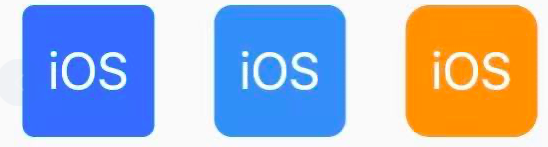
TextButton 文字样式
Material风格的文字按钮,默认只有问题,点击时有水波纹,可通过样式更改边框,颜色,阴影等属性。
| 属性 | 注释 |
|---|---|
| style | 按键样式【ButtonStyle】 |
| focusNode | 焦点 【FocusNode】 |
| clipBehavior | 裁切行为【Clip】 |
| autofocus | 自动聚焦【bool】 |
| child | 是否具有滚动主体【Widget】 |
| onPressed | 点击事件 【Function】 |
| onLongPress | 长按事件 【Function】 |
代码1
class TextButtonDemo extends StatelessWidget {
@override
Widget build(BuildContext context) {
return Container(
alignment: Alignment.center,
height: 60,
child: Wrap(
spacing: 20,
children: [
TextButton(
child: Text('TextButton 文字'),
onPressed: _onPressed,
onLongPress: _onLongPress,
),
TextButton(
child: Text('TextButton 禁用'),
onPressed: null,
onLongPress: null,
),
],
));
}
_onPressed() {}
_onLongPress() {}
}

代码2
TextButton(
child: Text('TextButton 文字'),
autofocus: false,//自动聚焦
style: TextButton.styleFrom(
backgroundColor: Colors.green[300],//背景颜色
padding: EdgeInsets.symmetric(horizontal: 8),//内边距
primary: Colors.orange,//文本颜色
elevation: 5,//影深
shadowColor: Colors.blue[300],//阴影颜色
shape: RoundedRectangleBorder(//如果不设置,默认圆的半径,注释代码就能看到效果
borderRadius: BorderRadius.all(Radius.circular(10))//设置圆角半径
)
),
onPressed: () { print('object'); },
// onLongPress: _onLongPress,//长按点击方法
),

ElevatedButton 高架按键
Material风格的生气按钮,表现和RaisedButton类似,可通过样式更改边框,颜色,阴影等属性。
| 属性 | 注释 |
|---|---|
| sytle | 按钮样式【buttonStyle】 |
| focusNode | 焦点【FocusNode】 |
| clipBehavior | 裁切行为【Clip】 |
| autofocus | 自动聚焦【bool】 |
| child | 是否具有滚动主体【Widget】 |
| onPressed | 点击事件【Function】 |
| onLongPress | 长按事件【Function】 |
说明:很多按键都有自己的sytle,类型 buttonStyle下面针对他的使用,每个属性都说一下.
ButtonStyle(// 按键样式
backgroundColor: MaterialStateProperty.all(Color(0xffffffff)), //背景颜色
foregroundColor: MaterialStateProperty.all(Color(0xff5E6573)), //字体颜色
overlayColor: MaterialStateProperty.all(Color(0xffffaaaa)), //高亮色
shadowColor: MaterialStateProperty.all( Color(0xffff00a9)), //阴影颜色
surfaceTintColor: MaterialStateProperty.all(Colors.green), //表面颜色
elevation: MaterialStateProperty.all(4.0), //阴影值(海拔高度)
padding: MaterialStateProperty.all(EdgeInsets.all(16.0)), //内边距
minimumSize: MaterialStateProperty.all(Size(150.0, 50.0)), //最小尺寸
maximumSize: MaterialStateProperty.all(Size(300.0, 80.0)), //最大尺寸
fixedSize: MaterialStateProperty.all(Size(200.0, 60.0)), //固定尺寸
iconColor: MaterialStateProperty.all(Colors.red), //图标颜色
iconSize: MaterialStateProperty.all(24.0), //图标大小
visualDensity: VisualDensity(horizontal: 0.0, vertical: 0.0), //视觉密度
tapTargetSize: MaterialTapTargetSize.shrinkWrap, //点击的可视区域的大小
animationDuration: Duration(milliseconds: 500), //动画持续时间
enableFeedback: true, //控制按钮是否提供触摸反馈(例如震动)
alignment: Alignment.center, //对齐方式
splashFactory: NoSplash.splashFactory, //使用自定义的工厂(点击后的博文效果不一样)
side: MaterialStateProperty.all( //边框
BorderSide(
color: Colors.black,//颜色
width: 2.0,//宽度
)
),
shape: MaterialStateProperty.all( //圆角弧度
CircleBorder(
side: BorderSide( //设置 界面效果
color: Colors.green,//
width: 280.0,//圆弧直径
style: BorderStyle.none,
)
)
),
textStyle: MaterialStateProperty.all( //文本样式
TextStyle(
fontSize: 12,
fontWeight: FontWeight.bold,
color: Colors.white,
)
),
side: MaterialStateProperty.all( //边框
BorderSide(
width: 1,
color: Color(0xffCAD0DB)
)
),
// mouseCursor: //(未知怎么使用)光标形状
)
按键使用详情
class CustomDropDownButton extends StatefulWidget {
@override
_CustomDropDownButtonState createState() => _CustomDropDownButtonState();
}
class _CustomDropDownButtonState extends State<CustomDropDownButton> {
final map = {
"关于": Icons.info_outline,
"帮助": Icons.help_outline,
"问题反馈": Icons.add_comment,
};
@override
Widget build(BuildContext context) {
return Scaffold( //手脚架组件
appBar: AppBar(
title: const Text('Hello Flutter'),
backgroundColor: Colors.blue[300],
centerTitle: true, //标题居中显示
elevation: 1, //影深
),
body: Center( // 设置剧中对齐
child: ElevatedButton(
style: ButtonStyle(// 按键样式
backgroundColor: MaterialStateProperty.all(Color(0xffffffff)), //背景颜色
foregroundColor: MaterialStateProperty.all(Color(0xff5E6573)), //字体颜色
overlayColor: MaterialStateProperty.all(Color(0xffffaaaa)), //高亮色
shadowColor: MaterialStateProperty.all( Color(0xffff00a9)), //阴影颜色
surfaceTintColor: MaterialStateProperty.all(Colors.green), //表面颜色
elevation: MaterialStateProperty.all(4.0), //阴影值(海拔高度)
padding: MaterialStateProperty.all(EdgeInsets.all(16.0)), //内边距
minimumSize: MaterialStateProperty.all(Size(150.0, 50.0)), //最小尺寸
maximumSize: MaterialStateProperty.all(Size(300.0, 80.0)), //最大尺寸
fixedSize: MaterialStateProperty.all(Size(200.0, 60.0)), //固定尺寸
iconColor: MaterialStateProperty.all(Colors.red), //图标颜色
iconSize: MaterialStateProperty.all(24.0), //图标大小
visualDensity: VisualDensity(horizontal: 0.0, vertical: 0.0), //视觉密度
tapTargetSize: MaterialTapTargetSize.shrinkWrap, //点击的可视区域的大小
animationDuration: Duration(milliseconds: 500), //动画持续时间
enableFeedback: true, //控制按钮是否提供触摸反馈(例如震动)
alignment: Alignment.center, //对齐方式
splashFactory: NoSplash.splashFactory, //使用自定义的工厂(点击后的博文效果不一样)
side: MaterialStateProperty.all( //边框
BorderSide(
color: Colors.black,//颜色
width: 2.0,//宽度
)
),
shape: MaterialStateProperty.all( //圆角弧度
CircleBorder(
side: BorderSide( //设置 界面效果
color: Colors.green,//
width: 280.0,//圆弧直径
style: BorderStyle.none,
)
)
),
textStyle: MaterialStateProperty.all( //文本样式
TextStyle(
fontSize: 12,
fontWeight: FontWeight.bold,
color: Colors.white,
)
),
side: MaterialStateProperty.all( //边框
BorderSide(
width: 1,
color: Color(0xffCAD0DB)
)
),
// mouseCursor: //(未知怎么使用)光标形状
),
child: Icon(Icons.star),
//child: Text('带图标的按钮'),
onPressed: () {},
onLongPress: _onLongPress,
),
),
);
}
_onLongPress() {
}
}

CupertionNavigationBarBackButton iOS风格返回按键
Cupertino风格的导航栏返回按键,可指定颜色和点击事件,一般不单独使用。
| 属性 | 注释 |
|---|---|
| onPressed | 点击事件 【Function】 |
| color | 颜色【Color】 |
import 'package:flutter/cupertino.dart';
CupertinoNavigationBarBackButton(
color: Colors.deepPurpleAccent,
onPressed: ()=>Navigator.of(context).pop(),
)

BackButton 返回按键
一个具有发挥功能的IconButton,返回图标不可更改。在iOS和Android中表现不同。
| 属性 | 注释 |
|---|---|
| color | 颜色【Color】 |
| onPressed | 点击事件 【Function】 |
class CustomBackButton extends StatelessWidget {
@override
Widget build(BuildContext context) {
var data = [Colors.red,Colors.yellow,Colors.blue,Colors.green];
return Wrap(
spacing: 10,
children: data.map((e)=>BackButton(
color: e,
)).toList()
);
}
}

CloseButton 关闭按键
一个具有关闭功能的IconButton,关闭图标不可更改。
| 属性 | 注释 |
|---|---|
| onPressed | 点击事件 【Function】 |
Center(
child: CloseButton(),
)

ButtonTheme 按键样式
主要用于为后代的按键类型组件同意设置默认属性,也可以通过该组件获取默认按键属性。
属性参数ButtonTheme.of获取按钮主题数据,也可以未ButtonTheme【后代】的俺就组件设置默认样式,包括颜色,形状,尺寸等。
class ButtonThemeDemo extends StatelessWidget {
@override
Widget build(BuildContext context) {
return ButtonTheme(
buttonColor: Colors.orange,
splashColor: Colors.blue,
minWidth: 40,
shape: CircleBorder(
side: BorderSide(width: 2.0, color: Color(0xFFFFDFDFDF)),
),
child: Wrap(
spacing: 10,
children: <Widget>[
RaisedButton(onPressed: (){},child: Icon(Icons.add)),
FlatButton(onPressed: (){},child: Icon(Icons.add)),
OutlineButton(onPressed: (){},child: Icon(Icons.add)),
MaterialButton(onPressed: (){},child: Icon(Icons.add)),
],
),
);
}
}

更多推荐
 已为社区贡献2条内容
已为社区贡献2条内容

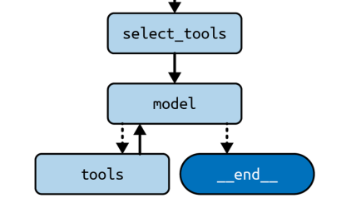







所有评论(0)