UI自动化测试实战实例,零基础入门到精通,收藏这篇就够了
今天来说说pytest吧,经过几周的时间学习,有收获也有疑惑,总之最后还是搞个小项目出来证明自己的努力不没有白费。1确保您已经安装了2配置开发环境3安装pytest库4安装pytest -html 报告插件5安装pypiwin32库(用来模拟按键)6安装openpyxl解析excel文件库7安装yagmail发送报告库8确保已配置火狐或谷歌浏览器及对应驱动9确保已经正确配置好发送邮件的邮箱http
🍅 点击文末小卡片,免费获取软件测试全套资料,资料在手,涨薪更快
今天来说说pytest吧,经过几周的时间学习,有收获也有疑惑,总之最后还是搞个小项目出来证明自己的努力不没有白费。
环境准备
1 确保您已经安装了python3.x
2 配置python3+pycharm+selenium2开发环境
3 安装pytest库pip install pytest
4 安装pytest -html 报告插件pip install pytest-html
5 安装pypiwin32库(用来模拟按键)pip install pypiwin32
6 安装openpyxl解析excel文件库pip install openpyxl
7 安装yagmail发送报告库pip install yagmail
8 确保已配置火狐或谷歌浏览器及对应驱动
9 确保已经正确配置好发送邮件的邮箱
项目简介
测试地址
https://mail.126.com
测试范围
1.126电子邮箱登录功能测试-验证正确帐号密码登录成功-验证错误用户名密码登录失败(有很多情况,用例里面做了充分的校验)
2.126电子邮箱添加联系人功能测试-验证正确填写必填项数据添加联系人成功-验证缺省必填项数据添加联系人失败-验证必填项字段数据格式错误添加联系人失败
3.126电子邮箱发送邮件功能测试-验证普通邮件发送成功-验证带附件邮件发送成功
项目设计
1.python编程语言设计测试脚本
2.webdriver驱动浏览器并操作页面元素
3.二次封装webdriver Api 操作方法
4.采用PageObject设计模式,设计测试业务流程
5.通过UI对象库存储页面操作元素
6.通过数据文件存储数据,读取数据,参数化测试用例并驱动测试执行
7.通过第三方插件pytest-html生成测试报告
8.通过yagmail第三方库,编写发送报告接口,测试工作完成后自动发送测试报告
目录结构
1 PytestAutoTestFrameWork
2 |—|config
3 |——|__init__.py
4 |——|conf.py
5 |——|config.ini
6 |—|data
7 |——|__init__.py
8 |——|tcData.xlsx
9 |—Page
10 |——|PageObject.py
11 |———|__init__.py
12 |———|ContactPage.py
13 |———|HomePage.py
14 |———|LoginPage.py
15 |———|SendMailPage.py
16 |——|__init__.py
17 |——|BasePage.py
18 |—|report
19 |—|TestCases
20 |——|__init__.py
21 |——|conftest.py
22 |——|test_confactCase.py
23 |——|test_loginCase.py
24 |——|test_sendMailCase.py
25 |—|util
26 |——|__init__.py
27 |——|clipboard.py
28 |——|keyboard.py
29 |——|parseConFile.py
30 |——|parseExcelFile.py
31 |——|sendMailForReport.py
32 |—|conftest.py
33 |—|pytest.ini
34 |—|RunTestCase.py
代码实现
通过126邮箱测试范围分析,我们需要通过设计剪切板,模拟键盘完成附件上传操作,因此我们首先来编写这两个方法
clipboard.py-操作剪切板
1 """
2 ------------------------------------
3 @Time : 2019/4/15 12:04
4 @Auth : linux超
5 @File : clipboard.py
6 @IDE : PyCharm
7 @Motto: Real warriors,dare to face the bleak warning,dare to face the incisive error!
8 ------------------------------------
9 """
10 import win32con
11 import win32clipboard as WC
12
13
14 class ClipBoard(object):
15 '''设置剪切板内容和获取剪切板内容'''
16
17 @staticmethod
18 def getText():
19 '''获取剪切板的内容'''
20 WC.OpenClipboard()
21 value = WC.GetClipboardData(win32con.CF_TEXT)
22 WC.CloseClipboard()
23 return value
24
25 @staticmethod
26 def setText(value):
27 '''设置剪切板的内容'''
28 WC.OpenClipboard()
29 WC.EmptyClipboard()
30 WC.SetClipboardData(win32con.CF_UNICODETEXT, value)
31 WC.CloseClipboard()
32
33
34 if __name__ == '__main__':
35 from selenium import webdriver
36
37 value = 'python'
38 driver = webdriver.Firefox()
39 driver.get('http://www.baidu.com')
40 query = driver.find_element_by_id('kw')
41 ClipBoard.setText(value)
42 clValue = ClipBoard.getText()
43 query.send_keys(clValue.decode('utf-8'))
keyboard.py-模拟键盘
1 """
2 ------------------------------------
3 @Time : 2019/4/15 12:05
4 @Auth : linux超
5 @File : keyboard.py
6 @IDE : PyCharm
7 @Motto: Real warriors,dare to face the bleak warning,dare to face the incisive error!
8 ------------------------------------
9 """
10
11 # 模拟按键
12 import win32api
13 import win32con
14 import time
15
16
17 class KeyBoard(object):
18 """模拟按键"""
19 # 键盘码
20 vk_code = {
21 'enter' : 0x0D,
22 'tab' : 0x09,
23 'ctrl' : 0x11,
24 'v' : 0x56,
25 'a' : 0x41,
26 'x' : 0x58
27 }
28
29 @staticmethod
30 def keyDown(key_name):
31 """按下键"""
32 key_name = key_name.lower()
33 try:
34 win32api.keybd_event(KeyBoard.vk_code[key_name], 0, 0, 0)
35 except Exception as e:
36 print('未按下enter键')
37 print(e)
38
39 @staticmethod
40 def keyUp(key_name):
41 """抬起键"""
42 key_name = key_name.lower()
43 win32api.keybd_event(KeyBoard.vk_code[key_name], 0, win32con.KEYEVENTF_KEYUP, 0)
44
45 @staticmethod
46 def oneKey(key):
47 """模拟单个按键"""
48 key = key.lower()
49 KeyBoard.keyDown(key)
50 time.sleep(2)
51 KeyBoard.keyUp(key)
52
53 @staticmethod
54 def twoKeys(key1, key2):
55 """模拟组合按键"""
56 key1 = key1.lower()
57 key2 = key2.lower()
58 KeyBoard.keyDown(key1)
59 KeyBoard.keyDown(key2)
60 KeyBoard.keyUp(key1)
61 KeyBoard.keyUp(key2)
62
63
64 if __name__ == '__main__':
65 from selenium import webdriver
66 driver = webdriver.Firefox()
67 driver.get('http://www.baidu.com')
68 driver.find_element_by_id('kw').send_keys('python')
69 KeyBoard.twoKeys('ctrl', 'a')
70 KeyBoard.twoKeys('ctrl', 'x')
通过测试项目设计,我们需要把测试数据存放在Excel文件中,把页面操作元素存在UI对象库中也就是一个配置文件,那么我们需要对Excel 和 ini文件解析,因此我们开始编写这两个方法,设计UI对象库和测试数据文件
parseExcelFile.py-解析Excel文件
1 """
2 ------------------------------------
3 @Time : 2019/4/22 16:12
4 @Auth : linux超
5 @File : parseExcelFile.py
6 @IDE : PyCharm
7 @Motto: Real warriors,dare to face the bleak warning,dare to face the incisive error!
8 ------------------------------------
9 """
10 from openpyxl import load_workbook
11 from config.conf import excelPath
12
13
14 class ParseExcel(object):
15
16 def __init__(self):
17 self.wk = load_workbook(excelPath)
18 self.excelFile = excelPath
19
20 def getSheetByName(self, sheetName):
21 """获取sheet对象"""
22 sheet = self.wk[sheetName]
23 return sheet
24
25 def getRowNum(self, sheet):
26 """获取有效数据的最大行号"""
27 return sheet.max_row
28
29 def getColsNum(self, sheet):
30 """获取有效数据的最大列号"""
31 return sheet.max_column
32
33 def getRowValues(self, sheet, rowNum):
34 """获取某一行的数据"""
35 maxColsNum = self.getColsNum(sheet)
36 rowValues = []
37 for colsNum in range(1, maxColsNum + 1):
38 value = sheet.cell(rowNum, colsNum).value
39 if value is None:
40 value = ''
41 rowValues.append(value)
42 return tuple(rowValues)
43
44 def getColumnValues(self, sheet, columnNum):
45 """获取某一列的数据"""
46 maxRowNum = self.getRowNum(sheet)
47 columnValues = []
48 for rowNum in range(2, maxRowNum + 1):
49 value = sheet.cell(rowNum, columnNum).value
50 if value is None:
51 value = ''
52 columnValues.append(value)
53 return tuple(columnValues)
54
55 def getValueOfCell(self, sheet, rowNum, columnNum):
56 """获取某一个单元格的数据"""
57 value = sheet.cell(rowNum, columnNum).value
58 if value is None:
59 value = ''
60 return value
61
62 def getAllValuesOfSheet(self, sheet):
63 """获取某一个sheet页的所有测试数据,返回一个元祖组成的列表"""
64 maxRowNum = self.getRowNum(sheet)
65 columnNum = self.getColsNum(sheet)
66 allValues = []
67 for row in range(2, maxRowNum + 1):
68 rowValues = []
69 for column in range(1, columnNum + 1):
70 value = sheet.cell(row, column).value
71 if value is None:
72 value = ''
73 rowValues.append(value)
74 allValues.append(tuple(rowValues))
75 return allValues
76
77
78 if __name__ == '__main__':
79 # excel = ParseExcel()
80 # sheet = excel.getSheetByName('login')
81 # print('行号:', excel.getRowNum(sheet))
82 # print('列号:', excel.getColsNum(sheet))
83 #
84 # rowvalues = excel.getRowValues(sheet, 1)
85 # columnvalues = excel.getColumnValues(sheet, 2)
86 # valueofcell = excel.getValueOfCell(sheet, 1, 2)
87 # allvalues = excel.getAllValuesOfSheet(sheet)
88 #
89 # print('第{}行数据{}'.format(1, rowvalues))
90 # print('第{}列数据{}'.format(2, columnvalues))
91 # print('{}{}单元格的内容{}'.format(1, 2, valueofcell))
92 # print('login{}'.format(allvalues))
93
94 excel = ParseExcel()
95 sheet = excel.getSheetByName('mail')
96 print('行号:', excel.getRowNum(sheet))
97 print('列号:', excel.getColsNum(sheet))
98
99 allvalues = excel.getAllValuesOfSheet(sheet)
100
101 print('sendmail{}'.format(allvalues))
parseConFile.py-解析配置文件
1 """
2 ------------------------------------
3 @Time : 2019/4/18 10:54
4 @Auth : linux超
5 @File : parseConFile.py
6 @IDE : PyCharm
7 @Motto: Real warriors,dare to face the bleak warning,dare to face the incisive error!
8 ------------------------------------
9 """
10 import configparser
11 from config.conf import configDir
12
13
14 class ParseConFile(object):
15
16 def __init__(self):
17 self.file = configDir
18 self.conf = configparser.ConfigParser()
19 self.conf.read(self.file, encoding='utf-8')
20
21 def getAllSections(self):
22 """获取所有的section,返回一个列表"""
23 return self.conf.sections()
24
25 def getAllOptions(self, section):
26 """获取指定section下所有的option, 返回列表"""
27 return self.conf.options(section)
28
29 def getLocatorsOrAccount(self, section, option):
30 """获取指定section, 指定option对应的数据, 返回元祖和字符串"""
31 try:
32 locator = self.conf.get(section, option)
33 if ('->' in locator):
34 locator = tuple(locator.split('->'))
35 return locator
36 except configparser.NoOptionError as e:
37 print('error:', e)
38 return 'error: No option "{}" in section: "{}"'.format(option, section)
39
40 def getOptionValue(self, section):
41 """获取指定section下所有的option和对应的数据,返回字典"""
42 value = dict(self.conf.items(section))
43 return value
44
45
46 if __name__ == '__main__':
47 cf = ParseConFile()
48 print(cf.getAllSections())
49 print(cf.getAllOptions('126LoginAccount'))
50 print(cf.getLocatorsOrAccount('126LoginAccount', 'username'))
51 print(cf.getOptionValue('126LoginAccount'))
config.ini
1 [126LoginAccount];126邮箱正确的登录账号和密码;运行用例时请更换正确的用户名和密码
2 username=linuxxiaochao
3 password=xiaochao11520
4 [HomePageElements];126邮箱首页菜单栏元素
5 homePage=id->_mail_tabitem_0_3text
6 mailList=id->_mail_tabitem_1_4text
7 applicationCenter=id->_mail_tabitem_2_5text
8 inBox=id->_mail_tabitem_3_6text
9 [LoginPageElements];126邮箱登录页面的元素
10 frame=xpath->//div[@id="loginDiv"]/iframe
11 username=xpath->//input[@name="email"]
12 password=xpath->//input[@name="password"]
13 loginBtn=xpath->//a[@id="dologin"]
14 ferrorHead=xpath->//div[@class="ferrorhead"]
15 [ContactPageElements];126邮箱添加联系人页面元素
16 new_contact=xpath->//span[text()="新建联系人"]
17 name=id->input_N
18 mail=xpath->//div[@id="iaddress_MAIL_wrap"]//input[@class="nui-ipt-input"]
19 star=xpath->//span[@class="nui-chk-text"]/preceding-sibling::span/b
20 phone=xpath->//div[@id='iaddress_TEL_wrap']//input[@class='nui-ipt-input']
21 comment=id->input_DETAIL
22 commit=xpath->//span[text()='确 定']
23 tooltip=xpath->//span[text()='请正确填写邮件地址。']
24 [SendMailPageElements];126邮箱发送邮件页面元素
25 writeMail=xpath->//div[@id='dvNavContainer']//span[text()='写 信']
26 addressee=xpath->//input[@aria-label='收件人地址输入框,请输入邮件地址,多人时地址请以分号隔开']
27 subject=xpath->//input[contains(@id, '_subjectInput')]
28 iframe=xpath->//iframe[@class="APP-editor-iframe"]
29 text=xpath->/html/body
30 sendBtn=xpath->//header//span[text()='发送']
31 expect=xpath->//h1[contains(@id,'_succInfo')]
32 uploadAttachment=xpath->//div[@title="点击添加附件"]
33 delete=xpath->//a[text()='删除']
新建excel文件,分3个sheet,分别为:login,contact,mail #每个sheet中数据可自行填写,驱动测试用例执行不同的数据进行测试
login

contact


数据,UI对象库,解析方法都已经有了,接下来通过PageObject模式设计编写每个页面的操作及封装126邮箱的功能,以便后续设计用例调用
BasePage.py-webdriver二次封装
1 """
2 ------------------------------------
3 @Time : 2019/4/20 8:45
4 @Auth : linux超
5 @File : BasePage.py
6 @IDE : PyCharm
7 @Motto: Real warriors,dare to face the bleak warning,dare to face the incisive error!
8 ------------------------------------
9 """
10 import time
11 from selenium.webdriver.support import expected_conditions as EC
12 from selenium.webdriver.support.wait import WebDriverWait as wd
13 from selenium.webdriver.common.by import By
14 from selenium.common.exceptions import NoSuchWindowException, TimeoutException, \
15 NoAlertPresentException, NoSuchFrameException
16 from selenium import webdriver
17
18 from util.clipboard import ClipBoard
19 from util.keyboard import KeyBoard
20 from util.parseConFile import ParseConFile
21 from util.parseExcelFile import ParseExcel
22
23
24 class BasePage(object):
25 """
26 结合显示等待封装一些selenium 内置方法
27 """
28 cf = ParseConFile()
29 excel = ParseExcel()
30
31 def __init__(self, driver, outTime=30):
32 self.byDic = {
33 'id': By.ID,
34 'name': By.NAME,
35 'class_name': By.CLASS_NAME,
36 'xpath': By.XPATH,
37 'link_text': By.LINK_TEXT
38 }
39 self.driver = driver
40 self.outTime = outTime
41
42 def findElement(self, by, locator):
43 """
44 find alone element
45 :param by: eg: id, name, xpath, css.....
46 :param locator: id, name, xpath for str
47 :return: element object
48 """
49 try:
50 print('[Info:Starting find the element "{}" by "{}"!]'.format(locator, by))
51 element = wd(self.driver, self.outTime).until(lambda x : x.find_element(by, locator))
52 except TimeoutException as t:
53 print('error: found "{}" timeout!'.format(locator), t)
54 except NoSuchWindowException as e:
55 print('error: no such "{}"'.format(locator), e)
56 except Exception as e:
57 raise e
58 else:
59 # print('[Info:Had found the element "{}" by "{}"!]'.format(locator, by))
60 return element
61
62 def findElements(self, by, locator):
63 """
64 find group elements
65 :param by: eg: id, name, xpath, css.....
66 :param locator: eg: id, name, xpath for str
67 :return: elements object
68 """
69 try:
70 print('[Info:start find the elements "{}" by "{}"!]'.format(locator, by))
71 elements = wd(self.driver, self.outTime).until(lambda x : x.find_element(by, locator))
72 except TimeoutException as t:
73 print(t)
74 except NoSuchWindowException as e:
75 print(e)
76 except Exception as e:
77 raise e
78 else:
79 # print('[Info:Had found the elements "{}" by "{}"!]'.format(locator, by))
80 return elements
81
82 def isElementExsit(self, by, locator):
83 """
84 assert element if exist
85 :param by: eg: id, name, xpath, css.....
86 :param locator: eg: id, name, xpath for str
87 :return: if element return True else return false
88 """
89 if by.lower() in self.byDic:
90 try:
91 wd(self.driver, self.outTime).\
92 until(EC.visibility_of_element_located((self.byDic[by], locator)))
93 except TimeoutException:
94 print('Error: element "{}" time out!'.format(locator))
95 return False
96 except NoSuchWindowException:
97 print('Error: element "{}" not exsit!'.format(locator))
98 return False
99 return True
100 else:
101 print('the "{}" error!'.format(by))
102
103 def isClick(self, by, locator):
104 """判断是否可点击,返回元素对象"""
105 if by.lower() in self.byDic:
106 try:
107 element = wd(self.driver, self.outTime).\
108 until(EC.element_to_be_clickable((self.byDic[by], locator)))
109 except Exception:
110 return False
111 return element
112 else:
113 print('the "{}" error!'.format(by))
114
115 def isAlertAndSwitchToIt(self):
116 """
117 assert alert if exsit
118 :return: alert obj
119 """
120 try:
121 re = wd(self.driver, self.outTime).until(EC.alert_is_present())
122 except NoAlertPresentException:
123 return False
124 except Exception:
125 return False
126 return re
127
128 def switchToFrame(self, by, locator):
129 """判断frame是否存在,存在就跳到frame"""
130 print('info:switching to iframe "{}"'.format(locator))
131 if by.lower() in self.byDic:
132 try:
133 wd(self.driver, self.outTime).\
134 until(EC.frame_to_be_available_and_switch_to_it((self.byDic[by], locator)))
135 except TimeoutException as t:
136 print('error: found "{}" timeout!'.format(locator), t)
137 except NoSuchFrameException as e:
138 print('error: no such "{}"'.format(locator), e)
139 except Exception as e:
140 raise e
141 else:
142 print('the "{}" error!'.format(by))
143
144 def switchToDefaultFrame(self):
145 """返回默认的frame"""
146 print('info:switch back to default iframe')
147 try:
148 self.driver.switch_to.default_content()
149 except Exception as e:
150 print(e)
151
152 def getAlertText(self):
153 """获取alert的提示信息"""
154 if self.isAlertAndSwitchToIt():
155 alert = self.isAlertAndSwitchToIt()
156 return alert.text
157 else:
158 return None
159
160 def getElementText(self, by, locator, name=None):
161 """获取某一个元素的text信息"""
162 try:
163 element = self.findElement(by, locator)
164 if name:
165 return element.get_attribute(name)
166 else:
167 return element.text
168 except:
169 print('get "{}" text failed return None'.format(locator))
170 return None
171
172 def loadUrl(self, url):
173 """加载url"""
174 print('info: string upload url "{}"'.format(url))
175 self.driver.get(url)
176
177 def getSource(self):
178 """获取页面源码"""
179 return self.driver.page_source
180
181 def sendKeys(self, by, locator, value=''):
182 """写数据"""
183 print('info:input "{}"'.format(value))
184 try:
185 element = self.findElement(by, locator)
186 element.send_keys(value)
187 except AttributeError as e:
188 print(e)
189
190 def clear(self, by, locator):
191 """清理数据"""
192 print('info:clearing value')
193 try:
194 element = self.findElement(by, locator)
195 element.clear()
196 except AttributeError as e:
197 print(e)
198
199 def click(self, by, locator):
200 """点击某个元素"""
201 print('info:click "{}"'.format(locator))
202 element = self.isClick(by, locator)
203 if element:
204 element.click()
205 else:
206 print('the "{}" unclickable!')
207
208 def sleep(self, num=0):
209 """强制等待"""
210 print('info:sleep "{}" minutes'.format(num))
211 time.sleep(num)
212
213 def ctrlV(self, value):
214 """ctrl + V 粘贴"""
215 print('info:pasting "{}"'.format(value))
216 ClipBoard.setText(value)
217 self.sleep(3)
218 KeyBoard.twoKeys('ctrl', 'v')
219
220 def enterKey(self):
221 """enter 回车键"""
222 print('info:keydown enter')
223 KeyBoard.oneKey('enter')
224
225 def waitElementtobelocated(self, by, locator):
226 """显示等待某个元素出现,且可见"""
227 print('info:waiting "{}" to be located'.format(locator))
228 try:
229 wd(self.driver, self.outTime).until(EC.visibility_of_element_located((self.byDic[by], locator)))
230 except TimeoutException as t:
231 print('error: found "{}" timeout!'.format(locator), t)
232 except NoSuchWindowException as e:
233 print('error: no such "{}"'.format(locator), e)
234 except Exception as e:
235 raise e
236
237 def assertValueInSource(self, value):
238 """断言某个关键字是否存在页面源码中"""
239 print('info:assert "{}" in page source'.format(value))
240 source = self.getSource()
241 assert value in source, '关键字"{}"不存在源码中!'.format(value)
242
243 def assertStringContainsValue(self, String, value):
244 """断言某段字符串包含另一个字符串"""
245 print('info:assert "{}" contains "{}"'.format(String, value))
246 assert value in String, '"{}"不包含"{}"!'.format(String, value)
247
248
249 @staticmethod
250 def getSheet(sheetName):
251 """获取某个sheet页的对象"""
252 sheet = BasePage.excel.getSheetByName(sheetName)
253 return sheet
254
255
256 if __name__ == "__main__":
257 driver = webdriver.Firefox()
258 frame = ('xpath', '//div[@id="loginDiv"]/ifram')
259 wait = BasePage(driver)
260 driver.get('https://mail.126.com/')
261 wait.switchToFrame(*frame)
262 username = wait.findElement('xpath', '//input[@name="email"]')
263 username.send_keys('账号')
264 if wait.isElementExsit('xpath', '//input[@name="password"]'):
265 wait.findElement('xpath', '//input[@name="password"]').send_keys('xiaochao11520')
266 wait.click('xpath', '//a[@id="dologin"]')
HomePage.py-邮箱首页选择菜单
1 """
2 ------------------------------------
3 @Time : 2019/4/20 12:28
4 @Auth : linux超
5 @File : HomePage.py
6 @IDE : PyCharm
7 @Motto: Real warriors,dare to face the bleak warning,dare to face the incisive error!
8 ------------------------------------
9 """
10 from Page.BasePage import BasePage
11
12
13 class HomePage(BasePage):
14 # 配置文件读取元素
15 homePage = BasePage.cf.getLocatorsOrAccount('HomePageElements', 'homePage')
16 mailList = BasePage.cf.getLocatorsOrAccount('HomePageElements', 'mailList')
17 applicationCenter = BasePage.cf.getLocatorsOrAccount('HomePageElements', 'applicationCenter')
18 inBox = BasePage.cf.getLocatorsOrAccount('HomePageElements', 'inBox')
19 '''首页菜单选项'''
20 def selectMenu(self, Menu='mailList'):
21 """邮箱首页选择菜单"""
22 if Menu == 'mailList':
23 self.click(*HomePage.mailList)
24 elif Menu == 'homePage':
25 self.click(*HomePage.homePage)
26 elif Menu == 'applicationCenter':
27 self.click(*HomePage.applicationCenter)
28 elif Menu == 'inBox':
29 self.click(*HomePage.inBox)
30 else:
31 raise ValueError('''
32 菜单选择错误!
33 homePage->首页
34 mailList->通讯录
35 applicationCenter->应用中心
36 inBox->收件箱''')
37
38 if __name__=='__main__':
39 from selenium import webdriver
40 from Page.PageObject.LoginPage import LoginPage
41 driver = webdriver.Firefox()
42 login = LoginPage(driver)
43 login.login('账号', 'xiaochao11520')
44
45 home = HomePage(driver)
46 home.selectMenu()
LoginPage.py-封装登录功能
1 """
2 ------------------------------------
3 @Time : 2019/4/20 12:28
4 @Auth : linux超
5 @File : LoginPage.py
6 @IDE : PyCharm
7 @Motto: Real warriors,dare to face the bleak warning,dare to face the incisive error!
8 ------------------------------------
9 """
10 from Page.BasePage import BasePage
11
12
13 class LoginPage(BasePage):
14
15 # 配置文件读取元素
16 frame = BasePage.cf.getLocatorsOrAccount('LoginPageElements', 'frame')
17 username = BasePage.cf.getLocatorsOrAccount('LoginPageElements', 'username')
18 password = BasePage.cf.getLocatorsOrAccount('LoginPageElements', 'password')
19 loginBtn = BasePage.cf.getLocatorsOrAccount('LoginPageElements', 'loginBtn')
20 ferrorHead = BasePage.cf.getLocatorsOrAccount('LoginPageElements', 'ferrorHead') # 登录失败提示
21
22 def login(self, userName, passWord):
23 '''登录'''
24 print('-------staring login-------')
25 self.loadUrl('https://mail.126.com')
26 self.switchToFrame(*LoginPage.frame)
27 self.clear(*LoginPage.username)
28 self.sendKeys(*LoginPage.username, userName)
29 self.clear(*LoginPage.password)
30 self.sendKeys(*LoginPage.password, passWord)
31 self.click(*LoginPage.loginBtn)
32 self.switchToDefaultFrame()
33 print('---------end login---------')
34
35 # add at 2019/04/19
36 def assertTextEqString(self, expected, name = None):
37 '''断言提示信息是否与期望的值相等'''
38 self.switchToFrame(*LoginPage.frame)
39 text = self.getElementText(*LoginPage.ferrorHead, name)
40 self.switchToDefaultFrame()
41 print('info: assert "{}" == "{}"'.format(text, expected))
42 assert text == expected, '{} != {}'.format(text, expected)
43
44 if __name__=="__main__":
45 from selenium import webdriver
46 driver = webdriver.Firefox()
47 login = LoginPage(driver, 30)
48 login.login('lin', '')
49 login.assertTextEqString('请输入密码')
ContactPage.py-封装添加联系人功能
1 """
2 ------------------------------------
3 @Time : 2019/4/20 12:29
4 @Auth : linux超
5 @File : ContactPage.py
6 @IDE : PyCharm
7 @Motto: Real warriors,dare to face the bleak warning,dare to face the incisive error!
8 ------------------------------------
9 """
10 from Page.BasePage import BasePage
11
12
13 class ContactPage(BasePage):
14 # 配置文件读取元素
15 new_contact = BasePage.cf.getLocatorsOrAccount('ContactPageElements', 'new_contact')
16 name = BasePage.cf.getLocatorsOrAccount('ContactPageElements', 'name')
17 mail = BasePage.cf.getLocatorsOrAccount('ContactPageElements', 'mail')
18 star = BasePage.cf.getLocatorsOrAccount('ContactPageElements', 'star')
19 phone = BasePage.cf.getLocatorsOrAccount('ContactPageElements', 'phone')
20 comment = BasePage.cf.getLocatorsOrAccount('ContactPageElements', 'comment')
21 commit = BasePage.cf.getLocatorsOrAccount('ContactPageElements', 'commit')
22 errortip = BasePage.cf.getLocatorsOrAccount('ContactPageElements', 'tooltip') # 错误提示
23
24 def newContact(self, Name, Mail, Star, Phone, Comment):
25 """添加联系人"""
26 print('--------string add contact--------')
27 self.click(*ContactPage.new_contact)
28 self.sendKeys(*ContactPage.name, Name)
29 self.sendKeys(*ContactPage.mail, Mail)
30 if Star == '1':
31 self.click(*ContactPage.star)
32 self.sendKeys(*ContactPage.phone, Phone)
33 self.sendKeys(*ContactPage.comment, Comment)
34 self.click(*ContactPage.commit)
35 print('--------end add contact--------')
36
37 def assertErrorTip(self, excepted):
38 """断言联系人添加失败时是否有提示信息"""
39 text = self.getElementText(*ContactPage.errortip)
40 print('info: assert "{}"=="{}"'.format(text, excepted))
41 assert text == excepted
42
43 if __name__ == '__main__':
44 from selenium import webdriver
45 from Page.PageObject.LoginPage import LoginPage
46 from Page.PageObject.HomePage import HomePage
47 driver = webdriver.Firefox()
48 home = HomePage(driver)
49 login = LoginPage(driver)
50 contact = ContactPage(driver)
51
52 login.login('账号', 'xiaochao11520')
53 home.selectMenu()
54 contact.newContact('281754041@qq.com')
SendMailPage.py-封装发送邮件功能
1 """
2 ------------------------------------
3 @Time : 2019/4/20 9:16
4 @Auth : linux超
5 @File : SendMailPage.py
6 @IDE : PyCharm
7 @Motto: Real warriors,dare to face the bleak warning,dare to face the incisive error!
8 ------------------------------------
9 """
10 from Page.BasePage import BasePage
11
12
13 class SendMailPage(BasePage):
14 # 配置文件读取元素
15 writeMail = BasePage.cf.getLocatorsOrAccount('SendMailPageElements', 'writeMail')
16 addressee = BasePage.cf.getLocatorsOrAccount('SendMailPageElements', 'addressee')
17 subject = BasePage.cf.getLocatorsOrAccount('SendMailPageElements', 'subject')
18 iframe = BasePage.cf.getLocatorsOrAccount('SendMailPageElements', 'iframe')
19 text = BasePage.cf.getLocatorsOrAccount('SendMailPageElements', 'text')
20 sendBtn = BasePage.cf.getLocatorsOrAccount('SendMailPageElements', 'sendBtn')
21 expect = BasePage.cf.getLocatorsOrAccount('SendMailPageElements', 'expect')
22 uploadAttachment = BasePage.cf.getLocatorsOrAccount('SendMailPageElements', 'uploadAttachment')
23 delete = BasePage.cf.getLocatorsOrAccount('SendMailPageElements', 'delete')
24
25 def sendMail(self, Address, Subject, Text, PFA=''):
26 """发送邮件功能"""
27 print('------------string send mail---------------------')
28 self.click(*SendMailPage.writeMail)
29 self.sendKeys(*SendMailPage.addressee, Address)
30 self.sendKeys(*SendMailPage.subject, Subject)
31 self.switchToFrame(*SendMailPage.iframe)
32 self.sendKeys(*SendMailPage.text, Text)
33 self.switchToDefaultFrame()
34 if PFA:
35 self.click(*SendMailPage.uploadAttachment)
36 self.ctrlV(PFA)
37 self.enterKey()
38 self.waitElementtobelocated(*SendMailPage.delete)
39 self.click(*SendMailPage.sendBtn)
40 print('------------end send mail---------------------')
41
42 if __name__=='__main__':
43 from Page.PageObject.LoginPage import LoginPage
44 from selenium import webdriver
45 driver = webdriver.Firefox()
46
47 login = LoginPage(driver)
48 login.login('账号', 'xiaochao11520')
49 sendMail = SendMailPage(driver)
50 sendMail.sendMail('281754043@qq.com', 'pytest', 'pytest实战实例', 1, 'D:\KeyWordDriverTestFrameWork\geckodriver.log')
所有的准备工作都已经做好了,还有一个问题,我们的添加联系人和发送邮件应该是否应该在已经登录的前提下测试呢?答案是肯定的。所以我们在用例同目录下新建conftest.py文件并调用登录功能。
conftest.py-同用例目录下,调用登录功能
1 """
2 ------------------------------------
3 @Time : 2019/4/20 15:10
4 @Auth : linux超
5 @File : conftest.py
6 @IDE : PyCharm
7 @Motto: Real warriors,dare to face the bleak warning,dare to face the incisive error!
8 ------------------------------------
9 """
10 import pytest
11 from Page.PageObject.LoginPage import LoginPage
12
13
14 # 从配置文件中获取正确的用户名和密码
15 userName = LoginPage.cf.getLocatorsOrAccount('126LoginAccount', 'username')
16 passWord = LoginPage.cf.getLocatorsOrAccount('126LoginAccount', 'password')
17 @pytest.fixture(scope='function')
18 def login(driver):
19 '''除登录用例,每一个用例的前置条件'''
20 print('------------staring login------------')
21 loginFunc = LoginPage(driver, 30)
22 loginFunc.login(userName, passWord)
23 yield
24 print('------------end login------------')
25 driver.delete_all_cookies()
ok,开始编写测试用例啦
test_loginCase.py-登录功能测试
1 """
2 ------------------------------------
3 @Time : 2019/4/20 14:10
4 @Auth : linux超
5 @File : test_loginCase.py
6 @IDE : PyCharm
7 @Motto: Real warriors,dare to face the bleak warning,dare to face the incisive error!
8 ------------------------------------
9 """
10 import pytest
11 from Page.PageObject.LoginPage import LoginPage
12
13
14 @pytest.mark.loginTest
15 class TestLogin(object):
16
17 # 测试数据
18 loginSheet = LoginPage.getSheet('login')
19 data = LoginPage.excel.getAllValuesOfSheet(loginSheet)
20
21 # 正确的帐号和密码
22 userName = LoginPage.cf.getLocatorsOrAccount('126LoginAccount', 'username')
23 passWord = LoginPage.cf.getLocatorsOrAccount('126LoginAccount', 'password')
24
25 @pytest.fixture()
26 def teardown_func(self, driver):
27 """
28 执行每个用例之后要清除一下cookie,
29 否则你第一个账号登录之后,重新加载网址还是登录状态,无法测试后面的账号
30 """
31 yield
32 driver.delete_all_cookies()
33
34 @pytest.mark.parametrize('username, password, expect', data)
35 def test_login(self, teardown_func, driver, username, password, expect):
36 """测试登录"""
37 login = LoginPage(driver, 30)
38 login.login(username, password)
39 login.sleep(5)
40 # 增加登录失败时, 对提示信息的验证
41 if username == TestLogin.userName and password == TestLogin.passWord:
42 login.assertValueInSource(expect)
43 elif username == '':
44 login.assertTextEqString(expect)
45 elif username != '' and password == '':
46 login.assertTextEqString(expect)
47 elif username == '' and password == '':
48 login.assertTextEqString(expect)
49 else:
50 login.assertTextEqString(expect)
51
52
53 if __name__ == "__main__":
54 pytest.main(['-v', 'test_loginCase.py'])
test_contactCase.py-添加联系人功能测试
1 """
2 ------------------------------------
3 @Time : 2019/4/20 16:15
4 @Auth : linux超
5 @File : test_contactCase.py
6 @IDE : PyCharm
7 @Motto: Real warriors,dare to face the bleak warning,dare to face the incisive error!
8 ------------------------------------
9 """
10 import re
11 import pytest
12 from Page.PageObject.HomePage import HomePage
13 from Page.PageObject.ContactPage import ContactPage
14
15
16 @pytest.mark.conatctTest
17 class TestAddContact(object):
18
19 # 测试数据
20 contactSheet = ContactPage.getSheet('contact')
21 data = ContactPage.excel.getAllValuesOfSheet(contactSheet)
22
23 @pytest.mark.newcontact
24 @pytest.mark.parametrize('Name, Mail, Star, Phone, Comment, expect', data)
25 def test_NewContact(self, driver, login, Name, Mail, Star, Phone, Comment, expect):
26 """测试添加联系人"""
27 home_page = HomePage(driver)
28 contact_page = ContactPage(driver)
29 home_page.selectMenu()
30 contact_page.newContact(Name, Mail, Star, Phone, Comment)
31 home_page.sleep(5)
32 # 校验错误的邮箱是否提示信息正确
33 if re.match(r'^.{1,}@[0-9a-zA-Z]{1,13}\..*$', Mail):
34 contact_page.assertValueInSource(expect)
35 else:
36 contact_page.assertErrorTip(expect)
37
38 if __name__ == '__main__':
39 pytest.main(['-v', 'test_contactCase.py'])
test_sendMailCase.py-发送邮件功能测试
1 """
2 ------------------------------------
3 @Time : 2019/4/20 10:04
4 @Auth : linux超
5 @File : test_sendMailCase.py
6 @IDE : PyCharm
7 @Motto: Real warriors,dare to face the bleak warning,dare to face the incisive error!
8 ------------------------------------
9 """
10 import pytest
11 from Page.PageObject.SendMailPage import SendMailPage
12
13 @pytest.mark.sendMailTest
14 class TestSendMail(object):
15
16 sendMailSheet = SendMailPage.getSheet('mail')
17 data = SendMailPage.excel.getAllValuesOfSheet(sendMailSheet)
18
19 @pytest.mark.sendmail
20 @pytest.mark.parametrize('Address, Subject, Text, PFA', data)
21 def test_sendMail(self, driver, login, Address, Subject, Text,PFA):
22 """测试发送邮件,包括带附件的邮件"""
23 send_mail = SendMailPage(driver)
24 send_mail.sendMail(Address, Subject, Text, PFA)
25 send_mail.sleep(5)
26 assert send_mail.isElementExsit(*SendMailPage.expect)
27
28 if __name__=='__main__':
29 pytest.main(['-v', 'test_sendMailCase.py'])
问题
用例已经写完了,有两个问题
1.有没有发现我们的报告怎么生成的?也没有失败用例截图?
2.我们貌似并没有编写驱动浏览器的代码?
现在我们来解决这个两个问题
根据pytest的conftest.py文件的原理,我们可以把驱动浏览器的代码写在一个全局的conftest.py文件里面。报告生成其实是通过命令 pytest --html=‘report.html’ --self-contained-html生成的,但是这样的报告对用例的描述不是很清晰,且没有对失败用例截图,也不方便我们分析项目的缺陷,我们也可以填写代码放到这个文件里面
conftest.py-全局conftest.py文件
1 """
2 ------------------------------------
3 @Time : 2019/4/12 14:10
4 @Auth : linux超
5 @File : conftest.py
6 @IDE : PyCharm
7 @Motto: Real warriors,dare to face the bleak warning,dare to face the incisive error!
8 ------------------------------------
9 """
10 import pytest
11 from selenium import webdriver
12 from py._xmlgen import html
13
14 _driver = None
15 # 测试失败时添加截图和测试用例描述(用例的注释信息)
16
17 @pytest.mark.hookwrapper
18 def pytest_runtest_makereport(item):
19 """
20 当测试失败的时候,自动截图,展示到html报告中
21 :param item:
22 """
23 pytest_html = item.config.pluginmanager.getplugin('html')
24 outcome = yield
25 report = outcome.get_result()
26 extra = getattr(report, 'extra', [])
27
28 if report.when == 'call' or report.when == "setup":
29 xfail = hasattr(report, 'wasxfail')
30 if (report.skipped and xfail) or (report.failed and not xfail):
31 file_name = report.nodeid.replace("::", "_")+".png"
32 screen_img = _capture_screenshot()
33 if file_name:
34 html = '<div><img src="data:image/png;base64,%s" alt="screenshot" style="width:600px;height:300px;" ' \
35 'onclick="window.open(this.src)" align="right"/></div>' % screen_img
36 extra.append(pytest_html.extras.html(html))
37 report.extra = extra
38 report.description = str(item.function.__doc__)
39 report.nodeid = report.nodeid.encode("utf-8").decode("unicode_escape")
40
41
42 @pytest.mark.optionalhook
43 def pytest_html_results_table_header(cells):
44 cells.insert(1, html.th('Description'))
45 cells.insert(2, html.th('Test_nodeid'))
46 cells.pop(2)
47
48
49 @pytest.mark.optionalhook
50 def pytest_html_results_table_row(report, cells):
51 cells.insert(1, html.td(report.description))
52 cells.insert(2, html.td(report.nodeid))
53 cells.pop(2)
54
55
56 def _capture_screenshot():
57 """
58 截图保存为base64
59 :return:
60 """
61 return _driver.get_screenshot_as_base64()
62 # 这里我设置的级别是模块级别,也就是每个测试文件运行一次
63 # 可以设置为session,全部用例执行一次,但是针对126邮箱的话
64 # 登录次数太多会叫你验证,如果验证就没法执行用例了,我没有对验证处理(处理比较复杂)
65
66
67 @pytest.fixture(scope='module')
68 def driver():
69 global _driver
70 print('------------open browser------------')
71 _driver = webdriver.Firefox()
72
73 yield _driver
74 print('------------close browser------------')
75 _driver.quit()
最后呢,为了减小项目维护成本,我们把一些全局的配置项,放到我们的功能配置文件中共全局使用,包括运行用例的一些命令字符串,可以自行修改
conf.py-全局配置文件
1 """
2 ------------------------------------
3 @Time : 2019/4/20 16:50
4 @Auth : linux超
5 @File : conf.py
6 @IDE : PyCharm
7 @Motto: Real warriors,dare to face the bleak warning,dare to face the incisive error!
8 ------------------------------------
9 """
10 from datetime import datetime
11 import os
12 # 项目根目录
13 projectDir = os.path.dirname(os.path.dirname(os.path.abspath(__file__)))
14 # 报告目录
15 reportDir = os.path.join(projectDir, 'report')
16 # ui对象库config.ini文件所在目录
17 configDir = os.path.join(projectDir, 'config', 'config.ini')
18 # 测试数据所在目录
19 excelPath = os.path.join(projectDir, 'data', 'tcData.xlsx')
20 # 当前时间
21 currentTime = datetime.now().strftime('%H_%M_%S')
22
23 # 邮件配置信息
24 # 邮件服务器
25 smtpServer = 'smtp.qq.com'
26 # 发送者
27 fromUser = '账号@qq.com'
28 # 发送者密码
29 fromPassWord = 'mhxvqpewblldbjhf'
30 # 接收者
31 toUser = ['账号@qq.com']# 可以同时发送给多人,追加到列表中
32 # 邮件标题
33 subject = 'xx项目自动化测试报告'
34 # 邮件正文
35 contents = '测试报告正文'
36 # 报告名称
37 htmlName = r'{}\testReport{}.html'.format(reportDir, currentTime)
38
39 # 脚本执行命令
40 args = r'pytest --html=' + htmlName+ ' ' + '--self-contained-html'
41 # modify by linuxchao at 2019/4/25
42 args_login = r'pytest --html='+ htmlName+ ' ' + '-m' + ' ' + 'loginTest'+ ' --self-contained-html'
43 args_contact = r'pytest --html='+ htmlName+ ' ' + '-m' + ' ' + 'contactTest'+ ' --self-contained-html'
44 args_sendmail = r'pytest --html='+ htmlName+ ' ' + '-m' + ' ' + 'sendMailTest'+ ' --self-contained-html'
运行项目
通过命令运行
1.cmd切换到项目的根目录,执行pytest --html=‘report.html’ --self-contained-html命令(此运行方式,无法发送测试报告邮件)
这种方式感觉有点low,我们换另外一种方式,可以通过os模块自动执行相关命令,编写运行用例代码
RunTestCase.py-执行用例文件
1 """
2 ------------------------------------
3 @Time : 2019/4/15 16:14
4 @Auth : linux超
5 @File : RunTestCase.py
6 @IDE : PyCharm
7 @Motto: Real warriors,dare to face the bleak warning,dare to face the incisive error!
8 ------------------------------------
9 """
10 import sys
11 sys.path.append('.')
12 from config.conf import *
13 from util.sendMailForReprot import SendMailWithReport
14
15
16 def main():
17 # 判断项目的根目录是否在sys.path中,没有就添加
18 if projectDir not in sys.path:
19 sys.path.append(projectDir)
20 # 执行用例
21 os.system(args)
22 # 发送邮件
23 SendMailWithReport.send_mail(
24 smtpServer, fromUser, fromPassWord,
25 toUser, subject, contents,
26 htmlName)
27
28
29 if __name__ == '__main__':
30 main()
我们可以直接执行这个文件执行所用的测试用例了!
其实我们运行用例往往不只是 使用pytest --html=‘report.html’ --self-contained-html 这样一个简单的命令运行,通常会添加很多的命令选项,比如-v,-q,-s等等,那么怎么办呢?这时候就用到了pytest.ini配置文件了
只添加了几个简单的命令选项
pytest.ini-pytest配置文件
1 [pytest]
2 addopts=-vqs
3 testpaths=./TestCases
4 markers=
5 loginTest: Run login test cases
6 contactTest: Run add contact test cases
7 sendMailTest: Run send mail test cases
测试输出
1.自动生成html格式报告,其中报告里面附带用例执行日志明细,及用例失败自动截图(部分报告展示)


2.自动发送测试邮件给指定用户

这两年,IT行业面临经济周期波动与AI产业结构调整的双重压力,确实有很多运维与网络工程师因企业缩编或技术迭代而暂时失业。
很多人都在提运维网工失业后就只能去跑滴滴送外卖了,但我想分享的是,对于运维人员来说,即便失业以后仍然有很多副业可以尝试。
网工/运维/测试副业方向
运维网工,千万不要再错过这些副业机会!
第一个是知识付费类副业:输出经验打造个人IP
在线教育平台讲师
操作路径:在慕课网、极客时间等平台开设《CCNA实战》《Linux运维从入门到精通》等课程,或与培训机构合作录制专题课。
收益模式:课程销售分成、企业内训。
技术博客与公众号运营
操作路径:撰写网络协议解析、故障排查案例、设备评测等深度文章,通过公众号广告、付费专栏及企业合作变现。
收益关键:每周更新2-3篇原创,结合SEO优化与社群运营。
第二个是技术类副业:深耕专业领域变现
企业网络设备配置与优化服务
操作路径:为中小型企业提供路由器、交换机、防火墙等设备的配置调试、性能优化及故障排查服务。可通过本地IT服务公司合作或自建线上接单平台获客。
收益模式:按项目收费或签订年度维护合同。
远程IT基础设施代维
操作路径:通过承接服务器监控、日志分析、备份恢复等远程代维任务。适合熟悉Zabbix、ELK等技术栈的工程师。
收益模式:按工时计费或包月服务。
网络安全顾问与渗透测试
操作路径:利用OWASP Top 10漏洞分析、Nmap/BurpSuite等工具,为企业提供漏洞扫描、渗透测试及安全加固方案。需考取CISP等认证提升资质。
收益模式:单次渗透测试报告收费;长期安全顾问年费。
比如不久前跟我一起聊天的一个粉丝,他自己之前是大四实习的时候做的运维,发现运维7*24小时待命受不了,就准备转网安,学了差不多2个月,然后开始挖漏洞,光是补天的漏洞奖励也有个四五千,他说自己每个月的房租和饭钱就够了。
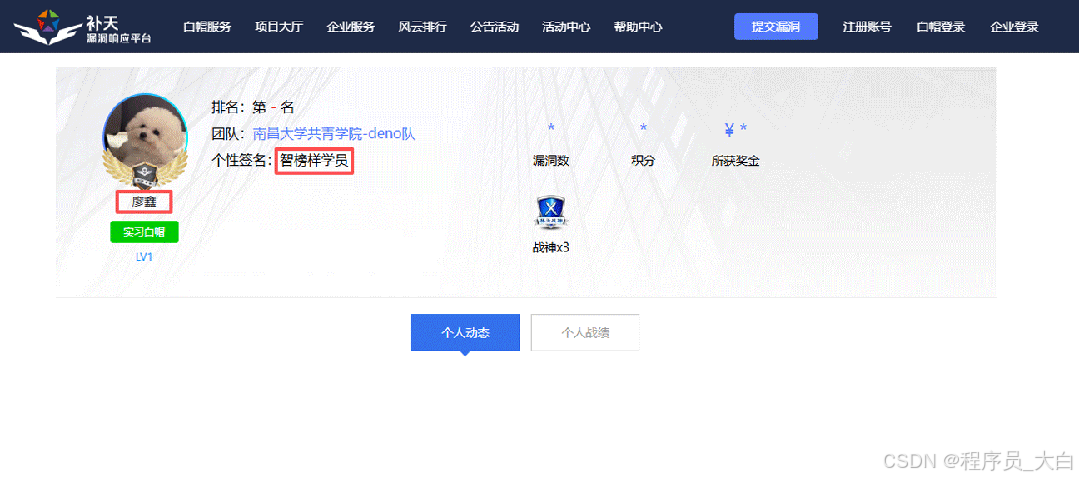
为什么我会推荐你网安是运维和网工测试人员的绝佳副业&转型方向?
1.你的经验是巨大优势: 你比任何人都懂系统、网络和架构。漏洞挖掘、内网渗透、应急响应,这些核心安全能力本质上是“攻击视角下的运维”。你的运维背景不是从零开始,而是降维打击。
2.越老越吃香,规避年龄危机: 安全行业极度依赖经验。你的排查思路、风险意识和对复杂系统的理解能力,会随着项目积累而愈发珍贵,真正做到“姜还是老的辣”。
3.职业选择极其灵活: 你可以加入企业成为安全专家,可以兼职“挖洞“获取丰厚奖金,甚至可以成为自由顾问。这种多样性为你提供了前所未有的抗风险能力。
4.市场需求爆发,前景广阔: 在国家级政策的推动下,从一线城市到二三线地区,安全人才缺口正在急剧扩大。现在布局,正是抢占未来先机的黄金时刻。
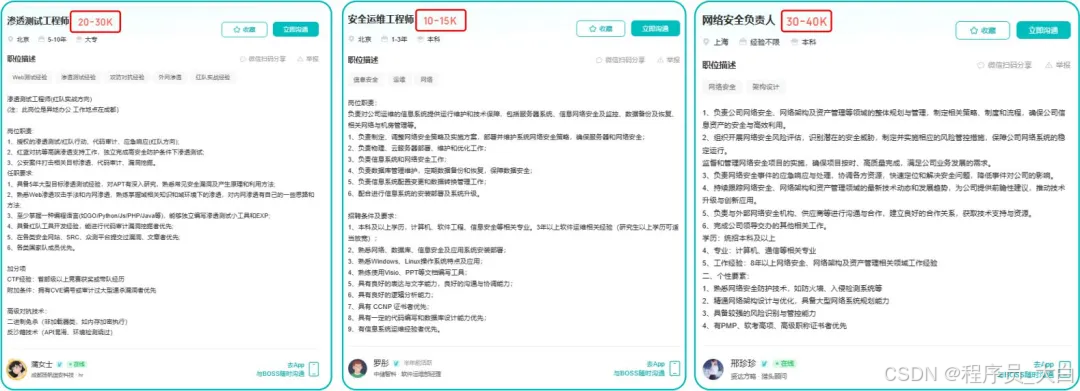
网工运维测试转行学习网络安全路线
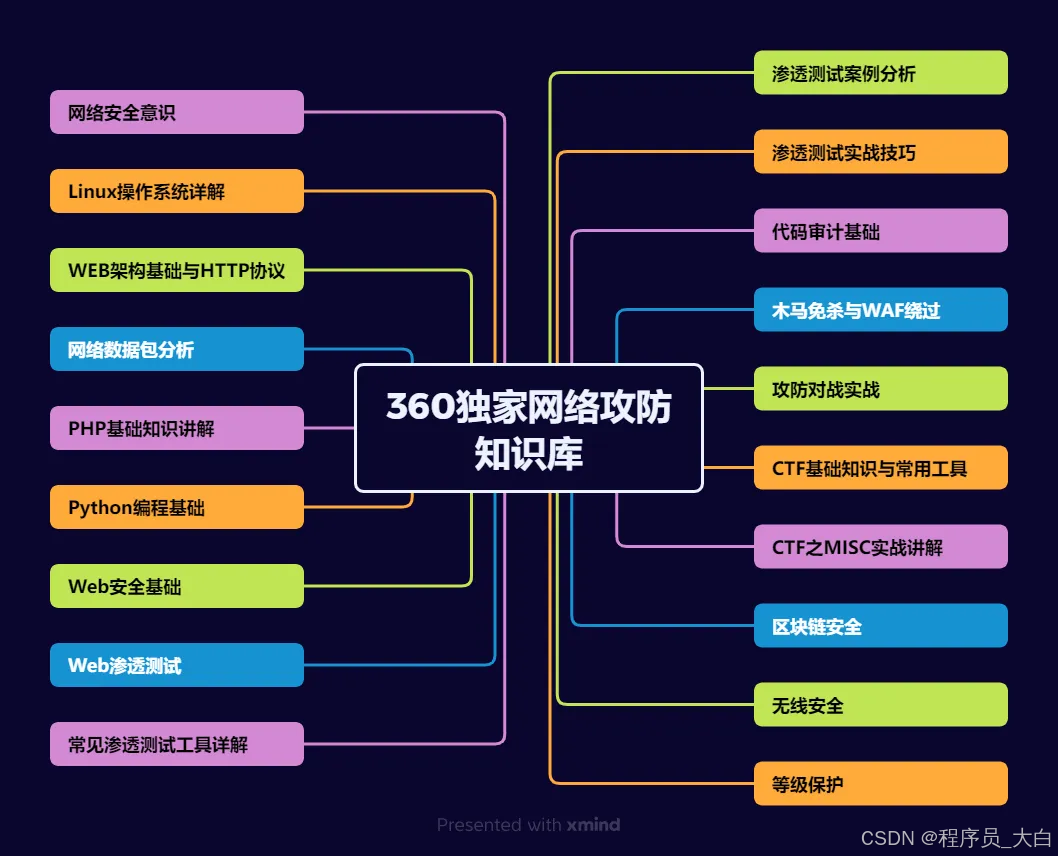
(一)第一阶段:网络安全筑基
1. 阶段目标
你已经有运维经验了,所以操作系统、网络协议这些你不是零基础。但要学安全,得重新过一遍——只不过这次我们是带着“安全视角”去学。
2. 学习内容
**操作系统强化:**你需要重点学习 Windows、Linux 操作系统安全配置,对比运维工作中常规配置与安全配置的差异,深化系统安全认知(比如说日志审计配置,为应急响应日志分析打基础)。
**网络协议深化:**结合过往网络协议应用经验,聚焦 TCP/IP 协议簇中的安全漏洞及防护机制,如 ARP 欺骗、TCP 三次握手漏洞等(为 SRC 漏扫中协议层漏洞识别铺垫)。
**Web 与数据库基础:**补充 Web 架构、HTTP 协议及 MySQL、SQL Server 等数据库安全相关知识,了解 Web 应用与数据库在网安中的作用。
**编程语言入门:**学习 Python 基础语法,掌握简单脚本编写,为后续 SRC 漏扫自动化脚本开发及应急响应工具使用打基础。
**工具实战:**集中训练抓包工具(Wireshark)、渗透测试工具(Nmap)、漏洞扫描工具(Nessus 基础版)的使用,结合模拟场景练习工具应用(掌握基础扫描逻辑,为 SRC 漏扫工具进阶做准备)。
(二)第二阶段:漏洞挖掘与 SRC 漏扫实战
1. 阶段目标
这阶段是真正开始“动手”了。信息收集、漏洞分析、工具联动,一样不能少。
熟练运用漏洞挖掘及 SRC 漏扫工具,具备独立挖掘常见漏洞及 SRC 平台漏扫实战能力,尝试通过 SRC 挖洞搞钱,不管是低危漏洞还是高危漏洞,先挖到一个。
2. 学习内容
信息收集实战:结合运维中对网络拓扑、设备信息的了解,强化基本信息收集、网络空间搜索引擎(Shodan、ZoomEye)、域名及端口信息收集技巧,针对企业级网络场景开展信息收集练习(为 SRC 漏扫目标筛选提供支撑)。
漏洞原理与分析:深入学习 SQL 注入、CSRF、文件上传等常见漏洞的原理、危害及利用方法,结合运维工作中遇到的类似问题进行关联分析(明确 SRC 漏扫重点漏洞类型)。
工具进阶与 SRC 漏扫应用:
-
系统学习 SQLMap、BurpSuite、AWVS 等工具的高级功能,开展工具联用实战训练;
-
专项学习 SRC 漏扫流程:包括 SRC 平台规则解读(如漏洞提交规范、奖励机制)、漏扫目标范围界定、漏扫策略制定(全量扫描 vs 定向扫描)、漏扫结果验证与复现;
-
实战训练:使用 AWVS+BurpSuite 组合开展 SRC 平台目标漏扫,练习 “扫描 - 验证 - 漏洞报告撰写 - 平台提交” 全流程。
SRC 实战演练:选择合适的 SRC 平台(如补天、CNVD)进行漏洞挖掘与漏扫实战,积累实战经验,尝试获取挖洞收益。
恭喜你,如果学到这里,你基本可以下班搞搞副业创收了,并且具备渗透测试工程师必备的「渗透技巧」、「溯源能力」,让你在黑客盛行的年代别背锅,工作实现升职加薪的同时也能开创副业创收!
如果你想要入坑黑客&网络安全,笔者给大家准备了一份:全网最全的网络安全资料包需要保存下方图片,微信扫码即可前往获取!
因篇幅有限,仅展示部分资料,需要点击下方链接即可前往获取
CSDN大礼包:《黑客&网络安全入门&进阶学习资源包》免费分享
(三)第三阶段:渗透测试技能学习
1. 阶段目标
全面掌握渗透测试理论与实战技能,能够独立完成渗透测试项目,编写规范的渗透测试报告,具备渗透测试工程师岗位能力,为护网红蓝对抗及应急响应提供技术支撑。
2. 学习内容
渗透测试核心理论:系统学习渗透测试流程、方法论及法律法规知识,明确渗透测试边界与规范(与红蓝对抗攻击边界要求一致)。
实战技能训练:开展漏洞扫描、漏洞利用、电商系统渗透测试、内网渗透、权限提升(Windows、Linux)、代码审计等实战训练,结合运维中熟悉的系统环境设计测试场景(强化红蓝对抗攻击端技术能力)。
工具开发实践:基于 Python 编程基础,学习渗透测试工具开发技巧,开发简单的自动化测试脚本(可拓展用于 SRC 漏扫自动化及应急响应辅助工具)。
报告编写指导:学习渗透测试报告的结构与编写规范,完成多个不同场景的渗透测试报告撰写练习(与 SRC 漏洞报告、应急响应报告撰写逻辑互通)。
(四)第四阶段:企业级安全攻防(含红蓝对抗)、应急响应
1. 阶段目标
掌握企业级安全攻防、护网红蓝对抗及应急响应核心技能,考取网安行业相关证书。
2. 学习内容
护网红蓝对抗专项:
-
红蓝对抗基础:学习护网行动背景、红蓝对抗规则(攻击范围、禁止行为)、红蓝双方角色职责(红队:模拟攻击;蓝队:防御检测与应急处置);
-
红队实战技能:强化内网渗透、横向移动、权限维持、免杀攻击等高级技巧,模拟护网中常见攻击场景;
-
蓝队实战技能:学习安全设备(防火墙、IDS/IPS、WAF)联动防御配置、安全监控平台(SOC)使用、攻击行为研判与溯源方法;
-
模拟护网演练:参与团队式红蓝对抗演练,完整体验 “攻击 - 检测 - 防御 - 处置” 全流程。
应急响应专项: -
应急响应流程:学习应急响应 6 步流程(准备 - 检测 - 遏制 - 根除 - 恢复 - 总结),掌握各环节核心任务;
-
实战技能:开展操作系统入侵响应(如病毒木马清除、异常进程终止)、数据泄露应急处置、漏洞应急修补等实战训练;
-
工具应用:学习应急响应工具(如 Autoruns、Process Monitor、病毒分析工具)的使用,提升处置效率;
-
案例复盘:分析真实网络安全事件应急响应案例(如勒索病毒事件),总结处置经验。
其他企业级攻防技能:学习社工与钓鱼、CTF 夺旗赛解析等内容,结合运维中企业安全防护需求深化理解。
证书备考:针对网安行业相关证书考试内容(含红蓝对抗、应急响应考点)进行专项复习,参加模拟考试,查漏补缺。
运维网工测试转行网络攻防知识库分享
网络安全这行,不是会几个工具就能搞定的。你得有体系,懂原理,能实战。尤其是从运维转过来的,别浪费你原来的经验——你比纯新人强多了。
但也要沉得住气,别学了两天Web安全就觉得自己是黑客了。内网、域渗透、代码审计、应急响应,要学的还多着呢。
如果你真的想转,按这个路子一步步走,没问题。如果你只是好奇,我劝你再想想——这行要持续学习,挺累的,但也是真有意思。
关于如何学习网络安全,笔者也给大家整理好了全套网络安全知识库,需要的可以扫码获取!
因篇幅有限,仅展示部分资料,需要点击下方链接即可前往获取
CSDN大礼包:《黑客&网络安全入门&进阶学习资源包》免费分享
1、网络安全意识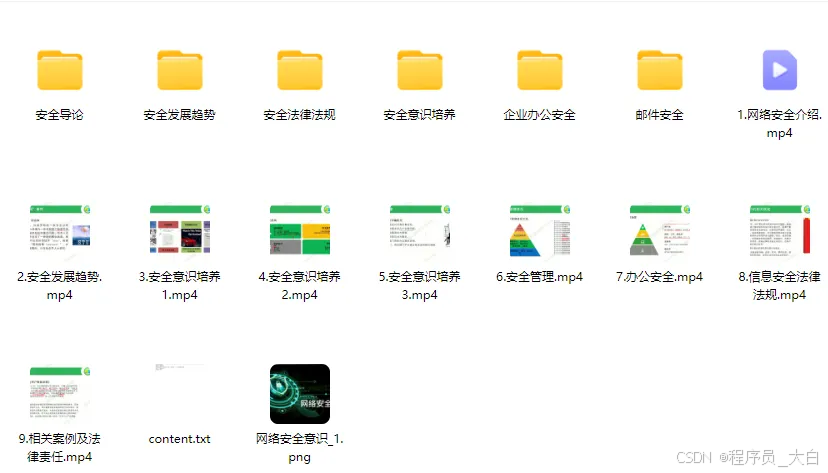
2、Linux操作系统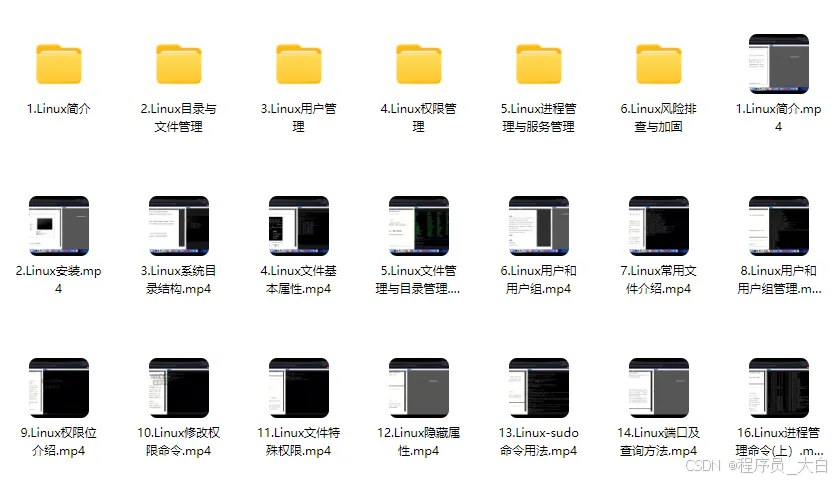
3、WEB架构基础与HTTP协议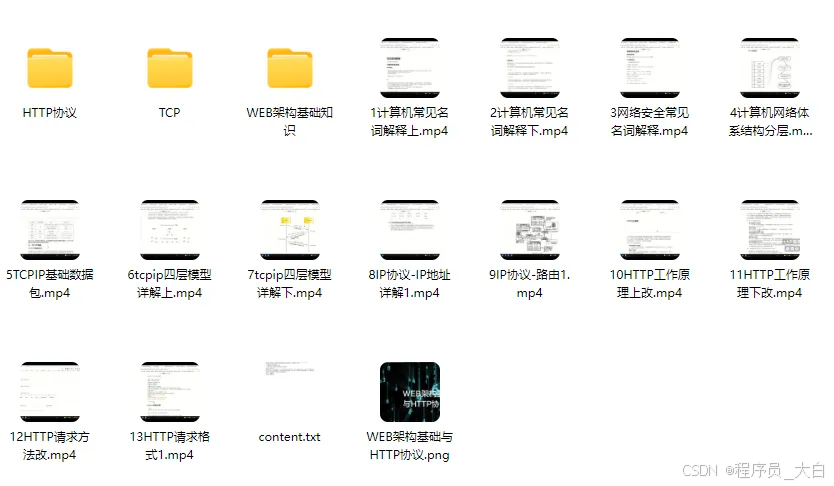
4、Web渗透测试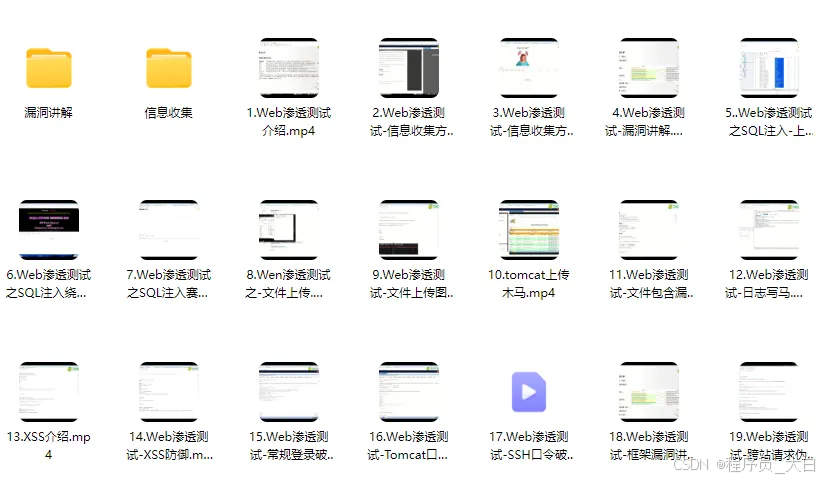
5、渗透测试案例分享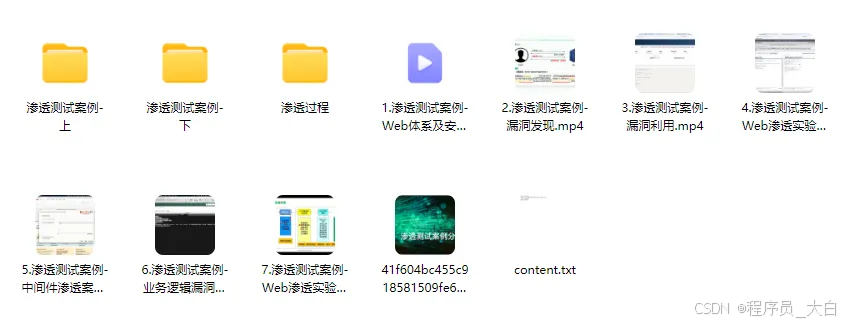
6、渗透测试实战技巧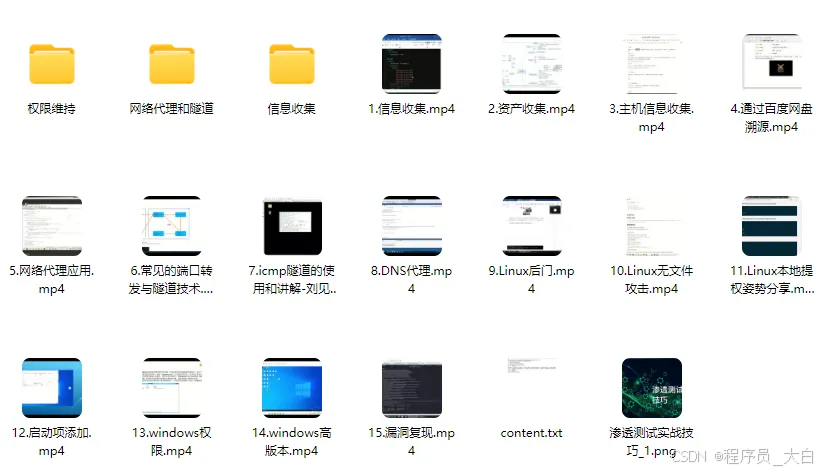
7、攻防对战实战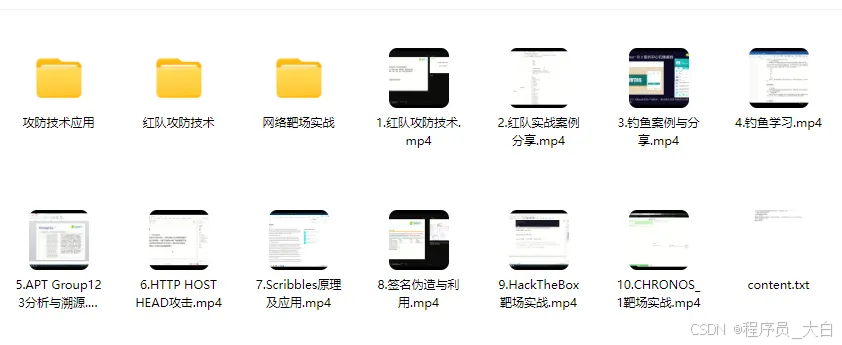
8、CTF之MISC实战讲解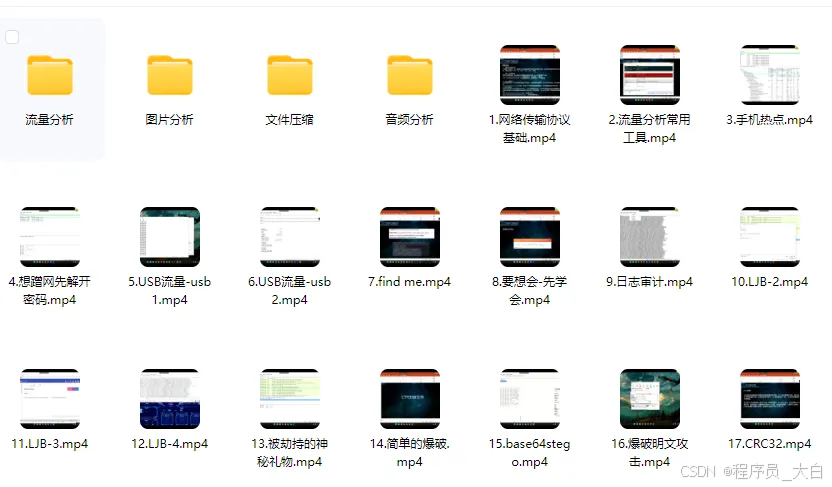
关于如何学习网络安全,笔者也给大家整理好了全套网络安全知识库,需要的可以扫码获取!
因篇幅有限,仅展示部分资料,需要点击下方链接即可前往获取
更多推荐
 已为社区贡献145条内容
已为社区贡献145条内容


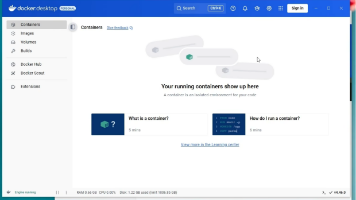





所有评论(0)