RadioButton(单选按钮)&Checkbox(复选框)
摘要: 本文介绍了Android开发中常用的交互组件RadioButton和CheckBox的区别与用法。RadioButton需配合RadioGroup实现单选功能(如性别选择),支持互斥逻辑;CheckBox则用于多选场景(如兴趣选择)。两者均继承自CompoundButton,支持文本标签、状态管理和样式自定义。文章通过XML布局示例(含代码片段和属性说明)演示了实际应用,并提供了资源文件(
RadioButton 和 CheckBox 是 Android 开发中常用的交互式 View 组件,用于让用户从一组选项中进行选择。RadioButton 用于单选场景(互斥选择),而 CheckBox 用于多选场景。两者都继承自 CompoundButton,支持简单的状态管理。本教程基于 Android Studio(截至 2025 年 9 月,Koala 2024.1.1),详细讲解 RadioButton 和 CheckBox 的概念、属性、使用方法、示例代码和最佳实践,结合 XML 和 Jetpack Compose,适合初学者和需要深入理解的开发者。
1. RadioButton 概念
- 定义:
RadioButton是一个单选按钮,通常与RadioGroup配合使用,确保一组选项中只有一个被选中。 - 作用:
- 提供互斥选择(如选择性别、支付方式)。
- 显示选中/未选中状态,支持文本标签。
- 包:
android.widget.RadioButton。 - 特点:
- 必须放在
RadioGroup中以实现互斥逻辑。 - 支持自定义样式和点击监听。
- 必须放在
- 局限:
- 单选逻辑依赖
RadioGroup,单独使用需手动管理。 - 不适合多选场景(需用 CheckBox)。
- 单选逻辑依赖
RadioButton 核心属性
| 属性 | 描述 | 示例 |
|---|---|---|
android:text |
按钮旁文本 | android:text="@string/male" |
android:checked |
默认选中状态 | android:checked="true" |
android:id |
唯一标识 | android:id="@+id/radioMale" |
android:contentDescription |
无障碍描述 | android:contentDescription="@string/male_desc" |
android:buttonTint |
按钮颜色 | android:buttonTint="@color/purple_500" |
RadioGroup 核心属性
| 属性 | 描述 | 示例 |
|---|---|---|
android:orientation |
排列方向(horizontal/vertical) |
android:orientation="vertical" |
android:checkedButton |
默认选中的 RadioButton ID | android:checkedButton="@id/radioMale" |
2. CheckBox 概念
- 定义:
CheckBox是一个复选框,允许用户选择多个选项,独立管理选中状态。 - 作用:
- 提供多选功能(如兴趣选择、任务清单)。
- 显示选中/未选中状态,支持文本标签。
- 包:
android.widget.CheckBox。 - 特点:
- 不需要容器(如 RadioGroup),独立操作。
- 支持自定义样式和状态监听。
- 局限:
- 不适合互斥选择(需用 RadioButton)。
CheckBox 核心属性
| 属性 | 描述 | 示例 |
|---|---|---|
android:text |
复选框旁文本 | android:text="@string/hobby_read" |
android:checked |
默认选中状态 | android:checked="true" |
android:id |
唯一标识 | android:id="@+id/checkRead" |
android:contentDescription |
无障碍描述 | android:contentDescription="@string/read_desc" |
android:buttonTint |
复选框颜色 | android:buttonTint="@color/purple_500" |
3. RadioButton 使用
RadioButton 通常与 RadioGroup 配合使用,以下展示 XML 和代码方式。
3.1 XML 布局中使用
以下是一个性别选择界面,使用 RadioButton 和 RadioGroup。
<?xml version="1.0" encoding="utf-8"?><TextView
android:layout_width="wrap_content"
android:layout_height="wrap_content"
android:text="@string/gender_label"
android:textSize="18sp" />
<!-- RadioGroup -->
<RadioGroup
android:id="@+id/genderGroup"
android:layout_width="match_parent"
android:layout_height="wrap_content"
android:orientation="vertical"
android:checkedButton="@id/radioMale">
<RadioButton
android:id="@+id/radioMale"
android:layout_width="wrap_content"
android:layout_height="wrap_content"
android:text="@string/male"
android:textSize="16sp"
android:buttonTint="@color/purple_500"
android:contentDescription="@string/male_desc" />
<RadioButton
android:id="@+id/radioFemale"
android:layout_width="wrap_content"
android:layout_height="wrap_content"
android:text="@string/female"
android:textSize="16sp"
android:buttonTint="@color/purple_500"
android:contentDescription="@string/female_desc" />
</RadioGroup>
<!-- Submit Button -->
<Button
android:id="@+id/submitButton"
android:layout_width="wrap_content"
android:layout_height="wrap_content"
android:text="@string/submit"
android:layout_marginTop="16dp" />
-
资源文件(
res/values/strings.xml):
RadioButton App
Select Gender
Male
Male option
Female
Female option
Submit -
资源文件(
res/values/colors.xml):
#6200EE -
Activity(
MainActivity.kt):
package com.example.myapp
import android.os.Bundle
import android.widget.Button
import android.widget.RadioGroup
import android.widget.Toast
import androidx.appcompat.app.AppCompatActivity
class MainActivity : AppCompatActivity() {
override fun onCreate(savedInstanceState: Bundle?) {
super.onCreate(savedInstanceState)
setContentView(R.layout.activity_main)
val genderGroup: RadioGroup = findViewById(R.id.genderGroup)
val submitButton: Button = findViewById(R.id.submitButton)
submitButton.setOnClickListener {
val selectedId = genderGroup.checkedRadioButtonId
val gender = when (selectedId) {
R.id.radioMale -> "Male"
R.id.radioFemale -> "Female"
else -> "None"
}
Toast.makeText(this, "Selected: $gender", Toast.LENGTH_SHORT).show()
}
}
}
- 效果:
- RadioGroup 包含“Male”和“Female”选项,默认选中“Male”。
- 提交按钮显示选中的性别。
3.2 代码中使用
动态创建 RadioButton 和 RadioGroup:
package com.example.myapp
import android.os.Bundle
import android.widget.Button
import android.widget.LinearLayout
import android.widget.RadioButton
import android.widget.RadioGroup
import android.widget.TextView
import android.widget.Toast
import androidx.appcompat.app.AppCompatActivity
import androidx.core.content.ContextCompat
class MainActivity : AppCompatActivity() {
override fun onCreate(savedInstanceState: Bundle?) {
super.onCreate(savedInstanceState)
// 创建 LinearLayout
val layout = LinearLayout(this).apply {
orientation = LinearLayout.VERTICAL
layoutParams = LinearLayout.LayoutParams(
LinearLayout.LayoutParams.MATCH_PARENT,
LinearLayout.LayoutParams.MATCH_PARENT
)
setPadding(16, 16, 16, 16)
}
// 创建 Label
val label = TextView(this).apply {
text = getString(R.string.gender_label)
textSize = 18f
}
// 创建 RadioGroup
val radioGroup = RadioGroup(this).apply {
id = R.id.genderGroup
orientation = RadioGroup.VERTICAL
layoutParams = LinearLayout.LayoutParams(
LinearLayout.LayoutParams.MATCH_PARENT,
LinearLayout.LayoutParams.WRAP_CONTENT
)
}
// 创建 RadioButton
val radioMale = RadioButton(this).apply {
id = R.id.radioMale
text = getString(R.string.male)
textSize = 16f
buttonTintList = ContextCompat.getColorStateList(context, R.color.purple_500)
contentDescription = getString(R.string.male_desc)
isChecked = true
}
val radioFemale = RadioButton(this).apply {
id = R.id.radioFemale
text = getString(R.string.female)
textSize = 16f
buttonTintList = ContextCompat.getColorStateList(context, R.color.purple_500)
contentDescription = getString(R.string.female_desc)
}
// 创建 Submit Button
val submitButton = Button(this).apply {
id = R.id.submitButton
text = getString(R.string.submit)
layoutParams = LinearLayout.LayoutParams(
LinearLayout.LayoutParams.WRAP_CONTENT,
LinearLayout.LayoutParams.WRAP_CONTENT
).apply { topMargin = 16 }
setOnClickListener {
val selectedId = radioGroup.checkedRadioButtonId
val gender = when (selectedId) {
R.id.radioMale -> "Male"
R.id.radioFemale -> "Female"
else -> "None"
}
Toast.makeText(this@MainActivity, "Selected: $gender", Toast.LENGTH_SHORT).show()
}
}
// 组装布局
radioGroup.addView(radioMale)
radioGroup.addView(radioFemale)
layout.addView(label)
layout.addView(radioGroup)
layout.addView(submitButton)
// 设置布局
setContentView(layout)
}
}
4. CheckBox 使用
CheckBox 可独立使用,无需容器。
4.1 XML 布局中使用
以下是一个兴趣选择界面,使用 CheckBox。
<?xml version="1.0" encoding="utf-8"?><TextView
android:layout_width="wrap_content"
android:layout_height="wrap_content"
android:text="@string/hobbies_label"
android:textSize="18sp" />
<!-- CheckBoxes -->
<CheckBox
android:id="@+id/checkRead"
android:layout_width="wrap_content"
android:layout_height="wrap_content"
android:text="@string/read"
android:textSize="16sp"
android:buttonTint="@color/purple_500"
android:contentDescription="@string/read_desc" />
<CheckBox
android:id="@+id/checkTravel"
android:layout_width="wrap_content"
android:layout_height="wrap_content"
android:text="@string/travel"
android:textSize="16sp"
android:buttonTint="@color/purple_500"
android:contentDescription="@string/travel_desc" />
<CheckBox
android:id="@+id/checkMusic"
android:layout_width="wrap_content"
android:layout_height="wrap_content"
android:text="@string/music"
android:textSize="16sp"
android:buttonTint="@color/purple_500"
android:contentDescription="@string/music_desc" />
<!-- Submit Button -->
<Button
android:id="@+id/submitButton"
android:layout_width="wrap_content"
android:layout_height="wrap_content"
android:text="@string/submit"
android:layout_marginTop="16dp" />
-
资源文件(
res/values/strings.xml):
CheckBox App
Select Hobbies
Reading
Reading hobby
Traveling
Traveling hobby
Music
Music hobby
Submit -
Activity(
HobbiesActivity.kt):
package com.example.myapp
import android.os.Bundle
import android.widget.Button
import android.widget.CheckBox
import android.widget.Toast
import androidx.appcompat.app.AppCompatActivity
class HobbiesActivity : AppCompatActivity() {
override fun onCreate(savedInstanceState: Bundle?) {
super.onCreate(savedInstanceState)
setContentView(R.layout.activity_hobbies)
val checkRead: CheckBox = findViewById(R.id.checkRead)
val checkTravel: CheckBox = findViewById(R.id.checkTravel)
val checkMusic: CheckBox = findViewById(R.id.checkMusic)
val submitButton: Button = findViewById(R.id.submitButton)
submitButton.setOnClickListener {
val hobbies = mutableListOf<String>()
if (checkRead.isChecked) hobbies.add("Reading")
if (checkTravel.isChecked) hobbies.add("Traveling")
if (checkMusic.isChecked) hobbies.add("Music")
val result = if (hobbies.isEmpty()) "No hobbies selected" else "Hobbies: ${hobbies.joinToString()}"
Toast.makeText(this, result, Toast.LENGTH_SHORT).show()
}
}
}
- 效果:
- 显示“Reading”、“Traveling”、“Music”复选框。
- 提交按钮显示选中的兴趣。
4.2 代码中使用
动态创建 CheckBox:
package com.example.myapp
import android.os.Bundle
import android.widget.Button
import android.widget.CheckBox
import android.widget.LinearLayout
import android.widget.TextView
import android.widget.Toast
import androidx.appcompat.app.AppCompatActivity
import androidx.core.content.ContextCompat
class HobbiesActivity : AppCompatActivity() {
override fun onCreate(savedInstanceState: Bundle?) {
super.onCreate(savedInstanceState)
// 创建 LinearLayout
val layout = LinearLayout(this).apply {
orientation = LinearLayout.VERTICAL
layoutParams = LinearLayout.LayoutParams(
LinearLayout.LayoutParams.MATCH_PARENT,
LinearLayout.LayoutParams.MATCH_PARENT
)
setPadding(16, 16, 16, 16)
}
// 创建 Label
val label = TextView(this).apply {
text = getString(R.string.hobbies_label)
textSize = 18f
}
// 创建 CheckBoxes
val checkRead = CheckBox(this).apply {
id = R.id.checkRead
text = getString(R.string.read)
textSize = 16f
buttonTintList = ContextCompat.getColorStateList(context, R.color.purple_500)
contentDescription = getString(R.string.read_desc)
}
val checkTravel = CheckBox(this).apply {
id = R.id.checkTravel
text = getString(R.string.travel)
textSize = 16f
buttonTintList = ContextCompat.getColorStateList(context, R.color.purple_500)
contentDescription = getString(R.string.travel_desc)
}
val checkMusic = CheckBox(this).apply {
id = R.id.checkMusic
text = getString(R.string.music)
textSize = 16f
buttonTintList = ContextCompat.getColorStateList(context, R.color.purple_500)
contentDescription = getString(R.string.music_desc)
}
// 创建 Submit Button
val submitButton = Button(this).apply {
id = R.id.submitButton
text = getString(R.string.submit)
layoutParams = LinearLayout.LayoutParams(
LinearLayout.LayoutParams.WRAP_CONTENT,
LinearLayout.LayoutParams.WRAP_CONTENT
).apply { topMargin = 16 }
setOnClickListener {
val hobbies = mutableListOf<String>()
if (checkRead.isChecked) hobbies.add("Reading")
if (checkTravel.isChecked) hobbies.add("Traveling")
if (checkMusic.isChecked) hobbies.add("Music")
val result = if (hobbies.isEmpty()) "No hobbies selected" else "Hobbies: ${hobbies.joinToString()}"
Toast.makeText(this@HobbiesActivity, result, Toast.LENGTH_SHORT).show()
}
}
// 组装布局
layout.addView(label)
layout.addView(checkRead)
layout.addView(checkTravel)
layout.addView(checkMusic)
layout.addView(submitButton)
// 设置布局
setContentView(layout)
}
}
5. 使用 Jetpack Compose
Compose 提供 RadioButton 和 Checkbox 组件,替代传统 View。
package com.example.myappimport android.os.Bundle
import android.widget.Toast
import androidx.activity.ComponentActivity
import androidx.activity.compose.setContent
import androidx.compose.foundation.layout.*
import androidx.compose.material3.Button
import androidx.compose.material3.Checkbox
import androidx.compose.material3.RadioButton
import androidx.compose.material3.Text
import androidx.compose.runtime.*
import androidx.compose.ui.Alignment
import androidx.compose.ui.Modifier
import androidx.compose.ui.graphics.Color
import androidx.compose.ui.platform.LocalContext
import androidx.compose.ui.unit.dp
import androidx.compose.ui.unit.sp
class MainActivity : ComponentActivity() {
override fun onCreate(savedInstanceState: Bundle?) {
super.onCreate(savedInstanceState)
setContent {
SelectionScreen()
}
}
}
@Composable
fun SelectionScreen() {
val context = LocalContext.current
var selectedGender by remember { mutableStateOf(“Male”) }
var hobbies by remember { mutableStateOf(listOf()) }
Column(
modifier = Modifier
.fillMaxSize()
.padding(16.dp)
) {
// Gender Selection
Text("Select Gender", fontSize = 18.sp)
Row(
verticalAlignment = Alignment.CenterVertically,
modifier = Modifier.padding(vertical = 8.dp)
) {
RadioButton(
selected = selectedGender == "Male",
onClick = { selectedGender = "Male" },
modifier = Modifier.semantics { contentDescription = "Male option" }
)
Text("Male", modifier = Modifier.padding(start = 8.dp))
}
Row(
verticalAlignment = Alignment.CenterVertically
) {
RadioButton(
selected = selectedGender == "Female",
onClick = { selectedGender = "Female" },
modifier = Modifier.semantics { contentDescription = "Female option" }
)
Text("Female", modifier = Modifier.padding(start = 8.dp))
}
// Hobbies Selection
Text("Select Hobbies", fontSize = 18.sp, modifier = Modifier.padding(top = 16.dp))
Row(
verticalAlignment = Alignment.CenterVertically
) {
Checkbox(
checked = hobbies.contains("Reading"),
onCheckedChange = { isChecked ->
hobbies = if (isChecked) hobbies + "Reading" else hobbies - "Reading"
},
modifier = Modifier.semantics { contentDescription = "Reading hobby" }
)
Text("Reading", modifier = Modifier.padding(start = 8.dp))
}
Row(
verticalAlignment = Alignment.CenterVertically
) {
Checkbox(
checked = hobbies.contains("Traveling"),
onCheckedChange = { isChecked ->
hobbies = if (isChecked) hobbies + "Traveling" else hobbies - "Traveling"
},
modifier = Modifier.semantics { contentDescription = "Traveling hobby" }
)
Text("Traveling", modifier = Modifier.padding(start = 8.dp))
}
Row(
verticalAlignment = Alignment.CenterVertically
) {
Checkbox(
checked = hobbies.contains("Music"),
onCheckedChange = { isChecked ->
hobbies = if (isChecked) hobbies + "Music" else hobbies - "Music"
},
modifier = Modifier.semantics { contentDescription = "Music hobby" }
)
Text("Music", modifier = Modifier.padding(start = 8.dp))
}
// Submit Button
Button(
onClick = {
val result = "Gender: $selectedGender, Hobbies: ${hobbies.joinToString()}"
Toast.makeText(context, result, Toast.LENGTH_SHORT).show()
},
modifier = Modifier.padding(top = 16.dp)
) {
Text("Submit")
}
}
}
- 依赖(
app/build.gradle):
dependencies {
implementation “androidx.compose.material3:material3:1.3.0”
}
android {
buildFeatures {
compose true
}
composeOptions {
kotlinCompilerExtensionVersion “1.5.14”
}
}
6. RadioButton vs. CheckBox
| 特性 | RadioButton | CheckBox |
|---|---|---|
| 继承 | CompoundButton | CompoundButton |
| 选择类型 | 单选(互斥) | 多选 |
| 容器 | 需要 RadioGroup | 独立使用 |
| 使用场景 | 性别、支付方式 | 兴趣、任务列表 |
| 状态管理 | 通过 RadioGroup 的 checkedRadioButtonId |
独立 isChecked |
7. 示例:综合表单
以下是一个综合表单,结合 RadioButton 和 CheckBox。
<?xml version="1.0" encoding="utf-8"?><!-- Gender Selection -->
<TextView
android:layout_width="wrap_content"
android:layout_height="wrap_content"
android:text="@string/gender_label"
android:textSize="18sp" />
<RadioGroup
android:id="@+id/genderGroup"
android:layout_width="match_parent"
android:layout_height="wrap_content"
android:orientation="vertical">
<RadioButton
android:id="@+id/radioMale"
android:layout_width="wrap_content"
android:layout_height="wrap_content"
android:text="@string/male"
android:textSize="16sp"
android:buttonTint="@color/purple_500"
android:contentDescription="@string/male_desc" />
<RadioButton
android:id="@+id/radioFemale"
android:layout_width="wrap_content"
android:layout_height="wrap_content"
android:text="@string/female"
android:textSize="16sp"
android:buttonTint="@color/purple_500"
android:contentDescription="@string/female_desc" />
</RadioGroup>
<!-- Hobbies Selection -->
<TextView
android:layout_width="wrap_content"
android:layout_height="wrap_content"
android:text="@string/hobbies_label"
android:textSize="18sp"
android:layout_marginTop="16dp" />
<CheckBox
android:id="@+id/checkRead"
android:layout_width="wrap_content"
android:layout_height="wrap_content"
android:text="@string/read"
android:textSize="16sp"
android:buttonTint="@color/purple_500"
android:contentDescription="@string/read_desc" />
<CheckBox
android:id="@+id/checkTravel"
android:layout_width="wrap_content"
android:layout_height="wrap_content"
android:text="@string/travel"
android:textSize="16sp"
android:buttonTint="@color/purple_500"
android:contentDescription="@string/travel_desc" />
<!-- Submit Button -->
<Button
android:id="@+id/submitButton"
android:layout_width="wrap_content"
android:layout_height="wrap_content"
android:text="@string/submit"
android:layout_marginTop="16dp" />
- Activity(
FormActivity.kt):
package com.example.myapp
import android.os.Bundle
import android.widget.Button
import android.widget.CheckBox
import android.widget.RadioGroup
import android.widget.Toast
import androidx.appcompat.app.AppCompatActivity
class FormActivity : AppCompatActivity() {
override fun onCreate(savedInstanceState: Bundle?) {
super.onCreate(savedInstanceState)
setContentView(R.layout.activity_form)
val genderGroup: RadioGroup = findViewById(R.id.genderGroup)
val checkRead: CheckBox = findViewById(R.id.checkRead)
val checkTravel: CheckBox = findViewById(R.id.checkTravel)
val submitButton: Button = findViewById(R.id.submitButton)
submitButton.setOnClickListener {
val gender = when (genderGroup.checkedRadioButtonId) {
R.id.radioMale -> "Male"
R.id.radioFemale -> "Female"
else -> "None"
}
val hobbies = mutableListOf<String>()
if (checkRead.isChecked) hobbies.add("Reading")
if (checkTravel.isChecked) hobbies.add("Traveling")
val result = "Gender: $gender, Hobbies: ${hobbies.joinToString()}"
Toast.makeText(this, result, Toast.LENGTH_SHORT).show()
}
}
}
8. 最佳实践
- 可访问性:
- 添加
contentDescription:<RadioButton android:contentDescription="Male option" ... /> - 测试 TalkBack 功能。
- 添加
- 响应式设计:
- 使用
dp和sp单位。 - 测试多屏幕适配(Android Studio 的 Layout Editor)。
- 使用
- 性能优化:
- 避免过多动态监听,优化
OnCheckedChangeListener。 - 检查 Overdraw(Layout Inspector)。
- 避免过多动态监听,优化
- 版本控制:
- 将布局文件纳入 Git,添加
.gitignore:/build /.idea
- 将布局文件纳入 Git,添加
- 迁移到 Compose:新项目优先使用 Compose 的 RadioButton 和 Checkbox。
9. 常见问题与解决方案
| 问题 | 解决方法 |
|---|---|
| RadioButton 不互斥 | 确保放入 RadioGroup;检查 checkedButton 设置。 |
| CheckBox 状态丢失 | 使用 isChecked 保存状态;考虑 ViewModel 持久化。 |
| 样式不统一 | 使用 buttonTint 或自定义主题;应用 Material Design。 |
| 无障碍问题 | 添加 contentDescription;测试 TalkBack。 |
10. 进阶提示
- 动态添加 RadioButton:
val radioButton = RadioButton(this).apply { text = "New Option" id = View.generateViewId() } radioGroup.addView(radioButton) - 监听状态变化:
checkRead.setOnCheckedChangeListener { _, isChecked -> Toast.makeText(this, "Reading: $isChecked", Toast.LENGTH_SHORT).show() } - Compose 动态列表:
val options = listOf("Male", "Female") options.forEach { option -> Row { RadioButton( selected = selectedGender == option, onClick = { selectedGender = option } ) Text(option) } }
11. 总结
RadioButton 和 CheckBox 是 Android 中处理用户选择的常用组件。RadioButton 适合单选场景(如性别选择),需与 RadioGroup 配合;CheckBox 适合多选场景(如兴趣选择),可独立使用。两者支持样式自定义和状态监听,现代开发推荐 Jetpack Compose 的 RadioButton 和 Checkbox 组件以简化开发。结合 Material Design 和最佳实践,可构建直观、响应式的选择界面。
如果需要更复杂示例(如动态选项、Compose 动画)、特定场景指导,或其他 Android 相关问题(如其他 View 对比),请告诉我!
更多推荐
 已为社区贡献24条内容
已为社区贡献24条内容

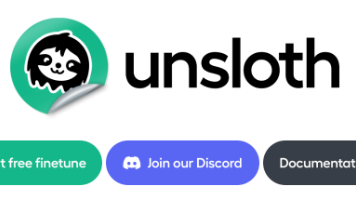
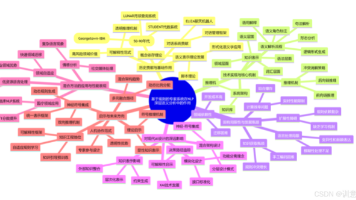





所有评论(0)