View与ViewGroup的概念
Android开发中,View和ViewGroup是构建UI的核心组件。View是单一UI元素(如TextView、Button),负责显示内容和处理交互;ViewGroup则是容器(如LinearLayout、ConstraintLayout),用于组织多个View。两者区别在于:View不能包含子元素,而ViewGroup可以嵌套管理其他View。开发中既可通过XML布局定义,也可动态创建,现
在 Android 开发中,View 和 ViewGroup 是构建用户界面(UI)的核心组件,位于 Android 的 UI 框架中(android.view 包)。它们是所有 UI 元素的基类,用于显示和组织界面内容。以下是基于 Android 最新开发环境(截至 2025 年 9 月,Android Studio Koala 2024.1.1)的详细解析,涵盖概念、区别、用法、示例和最佳实践,适合初学者和需要深入理解的开发者。
1. View 概念
- 定义:
View是 Android 中所有 UI 组件的基类,表示屏幕上的一个矩形区域,负责绘制内容和处理用户交互。 - 作用:
- 显示内容:如文本、图片、按钮等。
- 处理事件:如点击、触摸、键盘输入。
- 常见子类:
- TextView:显示文本。
- Button:可点击按钮。
- ImageView:显示图片。
- EditText:输入框。
- CheckBox、ProgressBar 等。
- 特点:
- 单一 UI 元素,通常不包含其他 View。
- 可设置属性:如大小、颜色、文本、事件监听器。
- 位于
res/layout/的 XML 布局中定义,或代码动态创建。
2. ViewGroup 概念
- 定义:
ViewGroup是View的子类,是一种特殊的 View,充当容器,用于组织和布局多个 View 或其他 ViewGroup。 - 作用:
- 布局管理:控制子 View 的排列和位置。
- 层次结构:构建复杂的 UI 树。
- 常见子类:
- LinearLayout:线性布局(水平或垂直排列)。
- RelativeLayout:相对布局(基于相对位置)。
- ConstraintLayout:约束布局(推荐,灵活且强大)。
- FrameLayout:帧布局(叠放 View)。
- RecyclerView:列表或网格布局(动态加载)。
- ScrollView:可滚动容器。
- 特点:
- 包含子 View 或 ViewGroup,形成父子关系。
- 提供布局参数(如
layout_weight、layout_constraint)。 - 支持嵌套,构建复杂界面。
3. View 与 ViewGroup 的区别
| 特性 | View | ViewGroup |
|---|---|---|
| 定义 | 单一 UI 元素,显示内容或交互 | 容器,组织和管理多个 View/ViewGroup |
| 功能 | 绘制内容,响应用户事件 | 布局子 View,提供容器功能 |
| 子类示例 | TextView, Button, ImageView | ConstraintLayout, LinearLayout |
| 是否包含子节点 | 不能包含其他 View | 可以包含多个 View 或 ViewGroup |
| 使用场景 | 显示具体内容(如文本、图片) | 组织界面结构(如列表、网格) |
4. 使用 View 和 ViewGroup
Android UI 通常通过 XML 布局文件(res/layout/)定义,也可在代码中动态创建。以下是两者的使用方式。
4.1 XML 布局中使用
- 示例:一个简单的界面,包含
ConstraintLayout(ViewGroup)和TextView、Button(View)。<?xml version="1.0" encoding="utf-8"?> <androidx.constraintlayout.widget.ConstraintLayout xmlns:android="http://schemas.android.com/apk/res/android" xmlns:app="http://schemas.android.com/apk/res-auto" android:layout_width="match_parent" android:layout_height="match_parent" android:padding="16dp"> <!-- View: TextView --> <TextView android:id="@+id/textView" android:layout_width="wrap_content" android:layout_height="wrap_content" android:text="@string/hello" android:textSize="18sp" app:layout_constraintTop_toTopOf="parent" app:layout_constraintStart_toStartOf="parent" /> <!-- View: Button --> <Button android:id="@+id/button" android:layout_width="wrap_content" android:layout_height="wrap_content" android:text="@string/click_me" app:layout_constraintTop_toBottomOf="@id/textView" app:layout_constraintStart_toStartOf="parent" /> </androidx.constraintlayout.widget.ConstraintLayout> - 资源文件(
res/values/strings.xml):<resources> <string name="hello">Hello, Android!</string> <string name="click_me">Click Me</string> </resources>
4.2 代码中使用
- 动态创建 View 和 ViewGroup:
package com.example.myapp import android.os.Bundle import android.widget.Button import android.widget.LinearLayout import android.widget.TextView import androidx.appcompat.app.AppCompatActivity class MainActivity : AppCompatActivity() { override fun onCreate(savedInstanceState: Bundle?) { super.onCreate(savedInstanceState) // 创建 ViewGroup: LinearLayout val layout = LinearLayout(this).apply { orientation = LinearLayout.VERTICAL layoutParams = LinearLayout.LayoutParams( LinearLayout.LayoutParams.MATCH_PARENT, LinearLayout.LayoutParams.MATCH_PARENT ) setPadding(16, 16, 16, 16) } // 创建 View: TextView val textView = TextView(this).apply { text = "Hello, Android!" textSize = 18f } // 创建 View: Button val button = Button(this).apply { text = "Click Me" setOnClickListener { textView.text = "Button Clicked!" } } // 添加 View 到 ViewGroup layout.addView(textView) layout.addView(button) // 设置布局 setContentView(layout) } } - 说明:
LinearLayout作为 ViewGroup,垂直排列子 View。TextView和Button作为 View,添加到布局中。
4.3 使用 Jetpack Compose(现代方式)
Jetpack Compose 是 Android 推荐的现代 UI 框架,替代 XML 布局。
- 示例:
import android.os.Bundle import androidx.activity.ComponentActivity import androidx.activity.compose.setContent import androidx.compose.foundation.layout.Column import androidx.compose.foundation.layout.padding import androidx.compose.material3.Button import androidx.compose.material3.Text import androidx.compose.runtime.mutableStateOf import androidx.compose.runtime.remember import androidx.compose.ui.Modifier import androidx.compose.ui.unit.dp import androidx.compose.ui.unit.sp class MainActivity : ComponentActivity() { override fun onCreate(savedInstanceState: Bundle?) { super.onCreate(savedInstanceState) setContent { // ViewGroup: Column Column( modifier = Modifier.padding(16.dp) ) { // View: Text val text = remember { mutableStateOf("Hello, Android!") } Text( text = text.value, fontSize = 18.sp ) // View: Button Button(onClick = { text.value = "Button Clicked!" }) { Text("Click Me") } } } } } - 依赖(
app/build.gradle):dependencies { implementation 'androidx.compose.material3:material3:1.3.0' } android { buildFeatures { compose true } composeOptions { kotlinCompilerExtensionVersion "1.5.14" } }
5. View 和 ViewGroup 的关系
- 继承关系:
View是所有 UI 组件的基类。ViewGroup继承自View,扩展了容器功能。
public class View {...} public class ViewGroup extends View {...} - 层次结构:
- 一个
ViewGroup可以包含多个View或ViewGroup,形成树状结构。 - 示例:
ConstraintLayout (ViewGroup) ├── TextView (View) ├── Button (View) ├── LinearLayout (ViewGroup) │ ├── ImageView (View) │ ├── TextView (View)
- 一个
6. 最佳实践
- 选择合适的 ViewGroup:
- ConstraintLayout:推荐,灵活,支持复杂布局。
- LinearLayout:简单线性排列,性能较低。
- RecyclerView:适合动态列表。
- 优化性能:
- 减少嵌套层级,避免 Overdraw(过度绘制)。
- 使用 View Binding 或 Jetpack Compose 替代
findViewById。
- 可访问性:
- 为 View 添加
contentDescription:<Button android:contentDescription="Increment button" ... /> - 确保文本大小和对比度符合 WCAG 标准。
- 为 View 添加
- 响应式设计:
- 使用
dp(密度无关像素)和sp(字体缩放像素)。 - 支持多屏幕:在
res/layout-<qualifier>中定义(如layout-sw600dp)。
- 使用
- 版本控制:
- 将 XML 布局和代码纳入 Git,添加
.gitignore:/build /.idea
- 将 XML 布局和代码纳入 Git,添加
7. 常见问题与解决方案
| 问题 | 解决方法 |
|---|---|
| 布局未显示 | 检查 ViewGroup 的 layout_width 和 layout_height 是否为 0dp 或 wrap_content。 |
| 嵌套过多导致性能问题 | 使用 ConstraintLayout 扁平化布局;检查 Layout Inspector。 |
| 事件未响应 | 确保 View 的 onClickListener 或 clickable="true" 已设置。 |
| 资源引用错误 | 确认 R.id.xxx 或 @string/xxx 存在,同步项目(File > Sync Project)。 |
8. 进阶提示
- 自定义 View:
- 继承
View或ViewGroup创建自定义组件。 - 示例:
class CustomView(context: Context) : View(context) { override fun onDraw(canvas: Canvas) { super.onDraw(canvas) // 绘制逻辑 } }
- 继承
- ViewGroup 布局参数:
- 使用
LayoutParams动态调整子 View:val params = LinearLayout.LayoutParams( LinearLayout.LayoutParams.WRAP_CONTENT, LinearLayout.LayoutParams.WRAP_CONTENT ).apply { setMargins(16, 16, 16, 16) } textView.layoutParams = params
- 使用
- Compose 迁移:
- 逐步将 XML 布局替换为 Jetpack Compose,提升开发效率。
- 支持混合开发:ComposeView 嵌入 XML 布局。
9. 总结
View 是 Android UI 的基本单元,负责显示和交互;ViewGroup 是容器,管理子 View 的布局和组织。两者通过 XML 或代码协同工作,构建复杂界面。ConstraintLayout 和 Jetpack Compose 是现代 Android 开发的首选,结合 Material Design 和最佳实践可提升用户体验。对于 Android 开发者,理解 View 和 ViewGroup 是 UI 开发的基础。
如果需要更复杂示例(如自定义 View、复杂布局设计、Compose 迁移)、特定场景指导,或其他 Android 相关问题,请告诉我!
更多推荐
 已为社区贡献24条内容
已为社区贡献24条内容

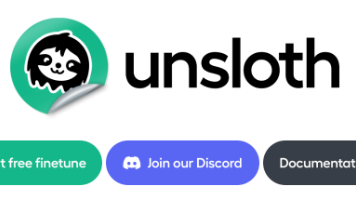
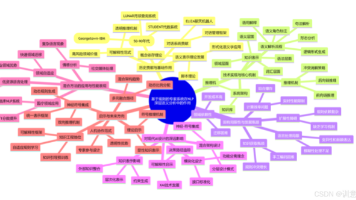





所有评论(0)