动手学深度学习(pytorch)——环境配置2.0v
本文针对深度学习环境配置中出现的包版本不适配问题,提供了详细的解决方案。首先明确了运行PyTorch代码所需的版本要求(Python 3.9、torch 1.12.0、torchvision 0.13.0等),然后给出了具体安装步骤:创建虚拟环境、安装核心库、配置Jupyter内核、处理常见错误(如traitlets版本问题)。文章还提供了多个实用命令,包括查看环境信息、验证安装结果等。通过严格的
·
前言
上一篇文章 深度学习环境配置——Miniconda(for Windows)
介绍了基本的安装流程,但是本人在后续使用过程中,发现有些包无法导入,其根本原因是安装版本不适配。本篇博客给出解决办法。
一、版本要求
在 动手学深度学习——安装 中,想要运行网站中给出的pytorch代码,需要的相关安装配置以及版本如下:
conda create --name d2l python=3.9 -y
pip install torch==1.12.0
pip install torchvision==0.13.0
pip install d2l==0.17.6
from setuptools import setup, find_packages
import d2l
requirements = [
'jupyter==1.0.0',
'numpy==1.21.5',
'matplotlib==3.5.1',
'requests==2.25.1',
'pandas==1.2.4'
]
setup(
name='d2l',
version=d2l.__version__,
python_requires='>=3.5',
author='D2L Developers',
author_email='d2l.devs@gmail.com',
url='https://d2l.ai',
description='Dive into Deep Learning',
license='MIT-0',
packages=find_packages(),
zip_safe=True,
install_requires=requirements,
)
二、安装步骤
1)创建一个名为d2l_py39的虚拟环境,python版本号为3.9
conda create -n d2l_py39 python=3.9 -y
2)激活虚拟环境
conda activate d2l_py39
3)安装核心的深度学习库,把 PyTorch 和 torchvision 核心库装好
pip install torch==1.12.0 -i https://pypi.tuna.tsinghua.edu.cn/simple
pip install torchvision==0.13.0 -i https://pypi.tuna.tsinghua.edu.cn/simple
4)安装jupyter notebook和用于注册内核的 ipykernel
pip install jupyter notebook -i https://pypi.tuna.tsinghua.edu.cn/simple
pip install ipykernel -i https://pypi.tuna.tsinghua.edu.cn/simple
5)在 Jupyter 工具和核心库都安装好后,再将当前环境注册为一个可用的内核
#这里要注意的是,D:\whydown\miniconda3\envs\d2l_py39是你当前虚拟环境的位置,需要使用conda env list命令去查看当前环境路径,记得修改成自己对应的
python -m ipykernel install --name d2l_py39 --display-name "Python (d2l_py39)" --prefix D:\whydown\miniconda3\envs\d2l_py39
6)安装课程库 d2l,d2l 库依赖于前面的所有组件,放在最后安装,可以减少出错概率
pip install d2l==0.17.6 -i https://pypi.tuna.tsinghua.edu.cn/simple
7)启动jupyter notebook
jupyter notebook
8) 启动jupyter notebook后可能出现的问题及解决办法
有可能出现版本 traitlets 包版本过高的问题,需要使用以下命令降低 traitlets 版本,并再次启动jupyter notebook,就能正常使用了
pip install "traitlets<5.10.0" -i https://pypi.tuna.tsinghua.edu.cn/simple
三、其他命令,帮助理解
查看已安装的 Jupyter 内核
jupyter kernelspec list
查看所有conda环境
conda env list
查看已安装包torch
conda list | findstr torch
查看conda版本号
conda --version
激活环境
conda activate d2l_py39
激活环境
conda deactivate
验证是否关联正确环境,在 Jupyter Notebook 中新建一个代码单元格,运行以下代码:
import sys
print(sys.executable) # 查看当前使用的Python路径
将当前环境注册为 Jupyter 内核(名称自定义)
python -m ipykernel install --user --name=你的环境名
验证环境与库的对应关系
如果输出的解释器路径包含 envs\d2l_py39,且能正常打印 d2l_py39 版本,说明环境和库已成功对应。
import sys
import d2l
print("Python 解释器路径:", sys.executable)
print("d2l 库版本:", d2l.__version__)
查看已安装包
若用 pip 安装过 torch:bash
pip list | findstr torch # Windows
若用 conda 安装过 torch:bash
conda list | findstr torch # Windows
如果输出中包含 torch 及其版本号,说明已安装
祝大家安装成功!
更多推荐
 已为社区贡献1条内容
已为社区贡献1条内容

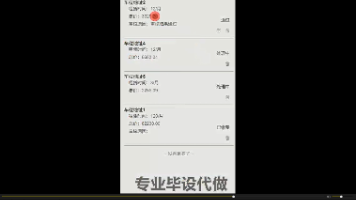
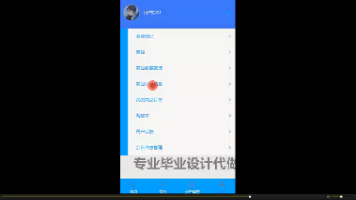





所有评论(0)