微信小程序上传图片和文件(多选,相册,微信聊天记录文件)
max-count 是限制上传图片数量 可以不设置该属性。使用的vant的上传组件原生用。
·
1.从微信里选择图片或文件上传
使用的vant的上传组件 原生用 wx.chooseMessageFile()
html
<!-- 从微信上面选择文件 -->
<van-uploader file-list="{{ file }}" bind:after-read="afterRead" max-count="{{3}}" deletable="{{ true }}" bind:delete="deleteAll" accept="all">
<van-button custom-class="fup" square icon="plus" type="default"></van-button>
</van-uploader>max-count 是限制上传图片数量 可以不设置该属性
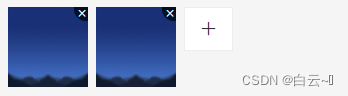
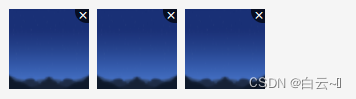
js
// 从微信选择上传文件
afterRead(e) {
let that = this
console.log("上传的文件:", e.detail.file);
wx.uploadFile({
accept: "all",
url: 'http://www.com/upload', // 仅为示例,非真实的接口地址
filePath: e.detail.file.url,
name: 'file',
header: {
'token': wx.getStorageSync("token"),// 请求需要token就带,不需要就删除
},
success(res) {
console.log(res);
let data = JSON.parse(res.data)
data.data.name = e.detail.file.name
if (data.code == 1) {
wx.showToast({
icon: 'none',
title: '上传成功!',
duration: 2000
})
// 上传完成需要更新 fileList
let file = that.data.file
file.push(data.data)
that.setData({
file
})
console.log(that.data.file);
} else {
wx.showToast({
icon: 'none',
title: '上传失败!',
duration: 2000
})
}
},
});
},
// 删除上传文件
deleteAll(e) {
console.log(e);
let filearr = this.data.file
filearr.splice(e.detail.index, 1)
this.setData({
file: filearr
})
console.log(this.data.file);
},2.从相册选择图片上传
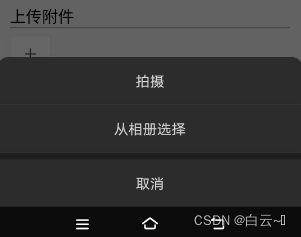
html
<!-- 从相册选择图片 -->
<view style="display: flex;justify-content: start;flex-wrap: wrap;margin-top: 20rpx;">
<view wx:for="{{file}}" wx:key="{{index}}" class="img">
<image src="{{item.url}}" mode="widthFix" />
<view class="del" bindtap="deleteAll" data-index="{{index}}">
<van-icon name="cross" />
</view>
</view>
<van-button custom-class="fup" bindtap="pushimg" square icon="plus" type="default"></van-button>
</view>js
// 删除上传文件
deleteAll(e) {
console.log(e);
let filearr = this.data.file
filearr.splice(e.detail.index, 1)
this.setData({
file: filearr
})
console.log(this.data.file);
},
// 从相册选择图片
pushimg() {
let that = this
wx.chooseImage({ // 本地资源上传到服务器API
success: function (e) {
console.log(e);
var tempFilePaths = e.tempFilePaths;
wx.uploadFile({
accept: "all",
url: 'http://www.com/upload', // 指定服务器接口URL
filePath: tempFilePaths[0], // 本地文件路径,即选择文件返回的路径
header: {
'token': wx.getStorageSync("token"),// 请求需要token就带,不需要就删除
},
name: 'file', // 上传文件的key,后台要用到
success: function (res) { //成功后的回调函数
console.log(res);
let data = JSON.parse(res.data)
data.data.name = new Date()
if (data.code == 1) {
wx.showToast({
icon: 'none',
title: '上传成功!',
duration: 2000
})
// 上传完成需要更新 fileList
let file = that.data.file
file.push(data.data)
that.setData({
file
})
console.log(that.data.file);
} else {
wx.showToast({
icon: 'none',
title: '上传失败!',
duration: 2000
})
}
}
})
}
})
},less
.img {
position: relative;
width: 80px;
margin-right: 15rpx;
overflow: hidden;
image {
width: 100%;
}
.del {
color: #ffffff;
background-color: #000000;
width: 40rpx;
height: 40rpx;
position: absolute;
text-align: center;
top: -13rpx;
right: -13rpx;
border-radius: 50%;
z-index: 99;
font-size: 20rpx;
padding-top: 10rpx;
padding-right: 10rpx;
box-sizing: border-box;
}
}3.多选
html
<!-- 从微信上面选择文件 -->
<van-uploader file-list="{{ file }}" multiple="true" bind:after-read="afterRead" max-count="99" deletable="{{ true }}" bind:delete="deleteAll" accept="all">
<van-button custom-class="fup" square icon="plus" type="default"></van-button>
</van-uploader>js
// 从微信选择上传文件
afterRead(e) {
const {
file
} = e.detail;
console.log("上传的文件:", file);
let that = this;
let baseUrl = wx.getStorageSync("baseUrl");
file.forEach(item => {
wx.uploadFile({
url: 'www.com', //上传文件的接口地址
filePath: item.url,
name: "file",
header: {
token: wx.getStorageSync("token"),
},
success(res) {
// console.log(res);
// 安卓手机返回值前面有一个空字符串需要去除再简析
let data = JSON.parse(res.data.trim())
// console.log(data);
data.data.name = item.name;
if (data.code == 1) {
wx.showToast({
icon: "none",
title: "上传成功!",
duration: 2000,
});
// 上传完成需要更新 fileList
let file = that.data.file;
file.push(data.data);
that.setData({
file,
});
// console.log(that.data.file);
} else {
wx.showToast({
icon: "none",
title: "上传失败!",
duration: 2000,
});
}
},
});
})
},
更多推荐
 已为社区贡献3条内容
已为社区贡献3条内容


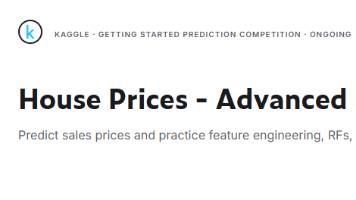





所有评论(0)