使用按键精灵,我们可以录制脚本,根据组件坐标进行一些自动化的操作。
但是,有时组件的坐标可能不是一定的,会发生细微的变化。
我们可以根据图片识别点击区域进行点击。
一、获取点击区域图片
1.打开按键精灵软件,点击抓抓

2.点击图像->截屏->框选区域->位图另存为,存储位图(bmp)。

3.在附件中添加该位图(bmp)为附件。

二、书写脚本
1.新建一个脚本

2.输入如下代码
Dim intX, intY
Rem 开始找图
FindPic 0, 0, 1920, 1080, "Attachment:\test2.bmp", 0.9, intX, intY
TracePrint intX
TracePrint intY
If intX > 0 And intY > 0 Then
MoveTo intX+20,intY+20
LeftClick 1
Delay 100
Goto 开始找图
Else
Delay 500
Goto 开始找图
End If
其中,1920和1080是屏幕的分辨率。
3.点击调试->启动,则会输出点击区域图片的坐标值,并自动进行点击操作。

4.下面是寻找多个点击位置,并进行点击的代码
Dim intX, intY
Rem 开始找图
FindPic 0, 0, 1920, 1080, "Attachment:\circle.bmp", 0.9, intX, intY
TracePrint intX
TracePrint intY
If intX > 0 And intY > 0 Then
MoveTo intX+20,intY+20
LeftClick 1
Delay 100
Else
Delay 500
End If
FindPic 0, 0, 1920, 1080, "Attachment:\confirm.bmp", 0.9, intX, intY
TracePrint intX
TracePrint intY
If intX > 0 And intY > 0 Then
MoveTo intX+20,intY+20
LeftClick 1
Delay 100
Else
Delay 500
End If
FindPic 0, 0, 1920, 1080, "Attachment:\continue.bmp", 0.9, intX, intY
TracePrint intX
TracePrint intY
If intX > 0 And intY > 0 Then
MoveTo intX+20,intY+20
LeftClick 1
Delay 100
Else
Delay 500
End If
FindPic 0, 0, 1920, 1080, "Attachment:\next.bmp", 0.9, intX, intY
TracePrint intX
TracePrint intY
If intX > 0 And intY > 0 Then
MoveTo intX+20,intY+20
LeftClick 1
Delay 100
Else
Delay 500
End If
Goto 开始找图
即可。

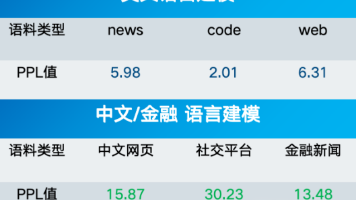




 已为社区贡献2条内容
已为社区贡献2条内容

所有评论(0)