Ubuntu20.10编译安装Qt4.8.7
Ubuntu20.10编译安装Qt4.8.7安装低版本的gcc首先要安装低版本的gcc,高版本的编译时会报各种错误。这里选的是gcc-4.8。由于这个版本的gcc太老旧,安装过程有点曲折。加入并更新下载源(否则在sudo时可能找不到4.8版本)sudo gedit /etc/apt/sources.list在sources.list文件的最下面添加如下代码deb http://dk.archive
Ubuntu20.10编译安装Qt4.8.7
安装低版本的gcc
首先要安装低版本的gcc,高版本的编译时会报各种错误。这里选的是gcc-4.8。
由于这个版本的gcc太老旧,安装过程有点曲折。
-
加入并更新下载源(否则在sudo时可能找不到4.8版本)
sudo gedit /etc/apt/sources.list
-
在sources.list文件的最下面添加如下代码
deb http://dk.archive.ubuntu.com/ubuntu/ xenial main deb http://dk.archive.ubuntu.com/ubuntu/ xenial universe
-
更新源
sudo apt-get update
可能出现的错误 若是在update时,出现如下错误
The following signatures couldn’t be verified because the public key is not available: NO_PUBKEY 40976EAF437D05B5 NO_PUBKEY 3B4FE6ACC0B21F32
这是系统不包含该公钥导致,输入以下指令
sudo apt-key adv --keyserver keyserver.ubuntu.com --recv-keys <PUBKEY> //其中 <PUBKEY>更换为上面错误提示中出现的公钥,如: sudo apt-key adv --keyserver keyserver.ubuntu.com --recv-keys 40976EAF437D05B5 sudo apt-key adv --keyserver keyserver.ubuntu.com --recv-keys 3B4FE6ACC0B21F32
然后重新执行:sudo apt-get update
-
安装gcc、g++(以4.8为例)
sudo apt-get install gcc-4.8 sudo apt-get install g++-4.8
注意:在输入指令sudo apt-get install gcc之后,连按两下tab键,可以查看全部能安装的gcc版本
将其添加到可选版本列表中:
sudo update-alternatives --install /usr/bin/gcc gcc /usr/bin/gcc-4.8 40 --slave /usr/bin/g++ g++ /usr/bin/g++-4.8 --slave /usr/bin/gcov gcov /usr/bin/gcov-4.8
切换默认的gcc版本,使用以下update-alternatives命令:
sudo update-alternatives --config gcc There are 3 choices for the alternative gcc (providing /usr/bin/gcc). Selection Path Priority Status ------------------------------------------------------------ 0 /usr/bin/gcc-10 100 auto mode 1 /usr/bin/gcc-10 100 manual mode 2 /usr/bin/gcc-4.8 40 manual mode * 3 /usr/bin/gcc-9 90 manual mode Press <enter> to keep the current choice[*], or type selection number: 2 update-alternatives: using /usr/bin/gcc-4.8 to provide /usr/bin/gcc (gcc) in manual mode
系统将为您提供Ubuntu系统上所有已安装的GCC版本的列表。输入您要用作默认版本的版本号,然后按Enter。
该命令将创建指向gcc和g++特定版本的符号链接。
确认当前gcc的版本号:
gcc --version gcc (Ubuntu 4.8.5-4ubuntu2) 4.8.5 Copyright (C) 2015 Free Software Foundation, Inc. This is free software; see the source for copying conditions. There is NO warranty; not even for MERCHANTABILITY or FITNESS FOR A PARTICULAR PURPOSE.
编译安装Qt4.8.7
解压并配置
tar xf qt-everywhere-opensource-src-4.8.7.tar.gz cd qt-everywhere-opensource-src-4.8.7/ ./configure -opensource -no-openssl -no-sql-mysql
注意:可以使用 make confclean 命令把以前的配置信息清除掉,然后再重新配置。
configure过程中报错:
Basic XLib functionality test failed! You might need to modify the include and library search paths by editing QMAKE_INCDIR_X11 and QMAKE_LIBDIR_X11 in /opt/qt-everywhere-opensource-src-4.8.7/mkspecs/linux-g++.
这个错误主要是因为XLib库没有安装,因此执行:
sudo apt-get install libx11-dev libxext-dev libxtst-dev
再次configure执行成功,出现提示:
WARNING: DESTDIR: Cannot access directory '/usr/local/Trolltech/Qt-4.8.7/plugins/webkit' Qt is now configured for building. Just run 'gmake'. Once everything is built, you must run 'gmake install'. Qt will be installed into /usr/local/Trolltech/Qt-4.8.7 To reconfigure, run 'gmake confclean' and 'configure'.
现在可以编译并安装了:
make -j8 sudo make install
解决字体问题
按照上面的步骤安装Qt,之后编译并运行应用程序,发现程序的字体模糊难看,而且不能显示中文。
因此需要安装相关依赖,并加入配置选项fontconfig,如下:
sudo apt-get install libfreetype6-dev sudo ln -s /usr/include/freetype2/freetype/ /usr/include/freetype sudo apt-get install libfontconfig1-dev ./configure -opensource -no-openssl -no-sql-mysql -fontconfig
之后编译并安装Qt,重新编译应用程序,发现中文也能优美显示了。
参考资料
Ubuntu 下 Tiny6410 嵌入式 Qt 开发环境的搭建
更多推荐
 已为社区贡献1条内容
已为社区贡献1条内容

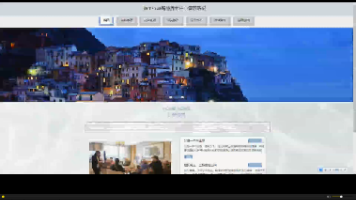





所有评论(0)