27.html的定位(position)和偏移量(offset)
文章目录定位偏移量(offset)相对定位绝对定位固定定位粘滞定位定位定位(position)是一种高级的布局手段,通过定位可以将元素摆放到页面的任意位置可选值:static:默认值,元素静止,没有开启定位relative:开启元素的相对定位absolute:开启元素的绝对定位fixed:开启元素的固定定位sticky:开启元素的粘滞定位偏移量(offset)元素开启定位后,可以通过偏移量来设置元
定位
定位(position)是一种高级的布局手段,通过定位可以将元素摆放到页面的任意位置
可选值:
static:默认值,元素静止,没有开启定位
relative:开启元素的相对定位
absolute:开启元素的绝对定位
fixed:开启元素的固定定位
sticky:开启元素的粘滞定位
偏移量(offset)
元素开启定位后,可以通过偏移量来设置元素的位置,偏移量有四个分别是
top:定位元素和定位位置上边的距离
bottom:定位元素和定位位置下边的距离
left:定位元素和定位位置左边的距离
right:定位元素和定位位置右边的距离
偏移量跟margin的区别其实就是:
使用偏移的话,只移动当前元素,且不会对其他元素进行挤压(会盖住其他元素)
使用margin的话,元素向某个方向移动会将对应方向上的元素进行挤压(会推开其他元素)
听不懂没关系,后边会有例子。
相对定位
当position的属性值为relative时,开启相对定位。
开启相对定位特点:
①不设置偏移量,元素无变化
②参照元素在文档流中的位置进行定位
③相对定位会提升元素的层级(当和其他元素重叠时,会盖住其他元素)
④相对定位不会脱离文档流
⑤不会改变元素的性质(块元素还是块元素,行内元素还是行内元素)
<!DOCTYPE html>
<html lang="en">
<head>
<meta charset="UTF-8">
<title>相对定位</title>
<style>
body{
font-size: 30px;
}
.box1,.box2,.box3{
width: 100px;
height: 100px;
}
.box1{
background-color: #bbffaa;
}
.box2{
background-color: orange;
/*position: relative;*/
/*bottom: 100px;*/
/*left: 100px;*/
}
.box3{
background-color: grey;
}
</style>
</head>
<body>
<div class="box1">1</div>
<div class="box2">2</div>
<div class="box3">3</div>
</body>
</html>
显示: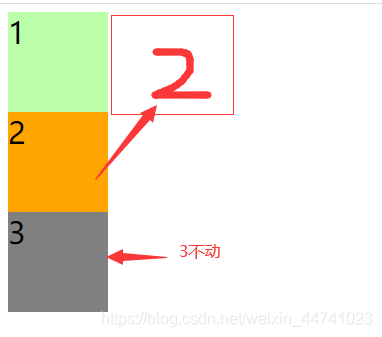
现在使用定位对其进行上图所示修改:
<!DOCTYPE html>
<html lang="en">
<head>
<meta charset="UTF-8">
<title>相对定位</title>
<style>
body{
font-size: 30px;
}
.box1,.box2,.box3{
width: 100px;
height: 100px;
}
.box1{
background-color: #bbffaa;
}
.box2{
background-color: orange;
/*开启相对定位*/
position: relative;
/*向下偏移100px,向左偏移100px,*/
bottom: 100px;
left: 100px;
}
.box3{
background-color: grey;
}
</style>
</head>
<body>
<div class="box1">1</div>
<div class="box2">2</div>
<div class="box3">3</div>
</body>
</html>
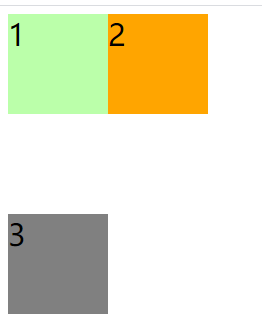
绝对定位
当position的属性值为absolute时,开启相对定位。
开启绝对定位的特点:
①不设置偏移量,元素的位置不会发生变化
②元素会从文档流中脱离
③绝对定位会改变元素的性质(行内变成块,块的宽高被内容撑开)
④绝对定位会使元素提升一个层级
⑤绝对定位元素相对于其包含块进行定位(包含块的定义在下边)
⑥
**
包含块(containing block)的概念:
正常情况下,包含块就是离当前元素最近的祖先块元素。
开启绝对定位的情况下,包含块就是离他最近的开启了定位的祖先元素。(只要position的属性值不为static都属于开启定位)如果所有的祖先都米有开启定位,那么包含块就是html元素(根元素)。
比如:
现在有以下结构(正常情况)
<div>
<div></div> <!--我的包含块元素是上面的div-->
</div>
但是,如果是这种情况:
<div>
<span><!--我的包含块元素是上面的div-->
<em>hello</em><!--我的包含块元素是上面的div,因为span不是块元素-->
</span>
</div>
开启绝对定位下的情况:
<!DOCTYPE html>
<html lang="en">
<head>
<meta charset="UTF-8">
<title>相对定位</title>
<link rel="stylesheet" href="../css/reset.css">
<style>
body{
font-size: 30px;
}
.box1,.box2,.box3{
width: 100px;
height: 100px;
}
.box1{
background-color: #bbffaa;
}
.box2{
background-color: orange;
position: absolute;
left: 0px;
top: 0px;
}
.box3{
background-color: grey;
}
.box4{
width: 300px;
height: 300px;
background-color: yellowgreen;
}
.box5{
width: 200px;
height: 200px;
background-color: tomato;
}
</style>
</head>
<body>
<div class="box1">1</div>
<div class="box4">
4
<div class="box5">
5
<div class="box2">2</div>
</div>
</div>
<div class="box3">3</div>
</body>
</html>
当box4和box5都没有开启定位,显示: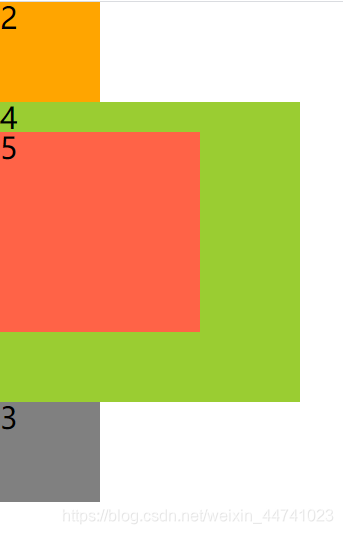
当box4开启定位: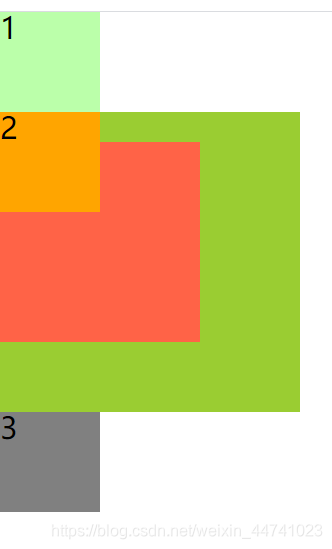
当box5开启定位: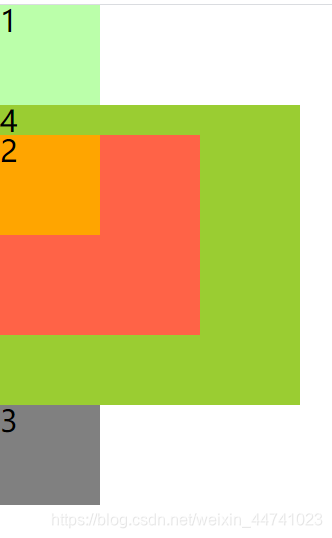
综上,应该不难看出什么是包含块了吧。
下面,我们回归正题,讲讲绝对定位的例子代码:
<!DOCTYPE html>
<html lang="en">
<head>
<meta charset="UTF-8">
<title>相对定位</title>
<link rel="stylesheet" href="../css/reset.css">
<style>
body{
font-size: 30px;
}
.box1,.box2,.box3{
width: 100px;
height: 100px;
}
.box1{
background-color: #bbffaa;
}
.box2{
background-color: orange;
position: absolute;
left: 100px;
top: 0px;
}
.box3{
background-color: grey;
}
</style>
</head>
<body>
<div class="box1">1</div>
<div class="box2">2</div>
<div class="box3">3</div>
</body>
</html>
显示: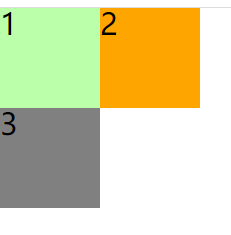
这里3为什么会往上挪呢,主要是因为绝对定位会让元素脱离文档流。
注意1:这里如果不设置top为0的话,他的显示是下面这样的: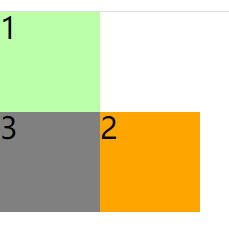
注意2:如果没有清除浏览器默认样式的话,1和2的位置会有所重叠,如下所示: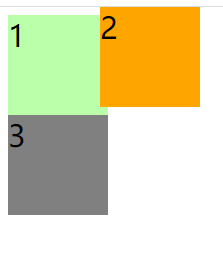
固定定位
当position的属性值为fixed时,开启固定定位。
开启固定定位的特点:基本上跟绝对定位一样,唯一不同的是固定定位永远参照于浏览器的视口进行定位。
下面贴两端代码进行解释:
<!DOCTYPE html>
<html lang="en">
<head>
<meta charset="UTF-8">
<title>固定定位</title>
<link rel="stylesheet" href="../css/reset.css">
<style>
body{
font-size: 30px;
}
.box1,.box2,.box3{
width: 100px;
height: 100px;
}
.box1{
background-color: #bbffaa;
}
.box2{
background-color: orange;
position: fixed;
top:0px;
left:0px;
}
.box3{
background-color: grey;
}
.box4{
width: 300px;
height: 300px;
background-color: yellowgreen;
}
.box5{
width: 200px;
height: 200px;
background-color: tomato;
position: relative;
}
</style>
</head>
<body>
<div class="box1">1</div>
<div class="box4">
4
<div class="box5">
5
<div class="box2">2</div>
</div>
</div>
<div class="box3">3</div>
</body>
</html>
显示: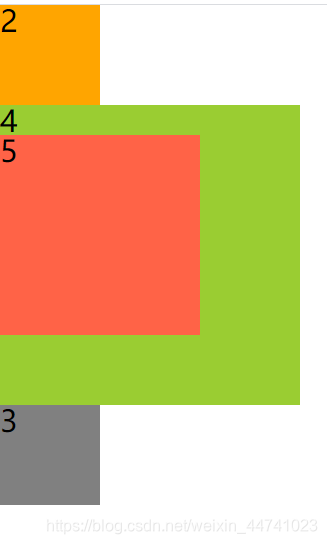
<!DOCTYPE html>
<html lang="en">
<head>
<meta charset="UTF-8">
<title>固定定位</title>
<link rel="stylesheet" href="../css/reset.css">
<style>
body{
font-size: 30px;
}
.box1,.box2,.box3{
width: 100px;
height: 100px;
}
.box1{
background-color: #bbffaa;
}
.box2{
background-color: orange;
position: fixed;
top:0px;
left:0px;
}
.box3{
background-color: grey;
}
.box4{
width: 300px;
height: 300px;
background-color: yellowgreen;
}
.box5{
width: 200px;
height: 200px;
background-color: tomato;
}
</style>
</head>
<body>
<div class="box1">1</div>
<div class="box4">
4
<div class="box5">
5
<div class="box2">2</div>
</div>
</div>
<div class="box3">3</div>
</body>
</html>
显示: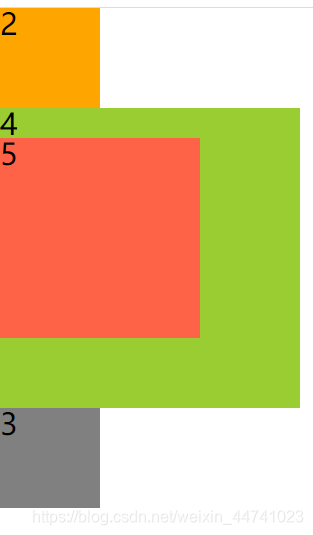
显然,无论他的祖先是否有设置定位,设置了固定定位的元素都在同一个地方,即他的包含块都是根元素(html)。这就是固定元素和绝对元素的唯一区别。
粘滞定位
兼容性不是很好(低版本的浏览器等会用不了,例如老牌IE浏览器),故这里不多做介绍。
更多推荐
 已为社区贡献6条内容
已为社区贡献6条内容








所有评论(0)