elemenet-ui 分页组件,如何控制页面显示数据数量/条数
1、被分页的table表格,其绑定的数据源为schArr数组<el-table :data="schArr" border stripe><el-table-column prop="title" label="标题" width="200"></el-table-column><el-table-column la...
·
1、被分页的table表格,其绑定的数据源为schArr数组
<el-table :data="schArr" border stripe>
<el-table-column prop="title" label="标题" width="200"></el-table-column>
<el-table-column label="日期" width="230">
<template slot-scope="scope">
<i class="el-icon-time"></i>
<span>{{ scope.row.create_time }}</span>
</template>
</el-table-column>
<el-table-column label="操作">
<template slot-scope="scope">
<el-button size="mini" type="primary" @click="handleLook(scope.row)"
>查看</el-button>
<el-button size="mini" type="success" @click="handleEdit(scope.row)"
>编辑</el-button>
<el-button size="mini" type="danger" @click="handleDelect(scope.row)"
>删除</el-button>
</template>
</el-table-column>
</el-table>
- 分页部分代码
<el-pagination
@size-change="handleSizeChange"
@current-change="handleCurrentChange"
:current-page="currentPage"
:page-sizes="[5, 7, 10, 15]"
:page-size="pagesize"
layout="total, sizes, prev, pager, next, jumper"
class="fyDiv"
:total="articleList.length">
</el-pagination>
- script data部分
<script>
export default {
data() {
return {
schArr: [], // 此数组会由getBlogList()函数调用由articleList[]数组提取的部分数据存入来控制页面显示数据条数
articleList: [], // 此数组为table表格的完整数据源
currentPage: 1,
pagesize: 10
};
},
methods: {
// 页面获取数据的函数,在页面加载时自动执行
getMyBlogList() {
this.$axios.get("/api/article/myList")
.then(res => {
console.log(res);
if (res.data.code === 200) {
this.articleList = res.data.data;
// 获取页面数据后立马调用下面函数
this.getPageData();
return;
}
return this.$message.error("获取我的博客列表失败!");
})
.catch(e => {
console.log(e);
});
},
// 根据分页设置的数据控制每页显示的数据条数及页码跳转页面刷新
getPageData() {
let start = (this.currentPage - 1) * this.pagesize;
let end = start + this.pagesize;
this.schArr = this.articleList.slice(start, end);
},
// 分页自带的函数,当pageSize变化时会触发此函数
handleSizeChange(val) {
this.pagesize = val;
this.getPageData();
},
// 分页自带函数,当currentPage变化时会触发此函数
handleCurrentChange(val) {
this.currentPage = val;
this.getPageData();
},
},
created() {
this.getMyBlogList()
}
总结:
js运算结果成NAN,运算数据中数据类型不同会导致此。可以用console.log()调试出错部分的数据。
分页部分关键代码
// 根据分页设置的数据控制每页显示的数据条数及页码跳转页面刷新
getPageData() {
let start = (this.currentPage - 1) * this.pagesize;
let end = start + this.pagesize;
this.schArr = this.articleList.slice(start, end);
},
附上此页面整体代码
<template>
<div class="wrapper">
<h1 class="title">文章列表</h1>
<div class="article">
<el-button class="addBtn" @click="handleAdd">新增+</el-button>
<el-table :data="schArr" border stripe>
<el-table-column
prop="title"
label="标题"
width="200"
></el-table-column>
<el-table-column label="日期" width="230">
<template slot-scope="scope">
<i class="el-icon-time"></i>
<span>{{ scope.row.create_time }}</span>
</template>
</el-table-column>
<el-table-column label="操作">
<template slot-scope="scope">
<el-button size="mini" type="primary" @click="handleLook(scope.row)"
>查看</el-button
>
<el-button size="mini" type="success" @click="handleEdit(scope.row)"
>编辑</el-button
>
<el-button
size="mini"
type="danger"
@click="handleDelect(scope.row)"
>删除</el-button
>
</template>
</el-table-column>
</el-table>
</div>
<div>
<el-pagination
@size-change="handleSizeChange"
@current-change="handleCurrentChange"
:current-page="currentPage"
:page-sizes="[5, 7, 10, 15]"
:page-size="pagesize"
layout="total, sizes, prev, pager, next, jumper"
class="fyDiv"
:total="articleList.length">
</el-pagination>
</div>
</div>
</template>
<script>
export default {
data() {
return {
schArr: [],
articleList: [],
currentPage: 1,
pagesize: 10
};
},
methods: {
handleAdd() {
this.$router.push({ name: "editArticle" });
},
handleLook(row) {
let id = row.id;
window.open("#/detail/" + id);
},
handleEdit(row) {
let id = row.id;
this.$router.push({ path: `/article/edit/${id}` });
},
handleDelect(row) {
let id = row.id;
this.$confirm("此操作将永久删除该文章, 是否继续?", "提示", {
confirmButtonText: "确定",
cancelButtonText: "取消",
type: "warning"
})
.then(() => {
this.$axios
.post("/api/article/delete", {
article_id: id
})
.then(res => {
if (res.data.code === 200) {
this.$message({
type: "success",
message: "删除成功!"
})
setTimeout(() => {
this.getMyBlogList()
// location.reload() 过渡效果太难看了
}, 1500);
}
});
})
.catch(() => {
this.$message({
type: "info",
message: "已取消删除"
});
});
},
getMyBlogList() {
this.$axios
.get("/api/article/myList")
.then(res => {
console.log(res);
if (res.data.code === 200) {
this.articleList = res.data.data;
// console.log(this.articleList)
this.getPageData();
return;
}
return this.$message.error("获取我的博客列表失败!");
})
.catch(e => {
console.log(e);
});
},
handleSizeChange(val) {
console.log(`每页 ${val} 条`);
this.pagesize = val;
this.getPageData();
console.log(this.pagesize);
},
handleCurrentChange(val) {
console.log(`当前页: ${val}`);
this.currentPage = val;
this.getPageData();
console.log(this.currentPage);
},
getPageData() {
console.log('是否yes');
let start = (this.currentPage - 1) * this.pagesize;
let end = start + this.pagesize;
this.schArr = this.articleList.slice(start, end);
}
},
created() {
this.getMyBlogList();
// this.getPageData();
}
};
</script>
<style lang="scss" scoped>
.title {
margin: 30px 0;
text-align: center;
font-weight: bold;
font-size: 28px;
}
.article {
.addBtn {
float: right;
margin-bottom: 20px;
}
}
/deep/ .el-table {
.cell {
text-align: center;
}
}
.fyDiv {
float: right;
margin-top: 30px;
padding-bottom: 20px;
}
</style>
更多推荐
 已为社区贡献2条内容
已为社区贡献2条内容

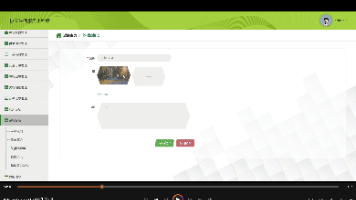

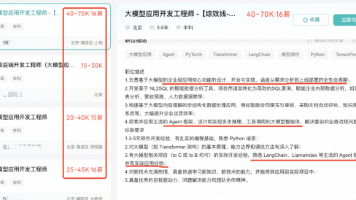





所有评论(0)