Mac 删除不必要的 Adobe PS AI 组件
Mac 删除不必要的 Adobe 组件安装完 Adobe Photoshop Illustrator 之后那个 Cloud 每次启动都有,挺烦的,照下面的方式可以删除不必要的组件一:通过以下路径找到有关“Adobe”的文件并且删除。该锋友表示,这些启动项大部分是跟Adobe的自动更新有关。~/Library/LaunchAgents/Library/LaunchAgents/Libr...
·
Mac 删除不必要的 Adobe 组件
安装完 Adobe Photoshop Illustrator 之后那个 Cloud 每次启动都有,挺烦的,照下面的方式可以删除不必要的组件
一:通过以下路径找到有关 Adobe 的文件并且删除
这些启动项大部分是跟Adobe的自动更新有关。
【注意!】 找到相关的删除,不是删除文件夹内的所有文件!
~/Library/LaunchAgents
/Library/LaunchAgents
/Library/LaunchDaemons
/System/Library/LaunchAgents
/System/Library/LaunchDaemons
二:进入系统偏好设置,在“扩展”中关闭 Core Sync 和 Core Sync Helper。

三:前往 /Applications/Utilities/Adobe Creative Cloud ,删除 CCLibrary、CCXProcess 以及CoreSync文件夹。
如果不能删除,在【Finder】 -【应用程序】-【实用工具】-【活动监视器】里强制退出 CCLibrary.app、CCXProcess.app以及CoreSync.app进程之后再删除。
四:重启。
脚本
#!/bin/sh
echo "--------------------START-----------------------"
echo 与 Adobe 相关的文件(如果只显示路径,就说明已经删除了,如果没有,需要手动删除)
echo "【~/Library/LaunchAgents/】"
ls -al ~/Library/LaunchAgents/ | grep adobe
echo "【/Library/LaunchAgents/】"
ls -al /Library/LaunchAgents/ | grep adobe
echo "【/Library/LaunchDaemons/】"
ls -al /Library/LaunchDaemons/ | grep adobe
echo "【/System/Library/LaunchAgents/】"
ls -al /System/Library/LaunchAgents/ | grep adobe
echo "【/System/Library/LaunchDaemons】"
ls -al /System/Library/LaunchDaemons/ | grep adobe
echo "【结果】:三个组件删除情况(CCLibrary,CCXProcess,CoreSync)"
find ~/Library/LaunchAgents/ -name *adobe* -exec sudo rm -f {} \;
find /Library/LaunchAgents/ -name *adobe* -exec sudo rm -f {} \;
find /Library/LaunchDaemons/ -name *adobe* -exec sudo rm -f {} \;
find /System/Library/LaunchAgents/ -name *adobe* -exec sudo rm -f {} \;
find /System/Library/LaunchDaemons -name *adobe* -exec sudo rm -f {} \;
sudo rm -Rf /Applications/Utilities/Adobe\ Creative\ Cloud/CCLibrary/
if [ $? -eq 0 ]; then
echo " - Delete CCLibrary success"
else
echo " - Delete CCLibrary fail"
fi
sudo rm -Rf /Applications/Utilities/Adobe\ Creative\ Cloud/CCXProcess/
if [ $? -eq 0 ]; then
echo " - Delete CCXprocess success"
else
echo " - Delete CCXprocess fail"
fi
sudo rm -Rf /Applications/Utilities/Adobe\ Creative\ Cloud/CoreSync/
if [ $? -eq 0 ]; then
echo " - Delete CoreSync success"
else
echo " - Delete CoreSync fail"
fi
echo "--------------------END-----------------------"

更多推荐
 已为社区贡献12条内容
已为社区贡献12条内容

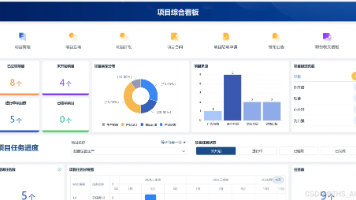






所有评论(0)